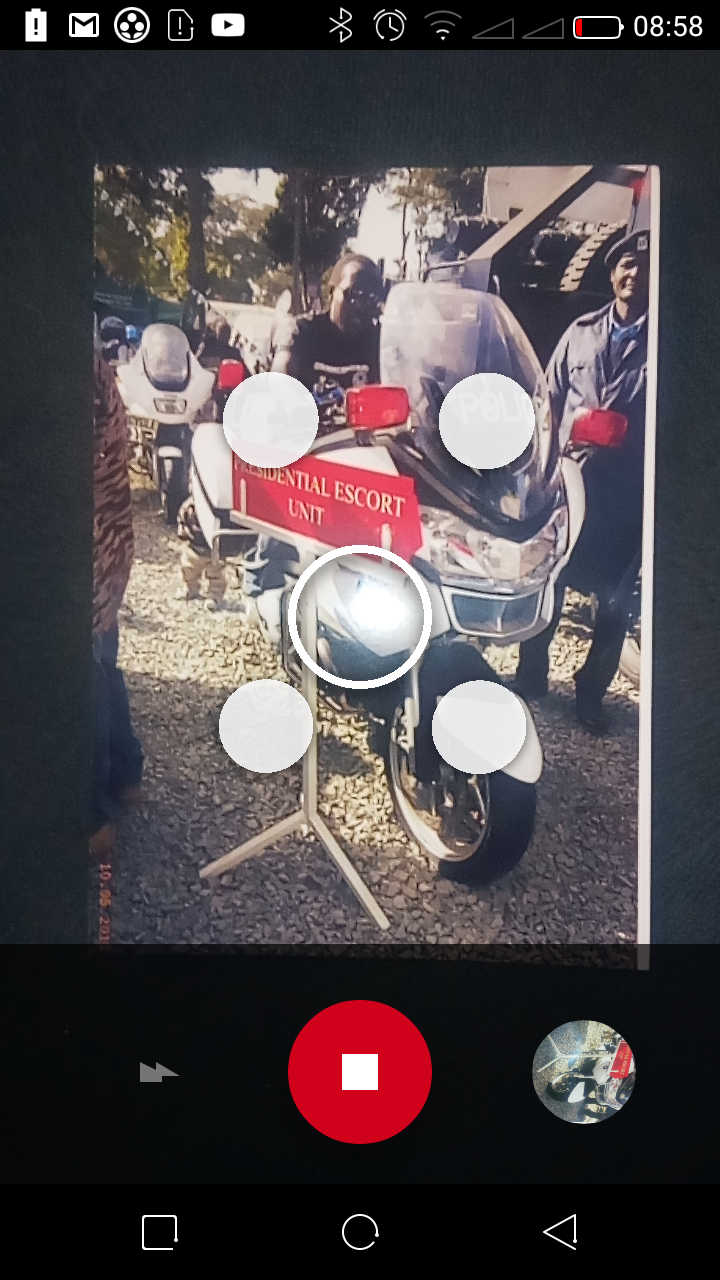In this article, we’ll delve into a comprehensive guide to unpair ALL Airplay devices from your Hisense VIDAA Smart TV, giving you full control over your streaming connections. In the realm of Smart TVs, Hisense’s VIDAA platform has gained prominence for its user-friendly interface and seamless integration of various features.
Airplay, Apple’s wireless streaming technology, enables effortless streaming of content from Apple devices to compatible screens. However, managing multiple Airplay devices connected to your Hisense VIDAA Smart TV might become a bit overwhelming.
As technology advances, our households often accumulate numerous gadgets, including iPhones, iPads, and MacBooks. Over time, these devices might get linked to your Hisense VIDAA Smart TV through Airplay, leading to a cluttered list of connections. Unpairing these devices can be beneficial in multiple scenarios, from troubleshooting connection issues to decluttering your available Airplay options.
Read: How To Hide IP Address In WhatsApp Calls On Android
Unpair ALL Airplay Devices On Hisense VIDAA Smart TV
Unpairing ALL Airplay devices from your Hisense VIDAA Smart TV involves straightforward steps. Follow this guide:
Go to the home screen of your Hisense VIDAA Smart TV. If you’re not on the home page, press the home button on the remote control.
Using your remote control, scroll up once to the TV menu. From the TV menu, flick through to get to Settings, represented by a cog-wheel icon. Press OK on the remote to access the Settings menu.
Within the settings menu, in the left-hand side panel, scroll down to the Connection tab. Press OK and scroll down to AirPlay and HomeKit. Press OK to select. This should open AirPlay.
On the Airplay and HomeKit Settings, locate the About AirPlay option. Scroll down and highlight it. Press the OK button to open it.
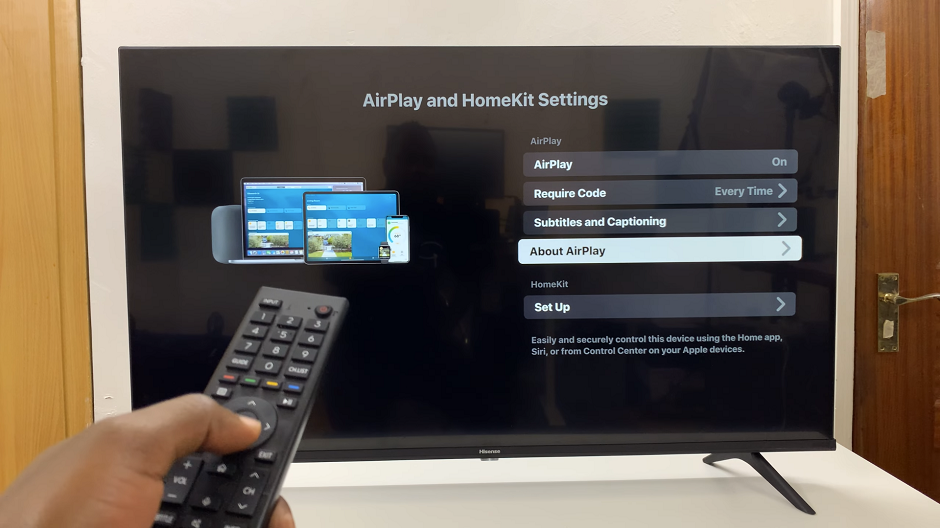
Scroll down and select the Reset Paired Devices option. Press OK to select the option.
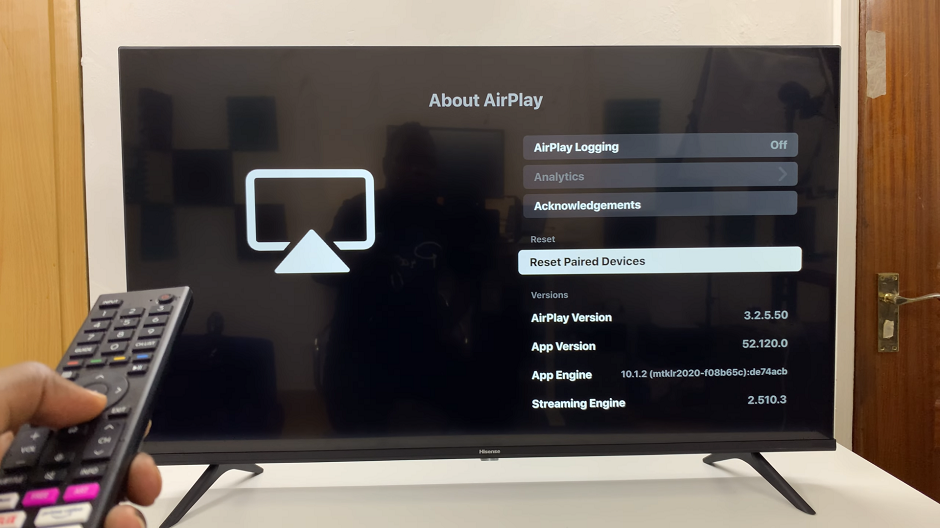
Confirm your selection by choosing Unpair Devices. After confirming, the TV will unlink all connected Airplay devices. This action clears the current connections, allowing you to start fresh with new pairings.
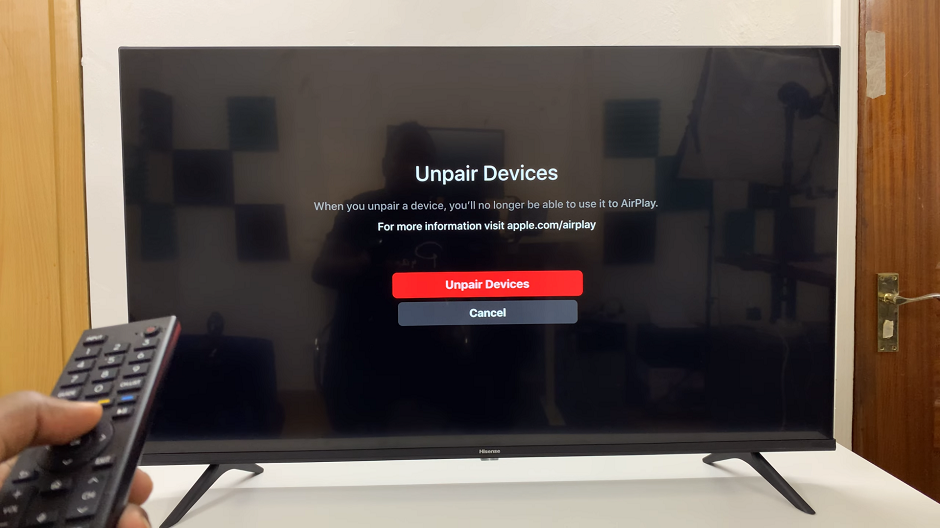
Benefits of Unpairing ALL Airplay Devices
Unlinking your Apple devices from the Hisense VIDAA Smart TV brings several advantages:
Improved Connectivity: Removing cluttered connections can enhance the TV’s overall performance and connectivity with new devices.
Simplified User Experience: A clean list of Airplay devices ensures a streamlined and more manageable selection process.
Troubleshooting Aid: If experiencing issues with specific devices, unpairing and reconnecting can often resolve connectivity problems.
Managing multiple Airplay devices connected to your Hisense VIDAA Smart TV doesn’t need to be a daunting task. Unpairing ALL Airplay devices provides a fresh start, ensuring a smoother streaming experience and allowing you to connect your desired Apple devices effortlessly. With these simple steps, you can take control of your TV’s Airplay connections, optimizing its performance and simplifying your entertainment setup.