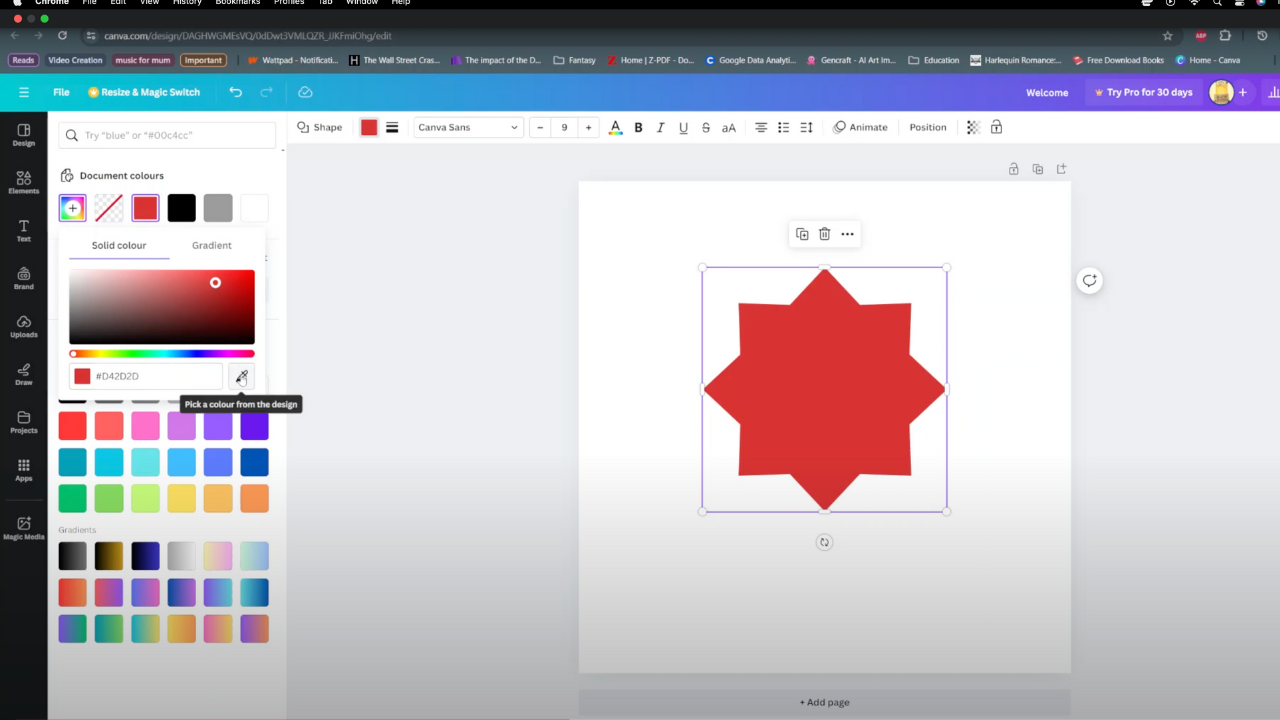In the digital age, the convenience of accessing external storage devices like USB flash drives, external hard drives, or memory cards on Android devices has become commonplace. Whether it’s transferring files, or expanding storage, the ability to connect USB devices to your Android phone offers tremendous utility.
However, the process of disconnecting these devices requires caution and adherence to proper procedures to prevent data loss or corruption. Unmounting USB devices from your Android device ensures that ongoing data transactions are completed and the connection between the devices is severed appropriately.
This process minimizes the risk of potential damage to files or the storage device itself. This guide will walk you through the necessary steps and precautions to safely unmount USB devices from your Android device.
Watch: How To Take Burst Photos On Android
To Unmount USB Devices On Android
Firstly, open the “File Manager” app on your Android device. Next, locate the USB device you wish to safely eject within the file manager interface.
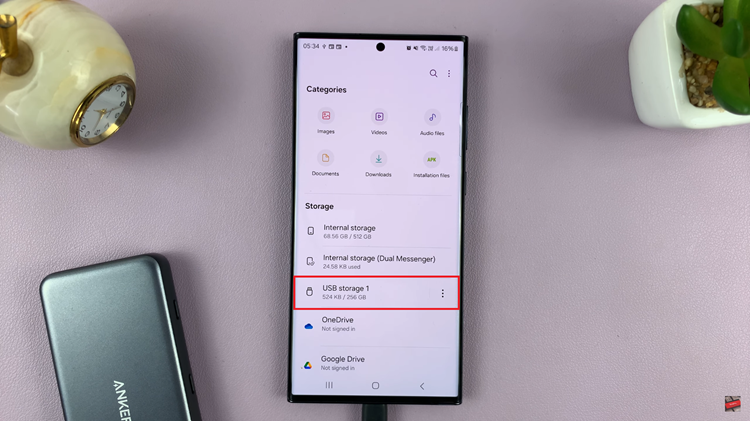
At this point, you should see three dots next to it. Proceed to tap on this icon, which will open a drop-down menu or additional options for managing the files or devices. From the menu, select or find the option labeled “Unmount.”
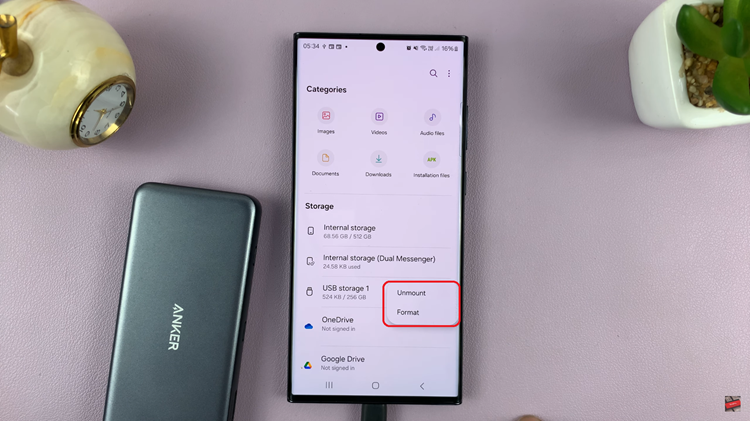
Upon confirming the action, the file manager will proceed to safely unmount the USB device from your Android device. Lastly, once the file manager confirms the successful ejection, you can physically disconnect the USB device from your Android device’s port or the OTG cable.
Following these steps ensures the proper unmounting and safe ejection of the USB device, reducing the risk of data corruption and ensuring the integrity of your files and external storage medium.