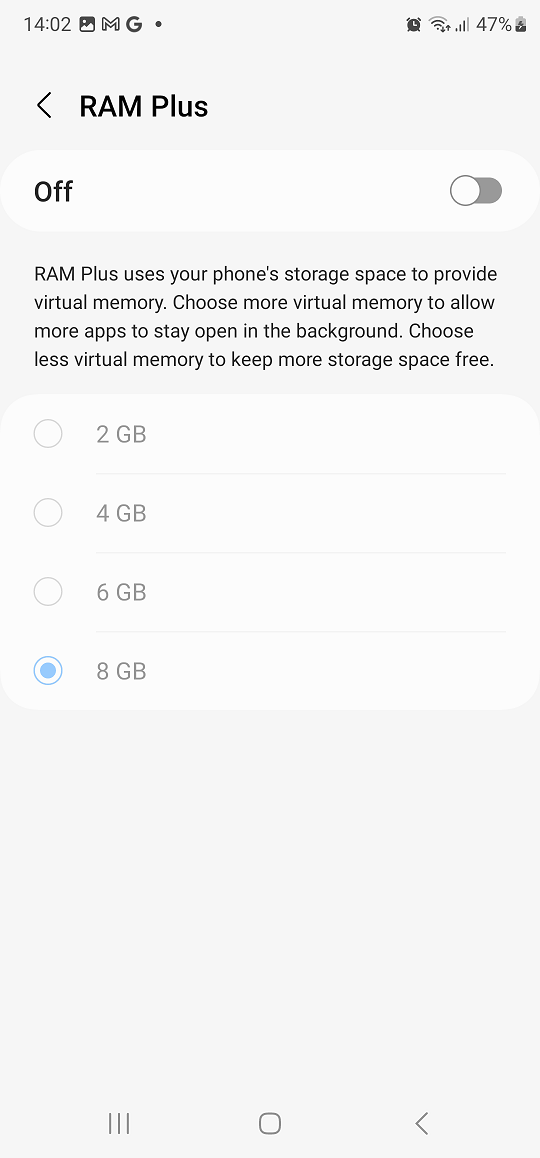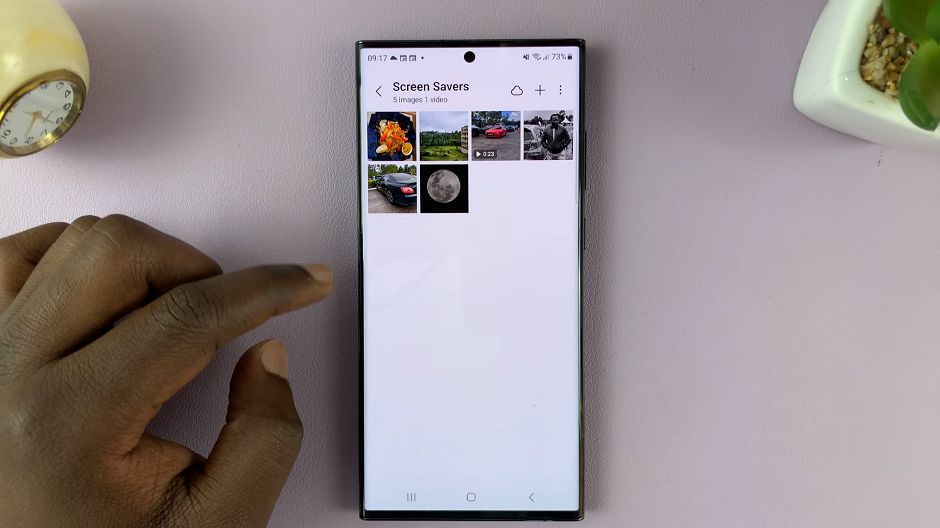Android phones, especially those from the Samsung Galaxy series, continue to stand out for their versatile features and user-friendly interfaces.
One essential aspect of managing your Samsung Galaxy device is handling external storage, particularly the SD card. If you wish to learn how you can eject an SD card without damaging files, then you are in the right place.
In this guide, we’ll walk you through the comprehensive step-by-step process on how to unmount SD card from your Android phone (Samsung Galaxy).
Also Read: How To Find Wi-Fi Network SSID On Android (Samsung Galaxy)
How To Unmount SD Card From Android Phone (Samsung Galaxy)
Locate and open the “Files” folder on your device. Once inside the “Files” folder, look for the “USB storage” option. Next, tap on the three dots icon located on the USB storage option and a pop- up menu will appear.
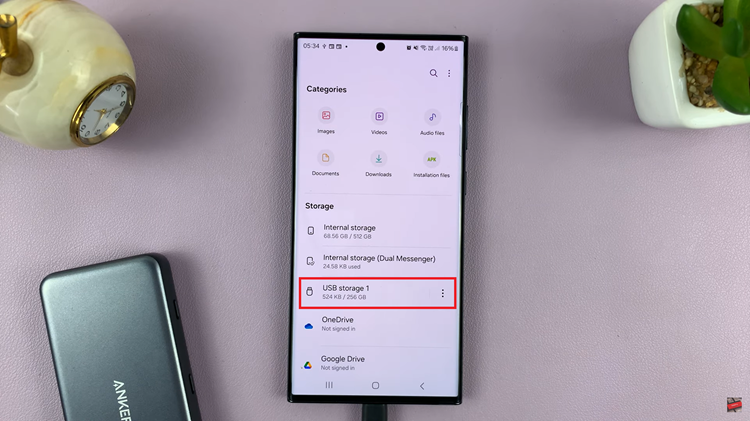
From the options presented, choose “Unmount.” This action will safely disconnect the SD card from your phone, ensuring that all ongoing processes related to the external storage are concluded.
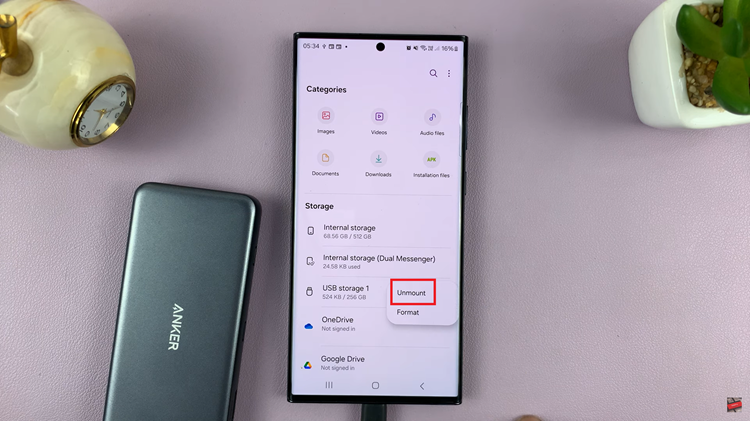
Once you’ve selected “Unmount,” you will receive a confirmation message indicating that it’s safe to remove the SD card. At this point, you can physically eject the SD card from your Samsung Galaxy phone.
Unmounting an SD card from your Samsung Galaxy phone is a straightforward process that ensures you safely disconnect external storage. This guide empowers you to manage your device’s storage efficiently, promoting a seamless experience while maintaining the integrity of your files and data. Remember to follow these steps carefully to avoid any potential data corruption or loss when handling your SD card.
Watch: How To Edit , Organize Quick Settings Panel On Android (Google Pixel)