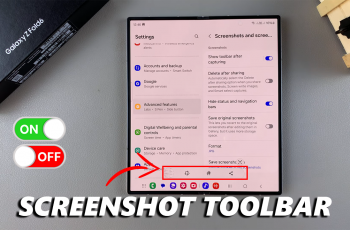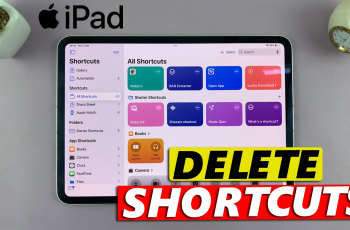App locking is useful when you want to protect specific apps on your iPhone, like banking apps, messaging platforms, or social media, from unauthorized access. With advanced features like Face ID, Touch ID, and customizable passcodes, the iPhones allow you to quickly lock apps and unlock apps to keep them secure.
With the new iOS 18 iteration, iPhones (iPhone X and later) got the new feature that allows them to lock and hide individual apps. The iPhone 16 models are no exceptions. They came out of the box, running on iOS 18, hence have this feature off the bat.
Although it’s what most users have been crying out for, for ages, you may have put it to the test and you either don’t like it in general or for a specific app.
In this article, we’ll walk you through how to unlock apps on your iPhone 16 / iPhone 16 Pro. Face ID makes unlocking apps quick and seamless.
Read: How To Lock Apps On iPhone 16 / 16 Pro
Unlock Apps On iPhone 16 / 16 Pro
First, go to your home screen or apps screen and find the app you want to unlock.
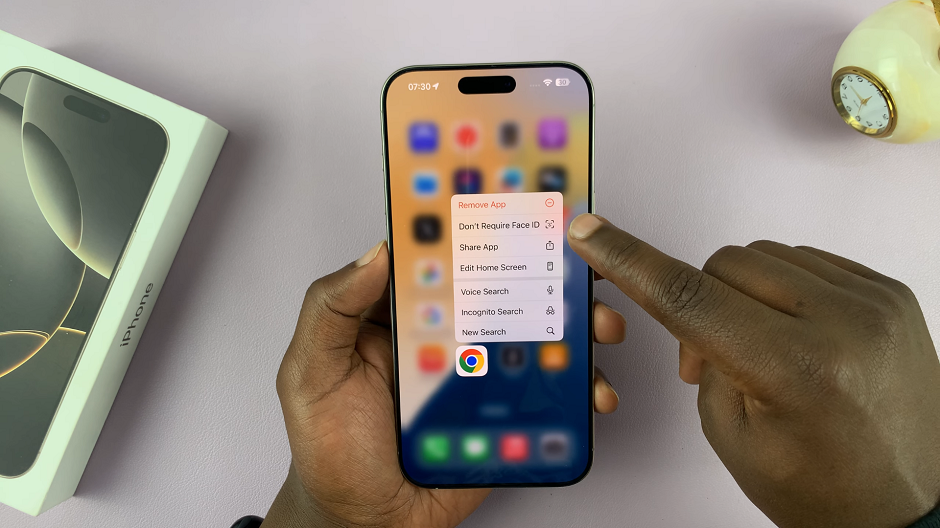
Tap and hold on the app icon until a menu appears. From the menu, select Don’t Require Face ID. Your Face will be scanned to unlock the app.
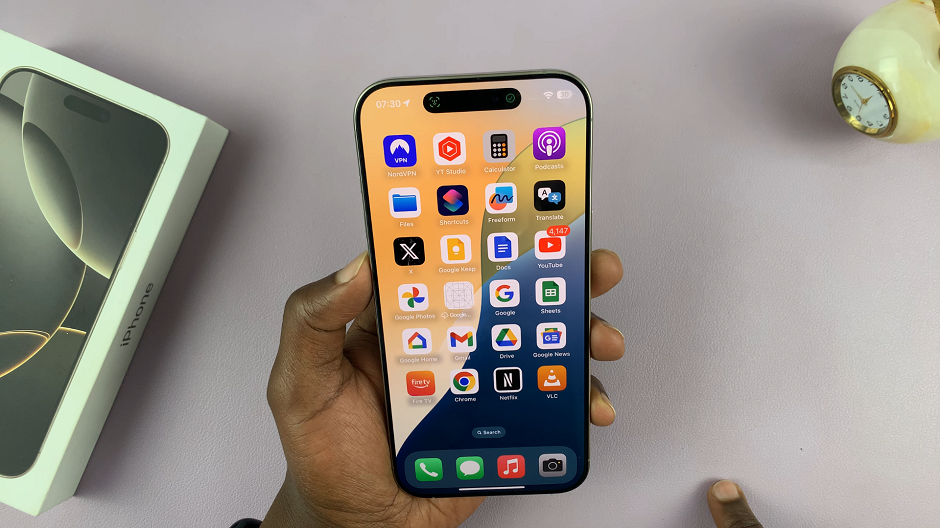
Finally, open the app once more to ensure you no longer require biometric authentication to open it.