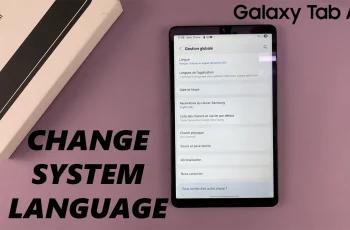In this guide, we’ll walk you through the steps to uninstall or delete apps on your Hisense VIDAA Smart TV. The Hisense VIDAA Smart TV offers a user-friendly interface that enhances your entertainment experience by providing access to various applications.
However, managing these apps to ensure a clutter-free environment and optimize the performance of your smart TV can be crucial.
If you find yourself needing to remove apps you no longer use or require, the process is simple and straightforward.
Read: How To Change Notification LED Light Color For WhatsApp
Delete Apps On Hisense VIDAA Smart TV
Hisense’s VIDAA operating system is renowned for its simplicity and ease of use. To uninstall apps, follow these steps:
Go to the home screen of your Hisense VIDAA Smart TV. If you’re not on the home page, press the home button on the remote control.
Using your remote control, scroll down once to the apps list. Flick through the apps list to find the app you want to uninstall. If you can’t see it there, go to the end of the list and select the More Apps. You should now see it in the expanded list.
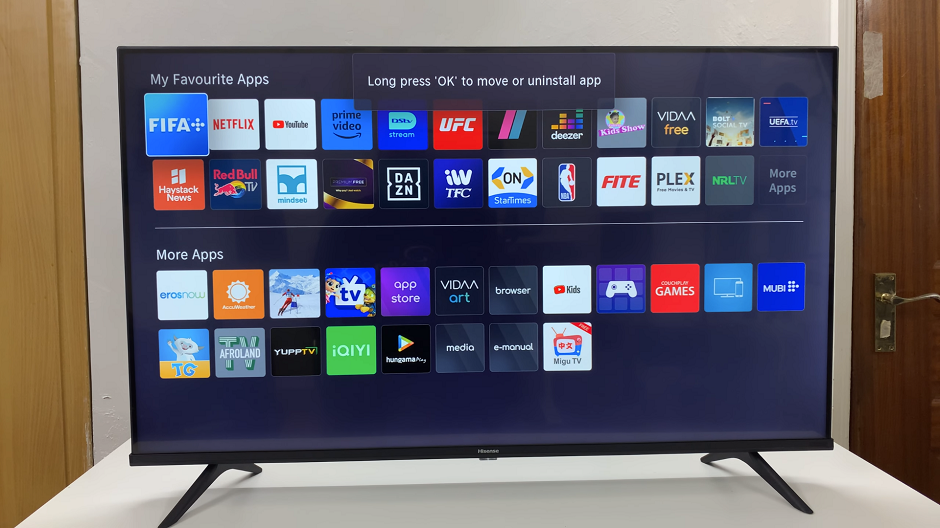
Highlight the app icon and long press the designated button, usually OK on your remote. A menu will typically appear with the Sort and Remove options. Select the Remove option to uninstall or delete the app.
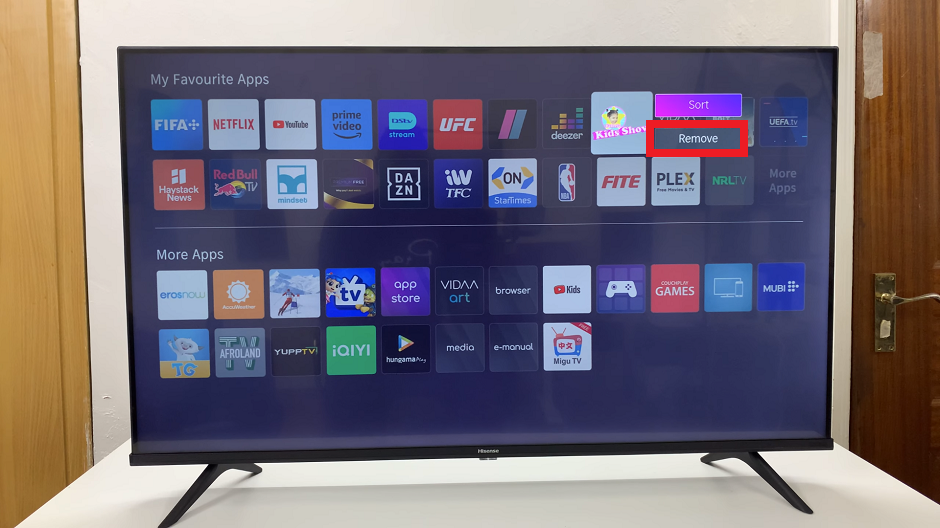
A prompt will appear asking for confirmation to remove the app. Select Remove once again to confirm your action, and the TV will remove the selected app from its storage.

DISCALIMER: You can only remove or uninstall apps that you downloaded on to the TV. The pre-installed apps cannot be removed or uninstalled from your Hisense VIDSAA Smart TV. When you long press on them, no such option appears to remove the app.

Tips for Effective App Management
Regularly Review Installed Apps: Periodically review the apps installed on your Hisense VIDAA Smart TV. Remove apps that you no longer use to free up storage space and optimize performance.
Organize Your Apps: Arrange your apps for easy access. Create folders or categorize apps based on their type or purpose to streamline navigation.
Check for Updates: Keep your remaining apps updated for improved functionality and security.
Factory Reset Option: In some cases, a factory reset may be necessary to completely clear your TV of all apps and settings. Use this option cautiously, as it will erase all personalized settings and installed apps.
Mastering the process of uninstalling apps on your Hisense VIDAA Smart TV allows you to maintain a clean and efficient user interface, ensuring a smoother and more enjoyable viewing experience. By following these straightforward steps and adopting effective app management practices, you can optimize your smart TV to suit your preferences and needs.
Utilize these simple yet effective techniques to keep your Hisense VIDAA Smart TV organized and personalized, providing you with a seamless and tailored entertainment hub.