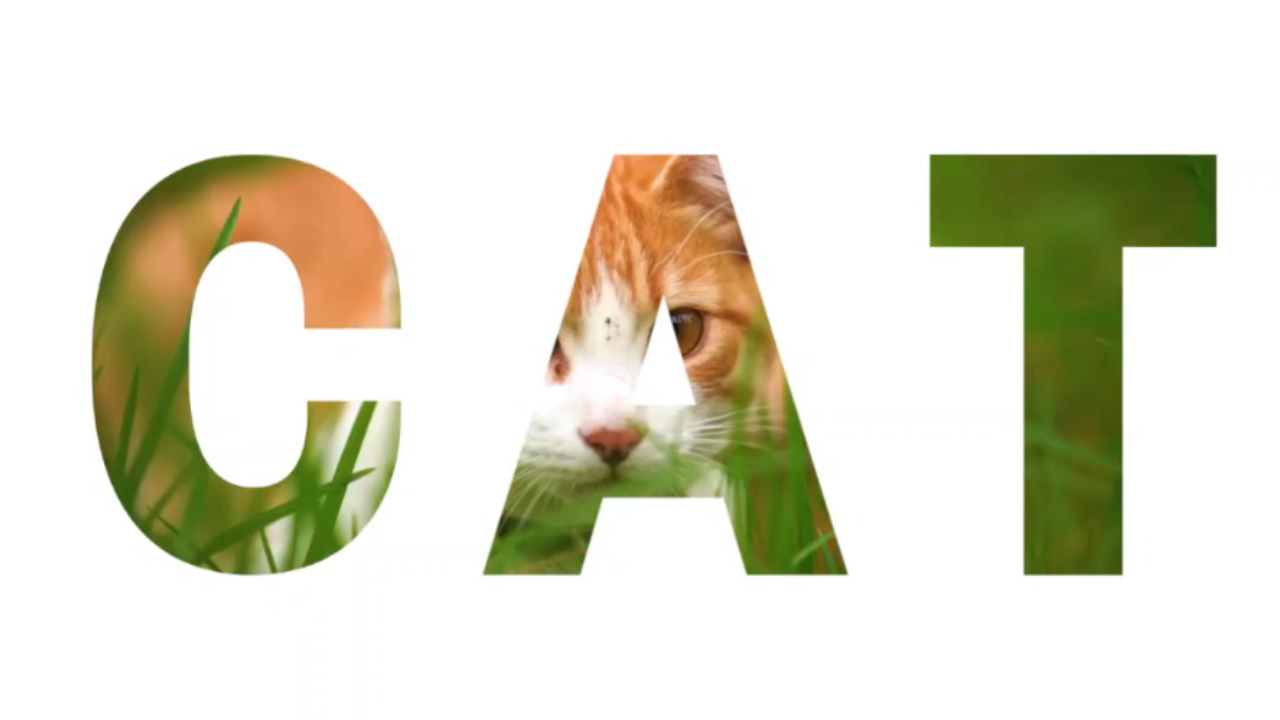Our entertainment experiences are increasingly reliant on smart technology. With a plethora of apps available for download, your Samsung Smart TV offers a tailored entertainment experience.
However, managing these apps efficiently is essential to keep your TV clutter-free and optimized for performance. If you’re wondering how to uninstall apps, fear not; we’ve got you covered.
In this guide, we’ll walk you through the comprehensive step-by-step process on how to uninstall apps on your Samsung Smart TV.
Also Read: How To Install Apps On Samsung Smart TV
How To Uninstall Apps On Samsung Smart TV
To begin, navigate to the home screen. Once you’re on the home screen, locate and select the “Apps” option. This will direct you to the Apps store, where you can manage all your installed applications. Within the Apps store, navigate to the section labeled “Downloaded Apps.”
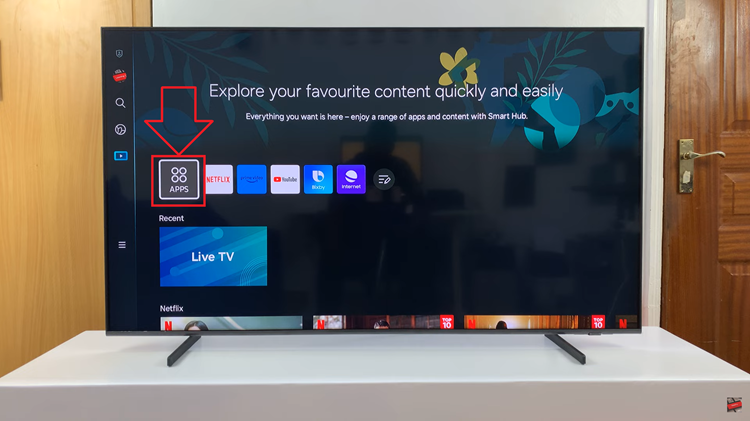
Scroll through the list of downloaded apps and highlight the one you wish to uninstall. With the desired app highlighted, perform a long press on the select button on your remote control. This action will prompt a pop-up menu to appear on your screen. From the pop-up menu, select the “Delete” option.
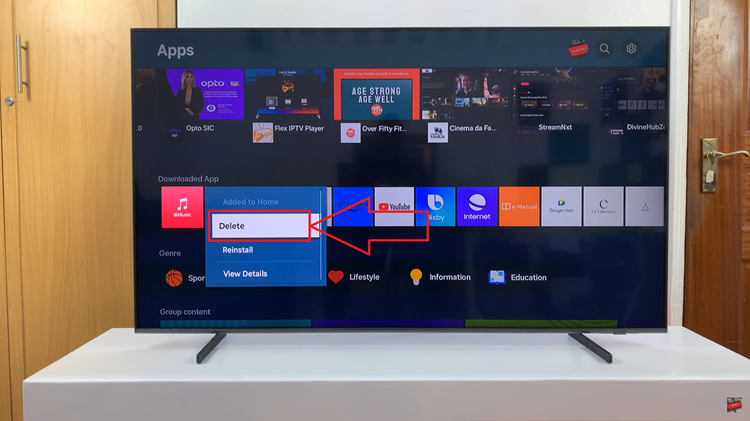
This will initiate the uninstallation process. A confirmation prompt will appear on your screen to verify your decision. Confirm your choice to uninstall the selected app by selecting “Delete” from the confirmation prompt. Once confirmed, the app removal process will commence.
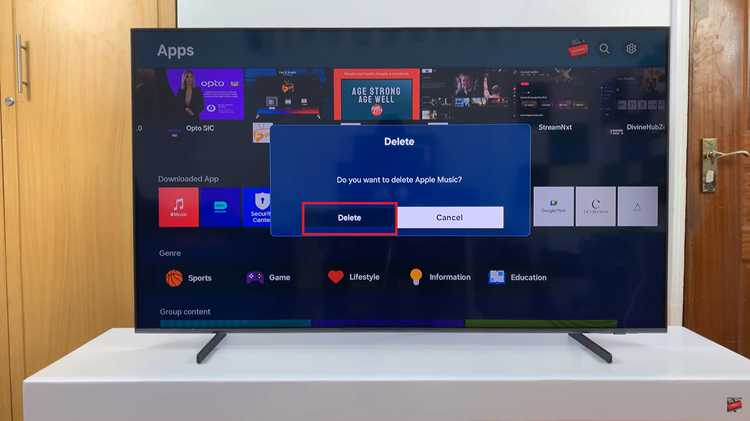
Depending on the size of the app, the uninstallation process may take a few moments to complete. By following these simple steps, you can easily uninstall unwanted apps from your Samsung Smart TV. This ensures a streamlined and personalized entertainment experience. Whether you’re decluttering your TV interface or optimizing performance, managing your apps is important.