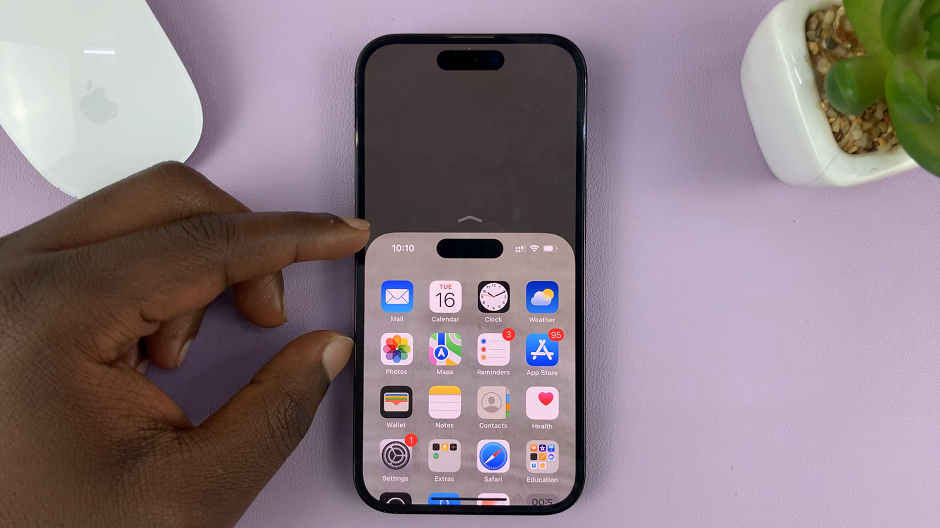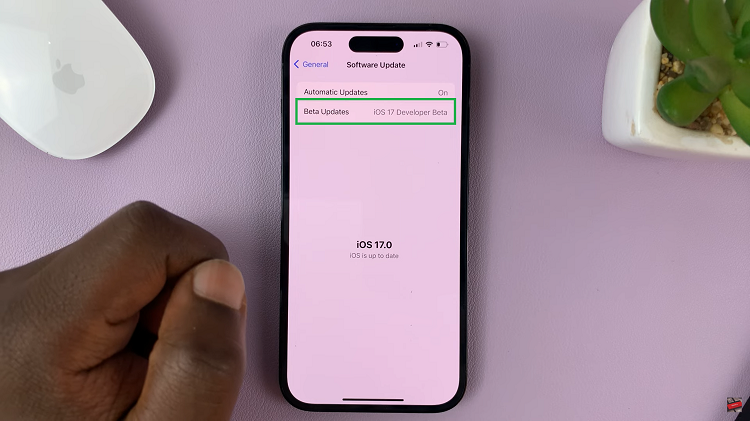It’s essential to manage your apps on your Samsung Galaxy A17 5G to keep your phone clean, organized, efficient and free of clutter. Over time, our phones accumulate apps that we barely use or that take up valuable storage space and bog down its performance.
Whether it is a game that you’ve finished playing or a tool app that you no longer need, knowing how to effectively uninstall apps will improve how your device works. In this guide, we will provide you the easiest way to uninstall apps on your Samsung Galaxy A17 5G.
Lets get started.
Watch: How To Enable NFC On Samsung Galaxy A17 5G
Uninstall Apps On Samsung Galaxy A17 5G
Firstly, access the app drawer on your Samsung Galaxy A17. Then, find the application that you’d like to uninstall and long press on the application. From the options that appear, tap on ‘Uninstall‘.
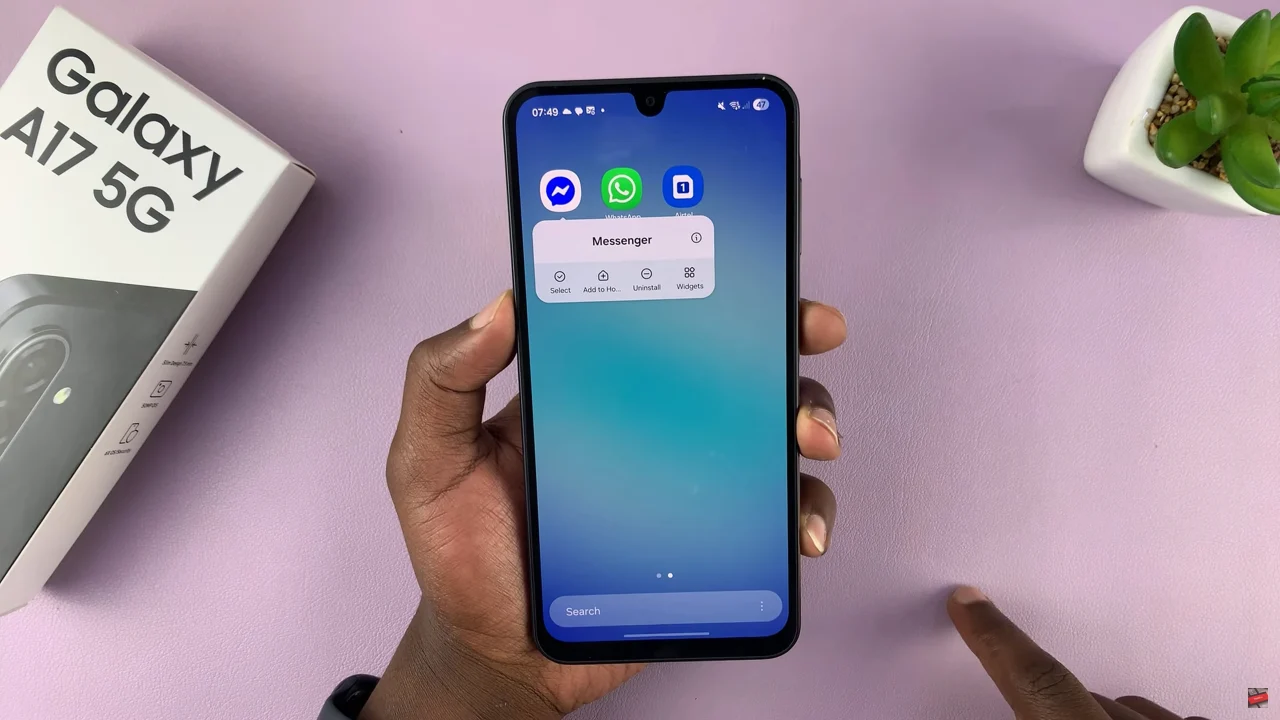
Following this, you’ll be prompted to confirm the process. Additionally, you might be prompted to either keep the app data or remove the app data. Finally, tap on ‘Ok‘ and the application will be uninstalled.
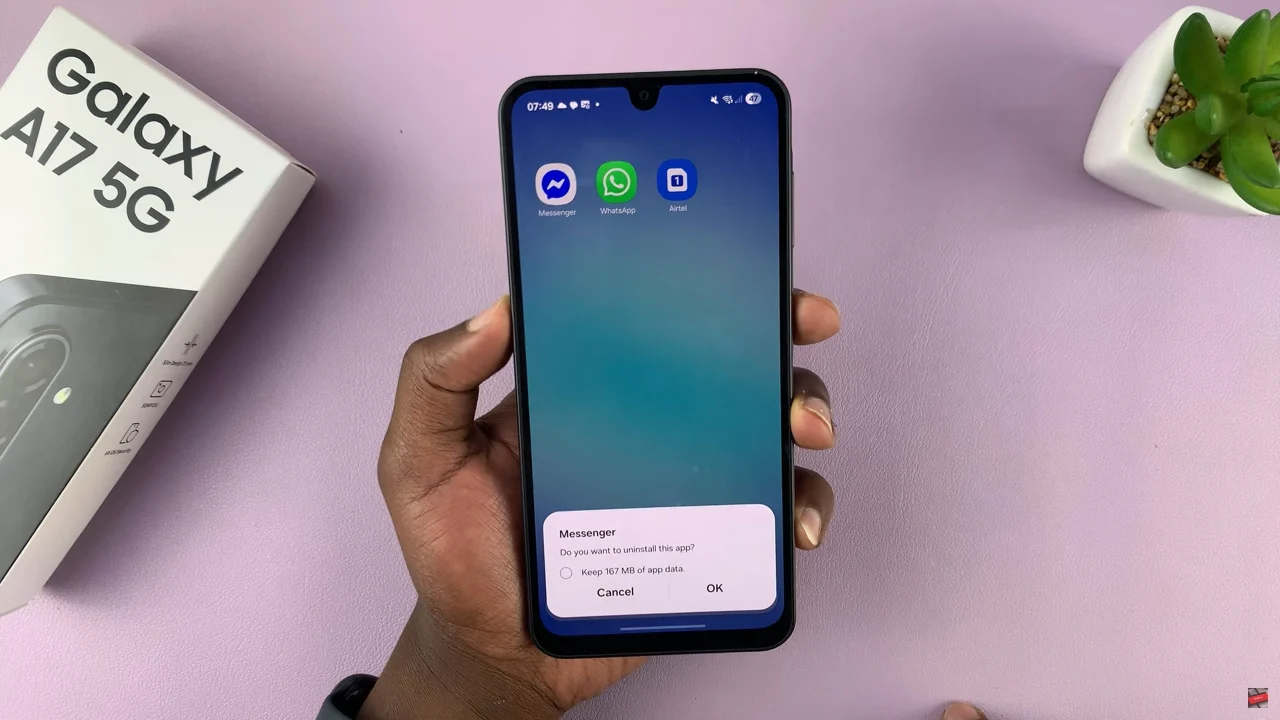
By uninstalling apps on your Samsung Galaxy A17 5G, you free up storage space, declutter your home screen, and improve your phone’s performance. Regularly reviewing and uninstalling unnecessary apps can make a noticeable difference in your phone’s speed and usability.
Read: How To Enable Battery Protection On Samsung Galaxy A17 5G