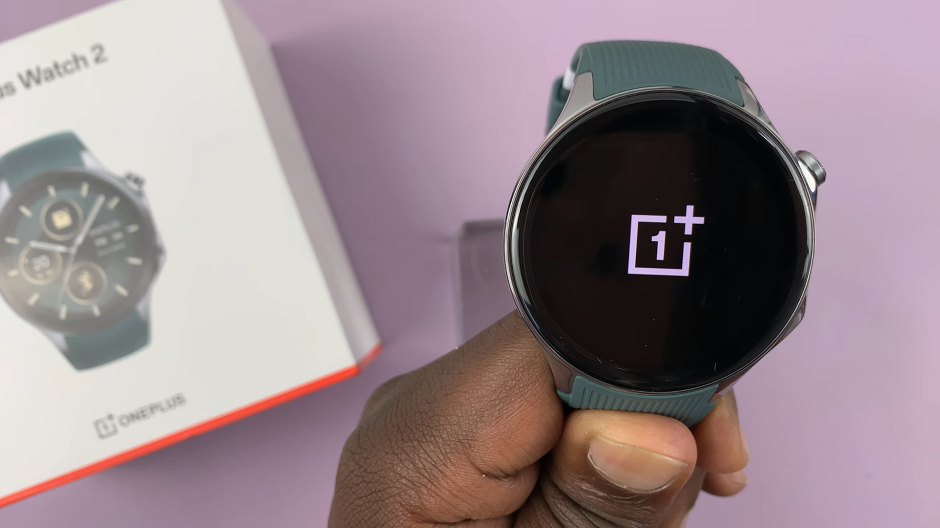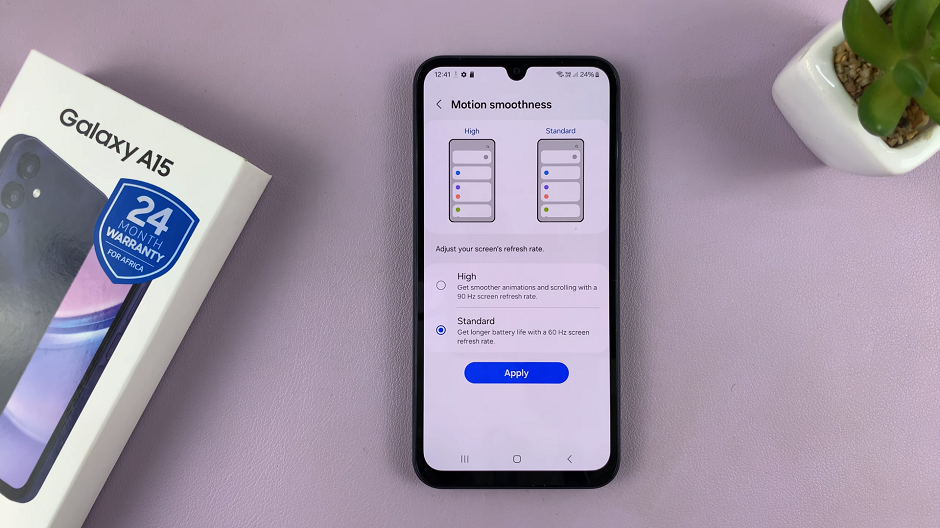In this article, we will delve into two effective methods to uninstall apps on the Samsung Galaxy A15, providing you with the tools to declutter your device effortlessly.
The Samsung Galaxy A15 is a powerful device, but as with any smartphone, managing your apps efficiently is key to optimizing performance and storage space.
To delete apps, you can use two methods that are pretty straightforward to follow. You can use the app drawer or the traditional Settings approach.
Watch: How To Remove Home Screen On Android
Uninstall Apps On Samsung Galaxy A15 (2 Methods)
The first method involves utilizing the App Drawer to uninstall apps directly. The second method involves using the traditional settings menu to uninstall apps.
Using the App Drawer
Begin by accessing your device’s app drawer or home screen. This is where you’ll find all your installed applications.
Now that you’re in the App Drawer, scroll through the list to find the app you want to uninstall. Gently press and hold the icon of the app you wish to remove.
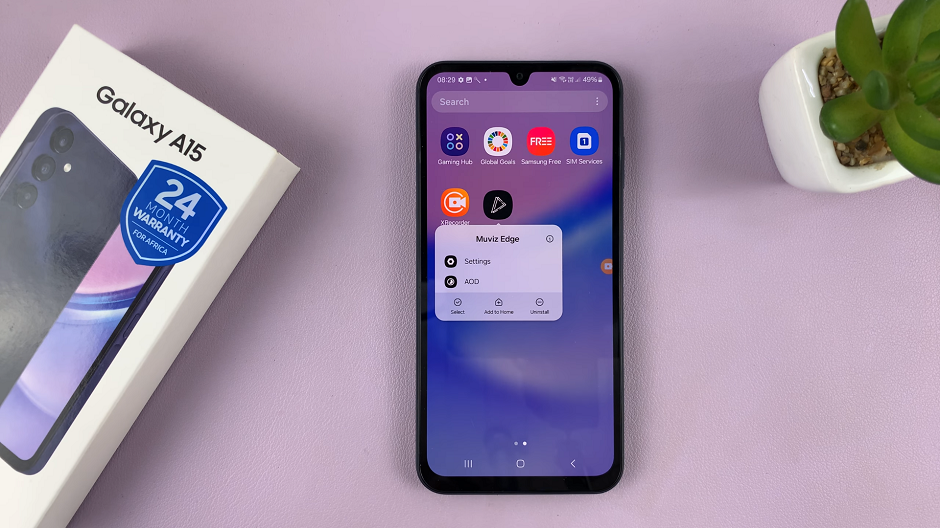
From the resulting pop-up menu, tap on Uninstall. Tap on it to initiate the uninstallation process.
A confirmation prompt will appear, asking if you’re sure you want to uninstall the app. To confirm your decision, tap OK to proceed.
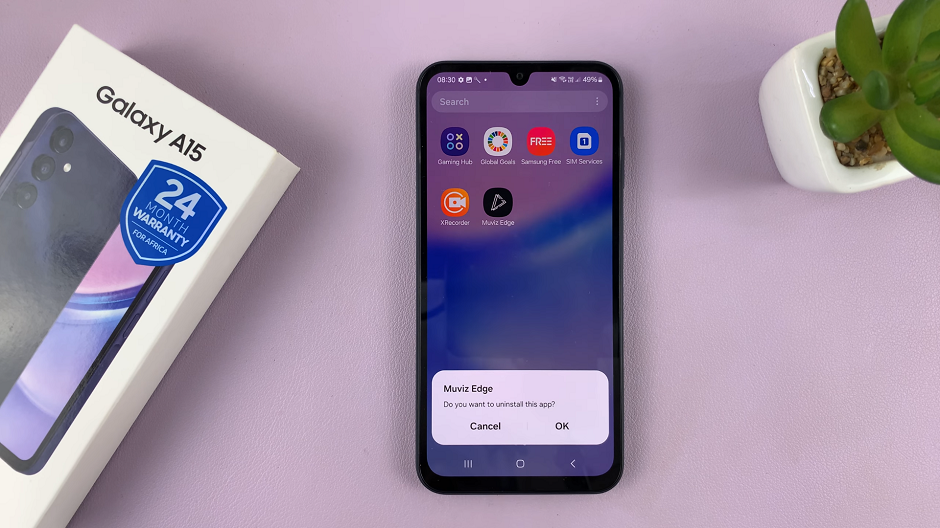
Congratulations! You’ve successfully uninstalled an app on your Samsung Galaxy. Repeat these steps for any other apps you wish to remove.
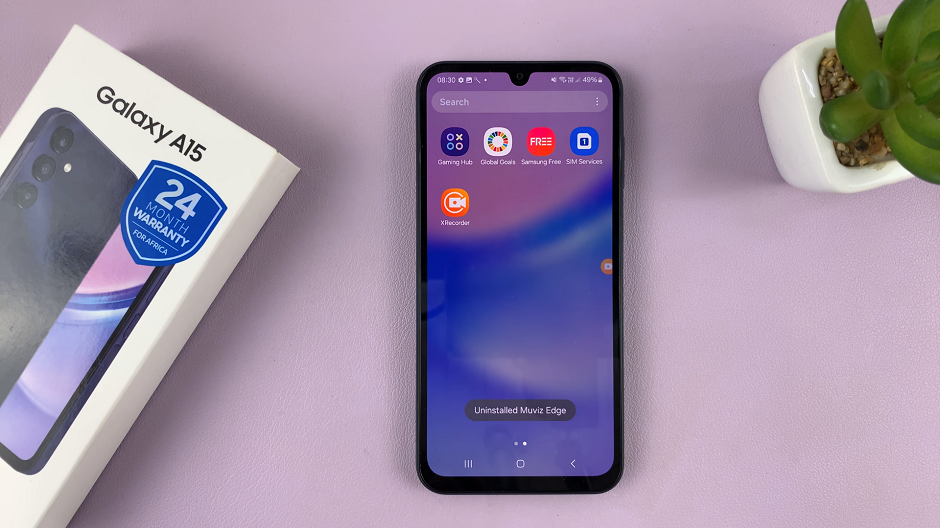
This method is particularly useful for those who prefer a more visual and intuitive approach to app management. It streamlines the process, allowing you to remove apps with just a few taps.
Traditional Settings Approach
Open the Settings app on your Samsung Galaxy A15. You can also access Settings via the quick settings panel.
Navigate to Apps and find the app you wish to uninstall from the list. Tap on the app, and you’ll be directed to its details page.
Look for the Uninstall option and select it.
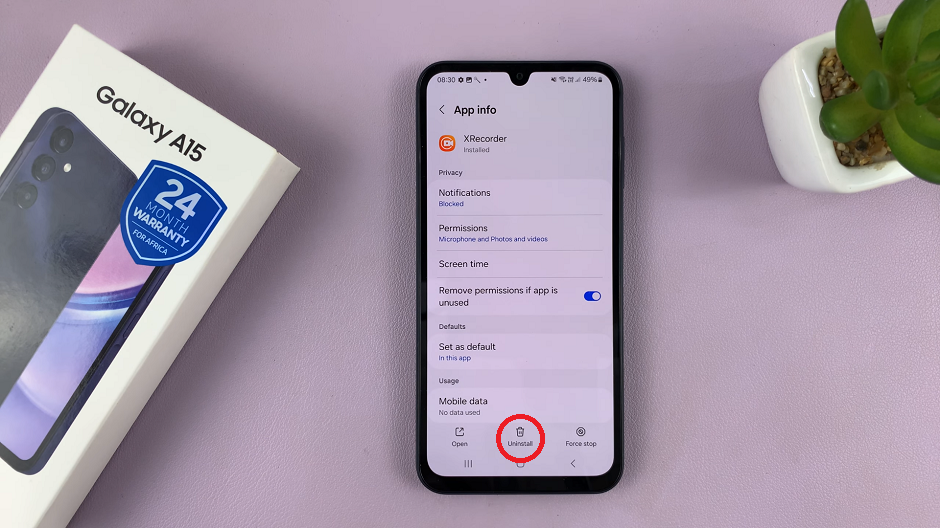
A confirmation prompt will appear, asking if you’re sure you want to uninstall the app. To confirm your decision, tap OK to proceed.
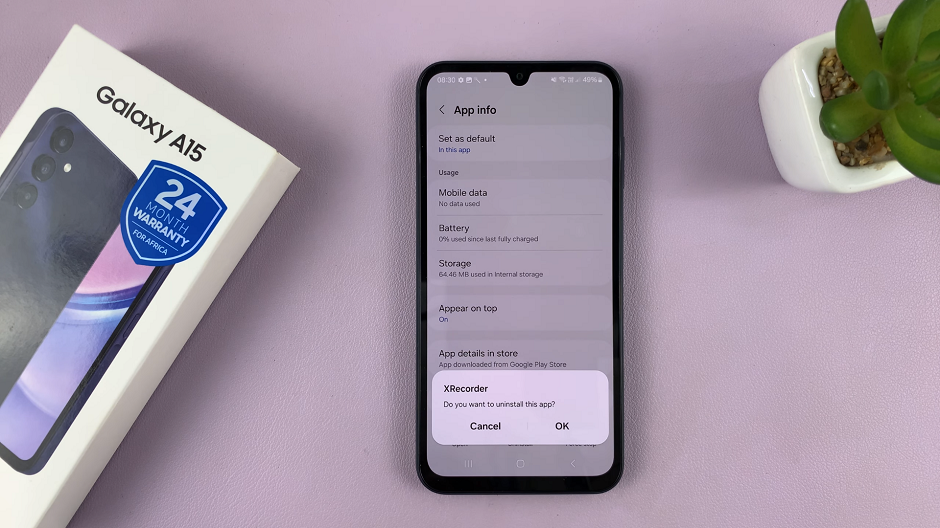
This method is straightforward and provides a quick way to remove unwanted apps from your Galaxy A15. It’s perfect for those who prefer a familiar and accessible approach.
Benefits of App Uninstallation
Free Up Storage Space: Removing unnecessary apps helps free up valuable storage space on your Galaxy A15, ensuring smooth performance.
Improved Device Speed: A decluttered device often results in improved overall speed and responsiveness.
Personalized Experience: Customize your device by keeping only the apps that matter to you, creating a more personalized user experience.
Mastering the art of uninstalling apps on the Samsung Galaxy A15 is crucial for maintaining a well-organized and efficient device. Whether you prefer the traditional settings approach or the visual simplicity of the App Drawer method, these techniques empower you to take control of your smartphone experience.