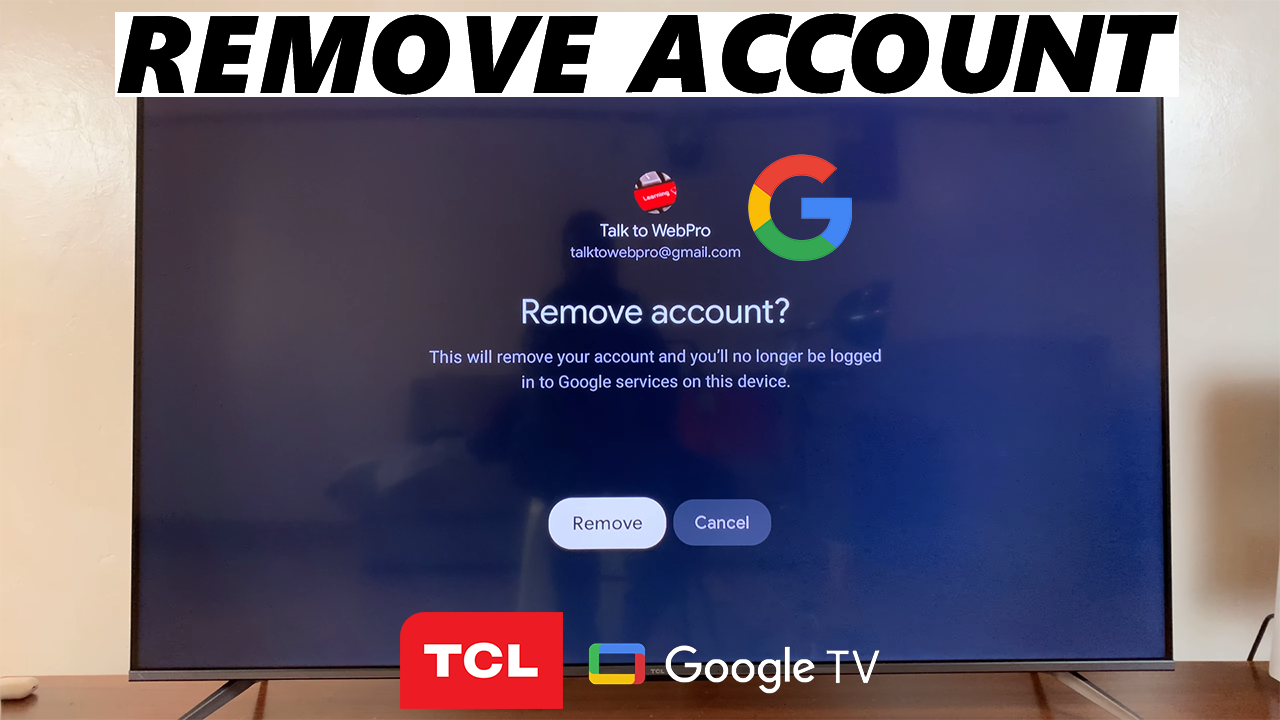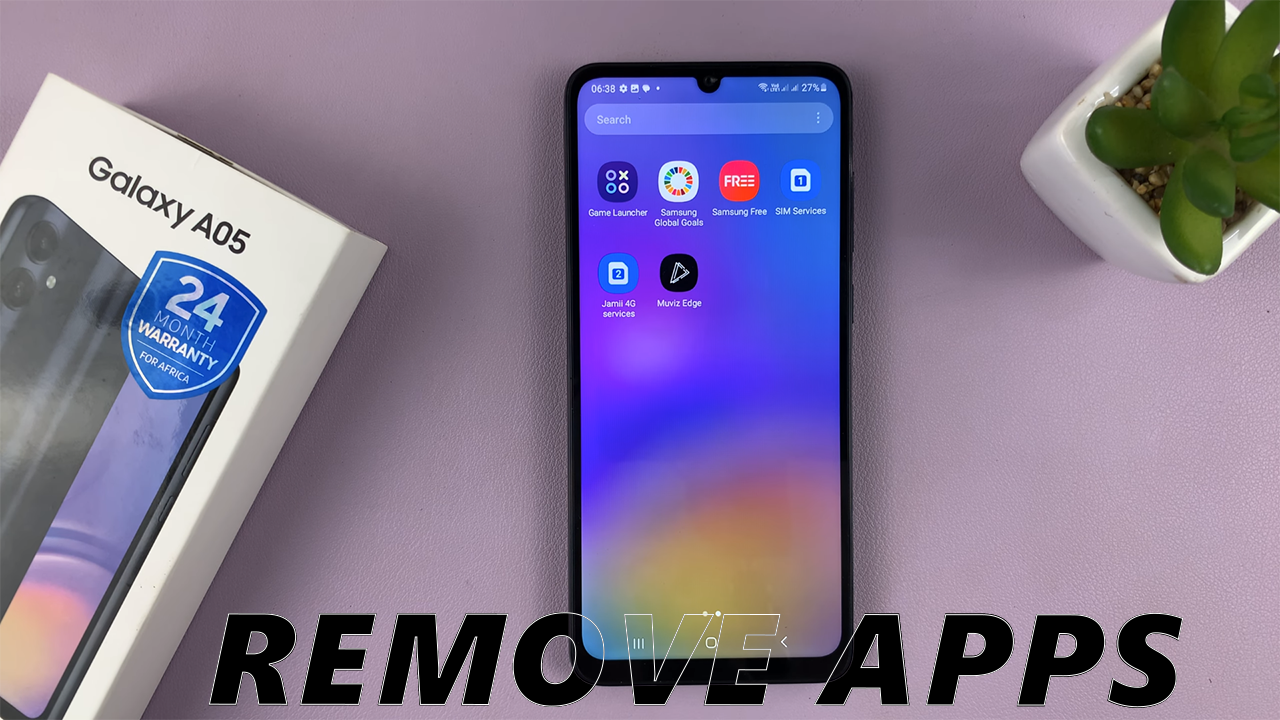
In this comprehensive guide, we’ll walk you through the step-by-step process to uninstall apps on your Samsung Galaxy A05, helping you declutter your device and optimize its performance.
If you’re a proud owner of the Samsung Galaxy A05, you know how important it is to keep your device organized and running smoothly.
One effective way to achieve this is by uninstalling apps that you no longer need or use.
Watch: How To Turn ON / OFF Themed Icons On Android (Google Pixel)
Uninstall Apps On Samsung Galaxy A05
Using the App Drawer
The first method involves utilizing the App Drawer to uninstall apps directly. Here’s how:
Begin by accessing your device’s app drawer or home screen. This is where you’ll find all your installed applications.
Now that you’re in the App Drawer, scroll through the list to find the app you want to uninstall. Gently press and hold the icon of the app you wish to remove.
From the resulting pop-up menu, tap on Uninstall. Tap on it to initiate the uninstallation process.
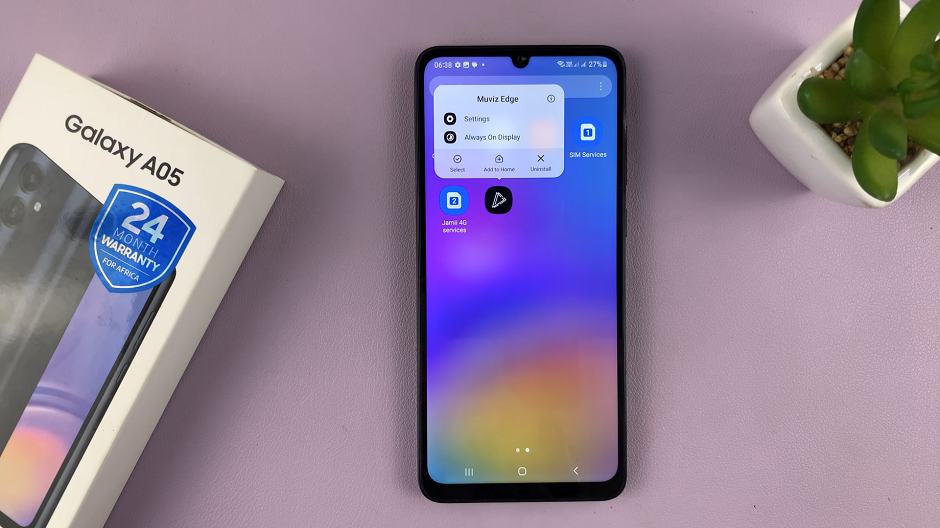
A confirmation prompt will appear, asking if you’re sure you want to uninstall the app. To confirm your decision, tap OK to proceed.

Congratulations! You’ve successfully uninstalled an app on your Samsung Galaxy. Repeat these steps for any other apps you wish to remove.
This method is particularly useful for those who prefer a more visual and intuitive approach to app management. It streamlines the process, allowing you to remove apps with just a few taps.
Traditional Settings Approach
The second method involves using the traditional settings menu to uninstall apps. Follow these steps:
Open the Settings app on your Samsung Galaxy A05. You can also access Settings via the quick settings panel.
Navigate to Apps and find the app you wish to uninstall from the list. Tap on the app, and you’ll be directed to its details page.
Look for the Uninstall option and select it.
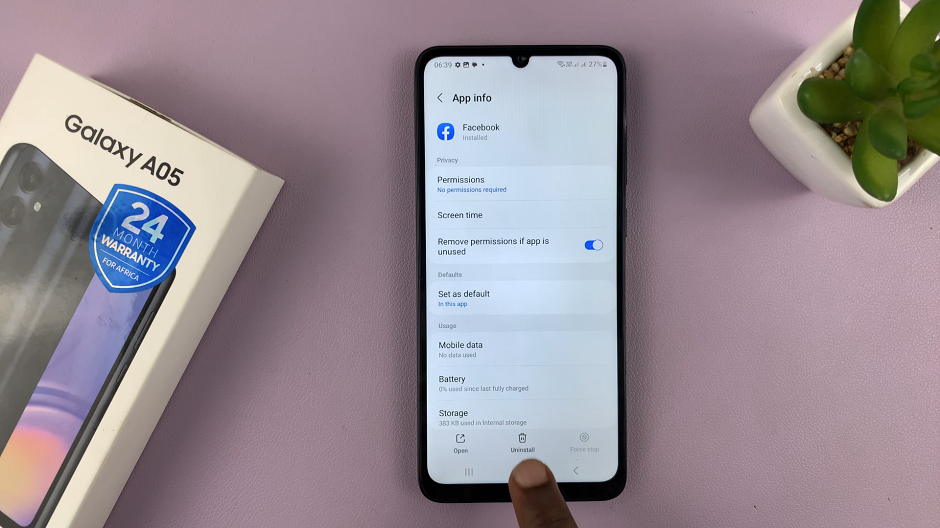
A confirmation prompt will appear, asking if you’re sure you want to uninstall the app. To confirm your decision, tap OK to proceed.

This method is straightforward and provides a quick way to remove unwanted apps from your Galaxy A05. It’s perfect for those who prefer a familiar and accessible approach.
Uninstalling apps on your Samsung Galaxy A05 is a straightforward process that can significantly enhance your device’s performance and storage capacity. By following these simple steps, you’ll be able to declutter your phone and ensure a smoother, more efficient user experience.
Read: How To Add Google (Gmail) Account On Samsung Galaxy A15