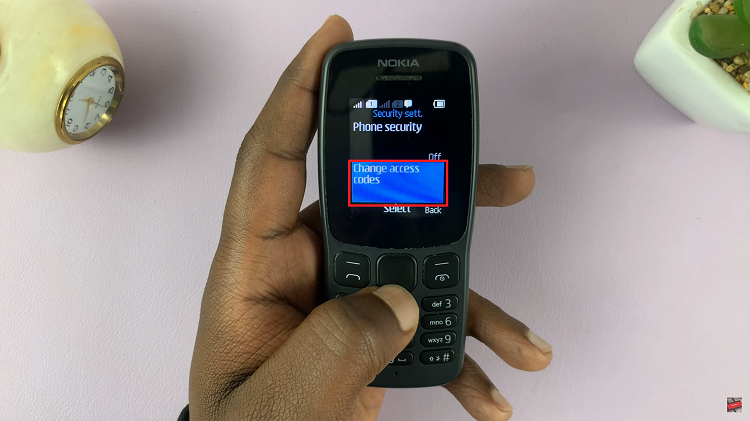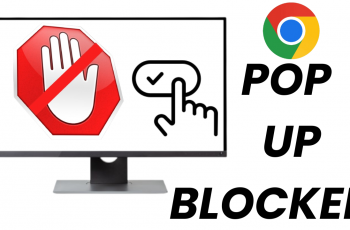In the world of smartphones, staying connected to the internet is crucial for most users. However, not all internet connections are equal, and sometimes your iPhone may switch between Wi-Fi and cellular data based on signal strength.
This can lead to unexpected data usage and, in some cases, increased cellular charges. To manage this, Apple introduced a feature called Wi-Fi Assist. Wi-Fi Assist primary purpose is to provide a smoother internet experience by automatically switching from a weak Wi-Fi connection to a stronger cellular data connection, and vice versa
In this article, we’ll guide you with the necessary steps on how to turn WiFi assist on and off on your iPhone 15 and iPhone 15 Pro.
Watch: How To Enable Message Notification Reminders On iPhone 15
To Turn WIFI Assist ON & OFF On iPhone 15
Firstly, locate and tap the “Settings” app, represented by a gear icon, typically found on your home screen. Now, scroll down the settings menu and look for the “Mobile Service/Cellular Data” option. Tap on it to access the settings.
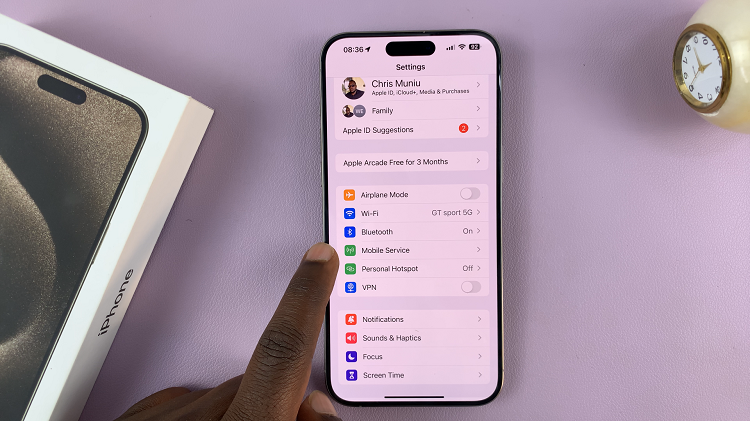
At this point, scroll to the bottom of the Cellular/Mobile Service settings, and you’ll find “Wi-Fi Assist.” Now, to enable it, toggle the switch to the right (green). Subsequently, if you prefer to have more control over your data usage, toggle the switch to the left (white) to turn it off.
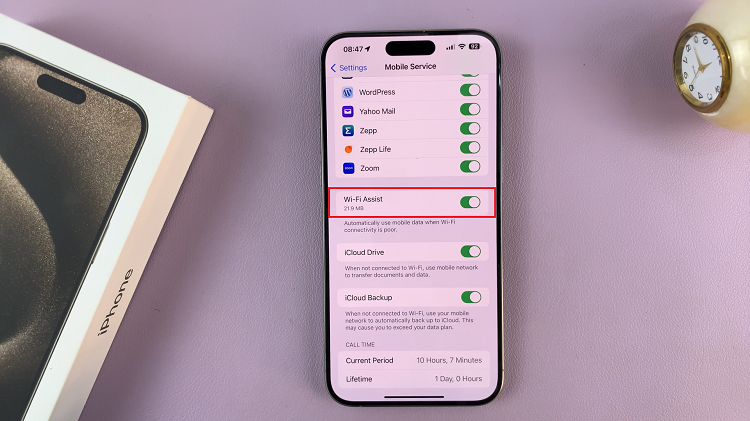
By following the above steps, you can easily know how to enable and disable the WiFi assist feature on your iPhone 15. Let us know in the comment section below if you have any questions or suggestions.
Read: How To Use Magic Eraser Tool On iPhone 15 & iPhone 15 Pro