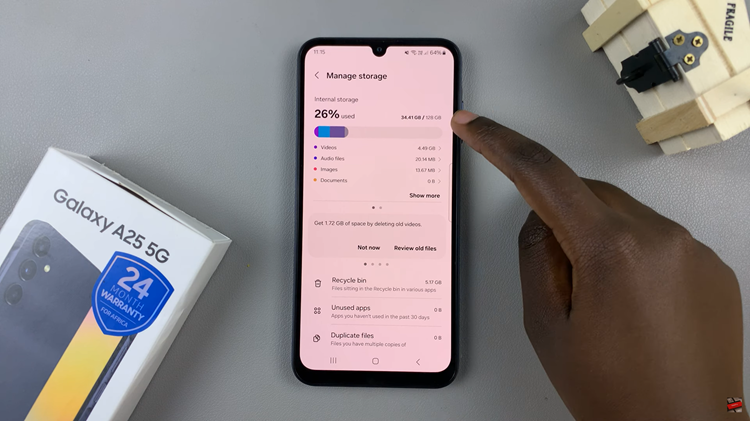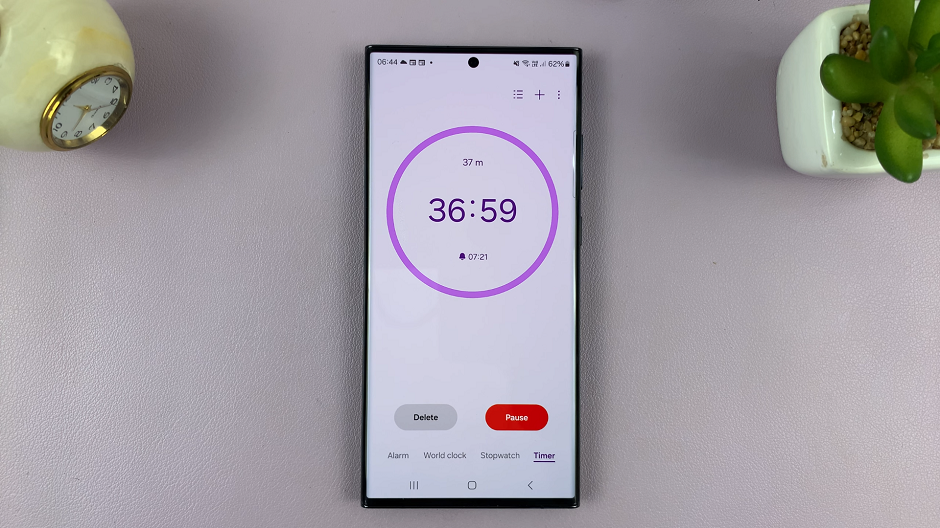In today’s tech-savvy world, smartphones have become indispensable tools for various tasks beyond just communication. From capturing stunning photos to accessing a plethora of applications, our smartphones are equipped with a myriad of features designed to enhance our daily lives. One such feature that often proves to be immensely useful, especially in low-light situations, is the torch or flashlight function.
If you’re a proud owner of the Samsung Galaxy S24, S24+ or S24 Ultra, you’re in luck! These flagship devices come packed with an array of advanced features, including a built-in torch function that can illuminate your surroundings with just a few taps. Whether you’re navigating through a dimly lit room, searching for lost items under the bed, or simply exploring the great outdoors at night, the torch feature on your Galaxy device can be a lifesaver.
In this article, we’ll walk you through the simple steps to activate and deactivate the torch function on your Samsung Galaxy S24 or S24 Ultra, ensuring you’re always prepared to shed some light on any situation.
Read: How To Use Auto Hotspot On Samsung Galaxy S24 Series
Turn Torch (Flashlight) ON/OFF On Samsung Galaxy S24’s
You can use a couple of methods to turn your flashlight on and off on your Samsung Galaxy S24 Series. One of the quickest ways to access the flashlight is directly from the lock screen. Another convenient method is accessing the flashlight through the Quick Settings menu.
From the Lock Screen
Follow these steps:
If your device is asleep, wake it up by pressing the side button or double-tapping the screen.
Then, swipe down from the top to access the notifications shade and locate the flashlight icon. Simply tap the flashlight icon once to turn it on. Tap it again to turn it off.
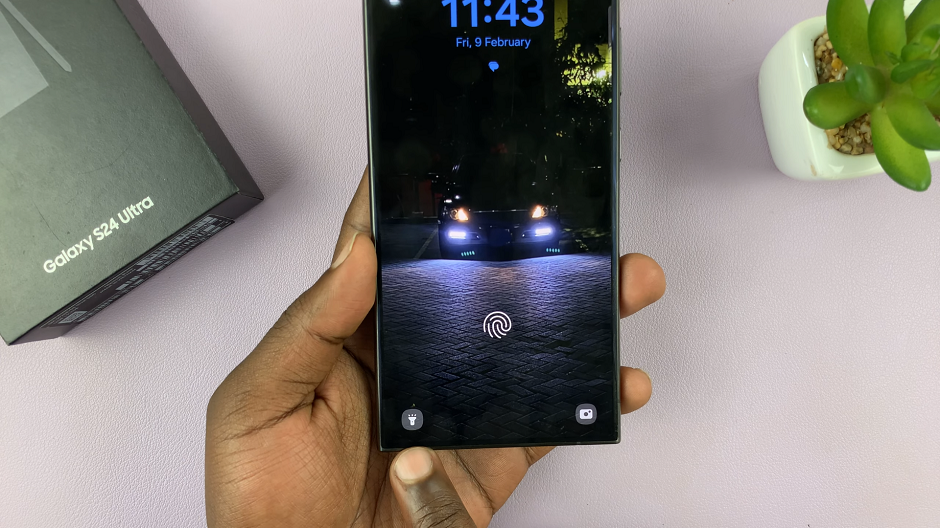
Using Quick Settings
First, swipe down from the top of the screen twice. This action will bring down the quick settings panel.
Then, locate the flashlight icon in the Quick Settings. Tap the flashlight icon to turn it on. Tap it again to turn it off.
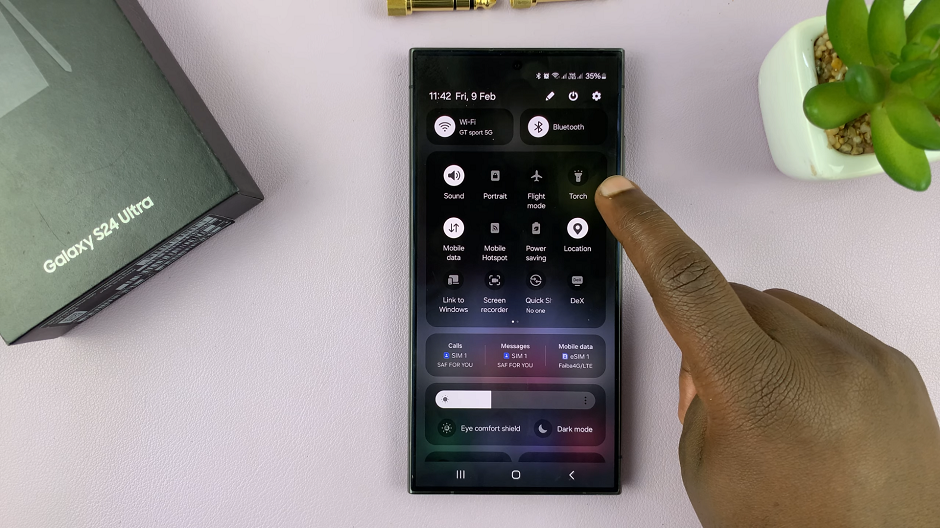
You can also access the quick settings from the lock screen.
And there you have it! By following these straightforward steps, you can easily toggle the torch (flashlight) function on and off on your Samsung Galaxy S24, S24+ or S24 Ultra. Whether you’re navigating through dark environments, exploring outdoor trails at night, or simply need some extra illumination in dimly lit spaces, the torch feature on your Galaxy device is always at your fingertips, ready to light the way.
With its user-friendly interface and intuitive controls, Samsung has made it effortless for users to access and utilize this essential feature whenever the need arises. So, the next time you find yourself in need of some extra light, remember these simple steps to activate the torch function on your Samsung Galaxy S24, S24+ or S24 Ultra, and illuminate your world with ease.
Watch: How To Hide Lock Screen Notifications For Specific Apps On Samsung Galaxy S24 / S24 Ultra