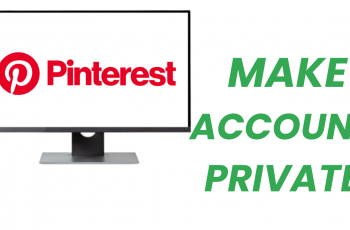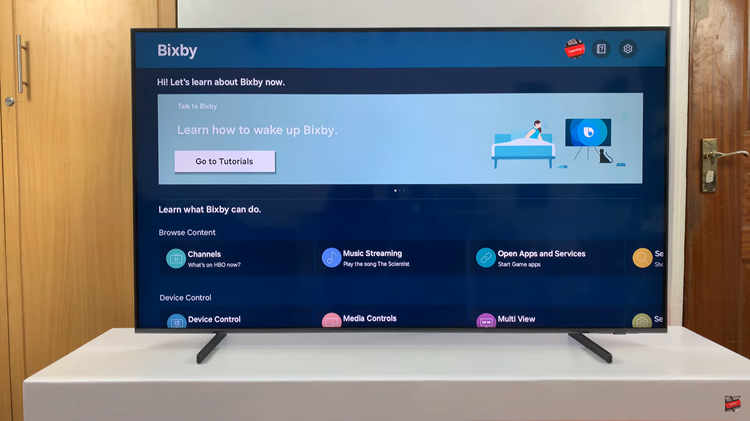The Samsung Galaxy A14 is a budget-friendly smartphone that offers a range of features to meet your daily communication and entertainment needs. One of the important functions of any smartphone is sleep mode.
This is a power-saving feature on smartphones that puts your device into a low-power state when it’s not actively in use. When your phone enters sleep mode, it disables certain functions and reduces background processes to extend battery life.
In this article, we’ll guide you through the process of turning sleep mode on and off on your Samsung Galaxy A14.
Watch: How To Fix Black & White Screen On Samsung Galaxy A14
Turn Sleep Mode On & Off On Samsung Galaxy A14
To begin, unlock your Samsung Galaxy A14 and navigate to the home screen. Next, swipe down from the top of your screen to access the notification panel. Tap on the gear-shaped icon located in the upper right corner of the notification panel to open “Settings.”
In the Settings menu, scroll down and select “Modes & Routines.” Now, tap on the “Sleep” option. At this point, to enable sleep mode, tap on “Turn ON” and the screen will change to grayscale depending on the settings you choose.
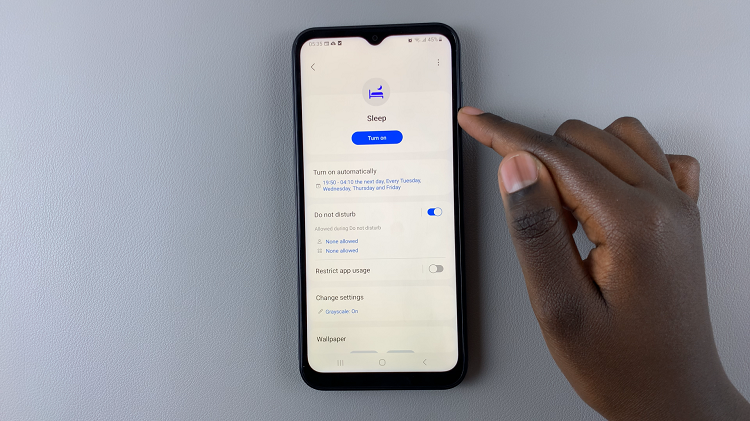
If you’d like to turn off sleep mode on your Galaxy A14, follow the steps above then select “Turn OFF.”
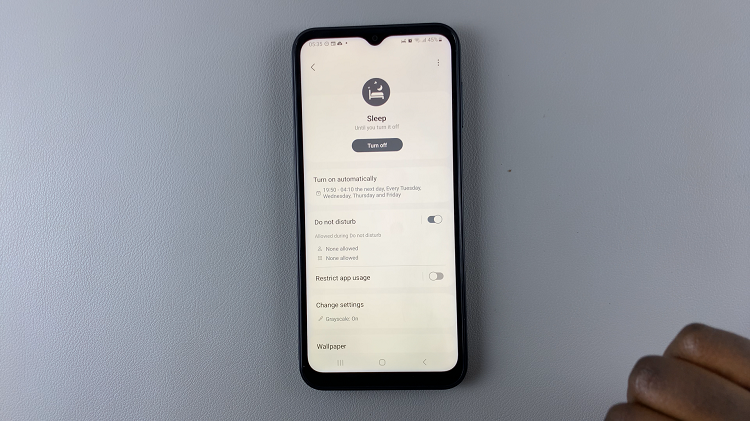
That’s it! You’ve successfully learned how to turn Sleep Mode on and off on your Samsung Galaxy A14. Whether you want to conserve battery life during periods of inactivity or ensure immediate access to your device, these steps will help you manage this feature with ease.
Read: How To Add/Remove Complications On Watch Face In Samsung Galaxy Watch 6/6 Classic