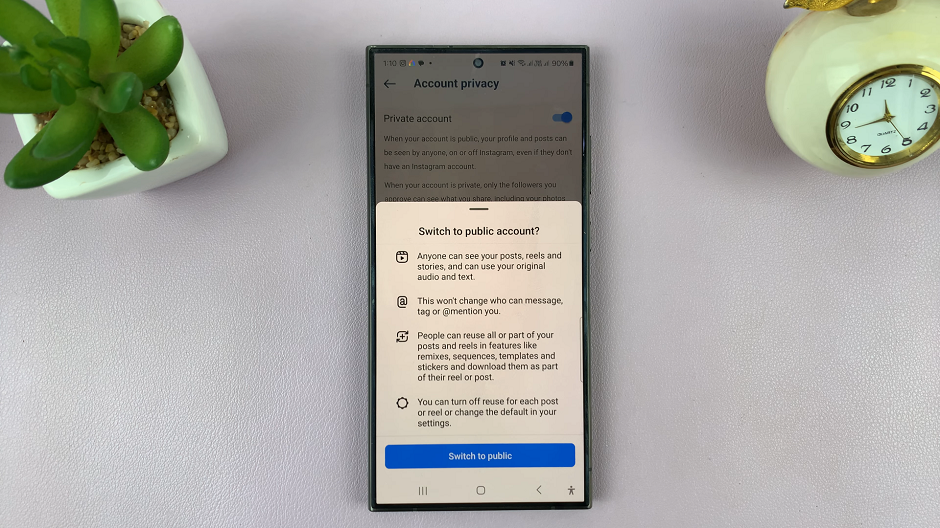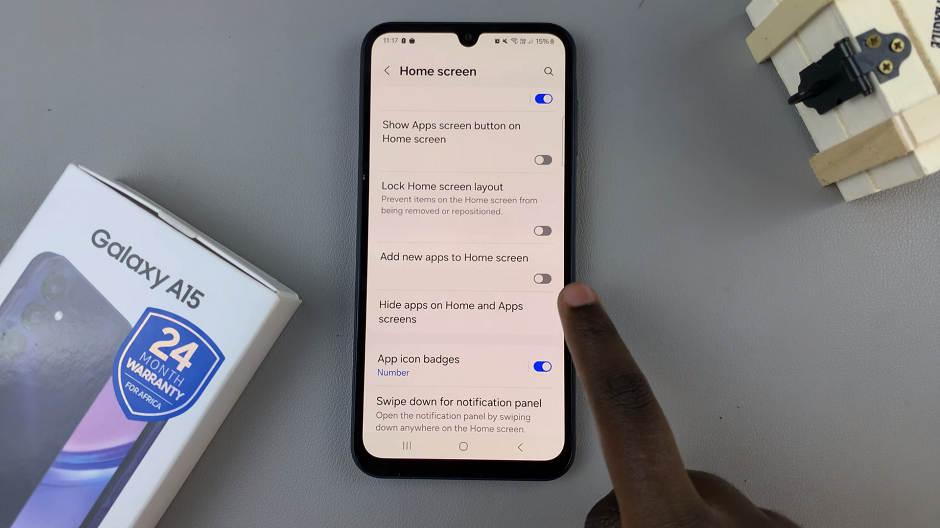Battlefield 6 introduces an array of accessibility options designed to enhance the player experience for a wide range of audiences. Among these features is the ability to display or hide the speaker’s name in subtitles.
This option allows players to decide whether they want to see who is speaking during in-game dialogues, making it easier to follow conversations during intense gameplay or maintain a cleaner visual interface.
In this guide, we’ll walk you through the comprehensive step-by-step process on how to turn ‘Show Speaker Name In Subtitles‘ ON or OFF in Battlefield 6.
Also Read: How To Reset Settings Back To Default In Battlefield 6
How To Turn ‘Show Speaker Name In Subtitles’ ON / OFF In Battlefield 6
To begin, launch Battlefield 6 and navigate to the Settings menu from the main screen. Once inside, select the Accessibility tab to open a range of visual and audio customization options. Within this section, scroll until you locate the Subtitle Settings category. This area allows you to modify how subtitles appear on your screen, including their size, color, and additional contextual information.
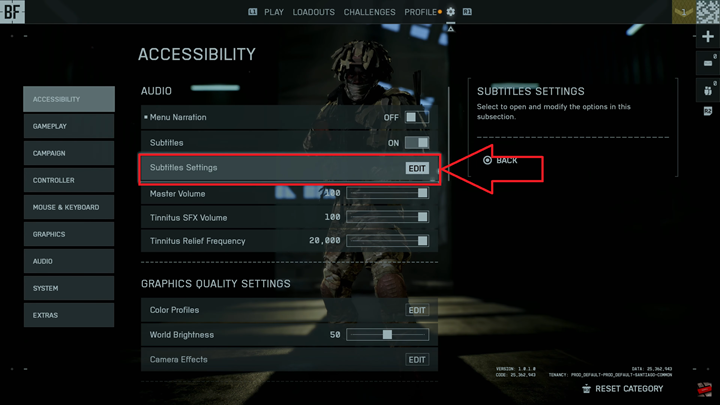
Next, find the Show Speaker Name In Subtitles option. This setting determines whether the name of the character or speaker appears alongside the dialogue text during gameplay or cutscenes. If you prefer to know exactly who is speaking at any given time, turn this option ON. If you find the additional text distracting or wish for a more cinematic experience, toggle it OFF.
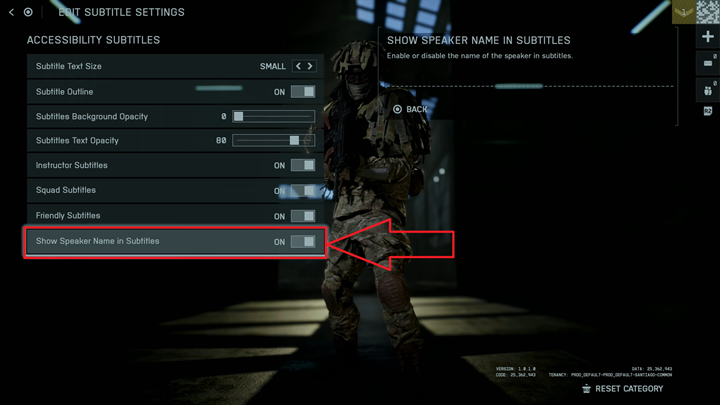
After adjusting the setting, your new preference will take effect immediately, and the adjustment will remain saved for future sessions unless manually altered.
This feature reflects Battlefield 6’s ongoing commitment to accessibility and customization, giving players the freedom to tailor their visual experience without compromising gameplay immersion. Whether you prefer detailed contextual cues or a simplified on-screen display, the subtitle customization options ensure that Battlefield 6 remains inclusive and adaptable for all types of players.