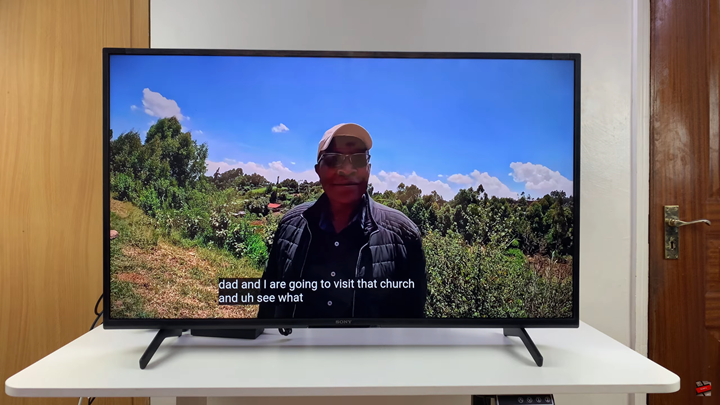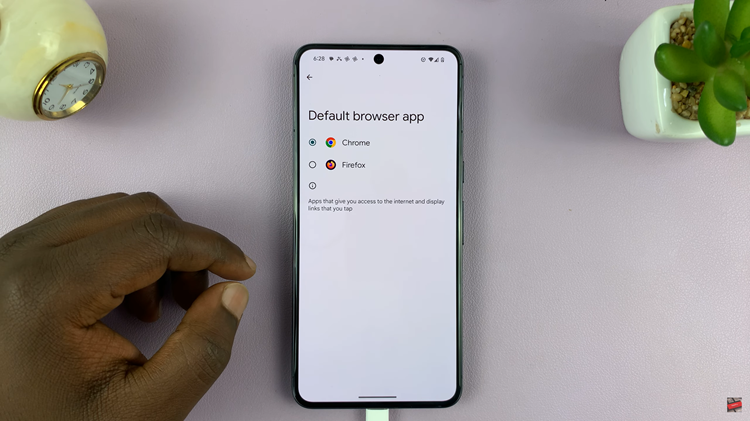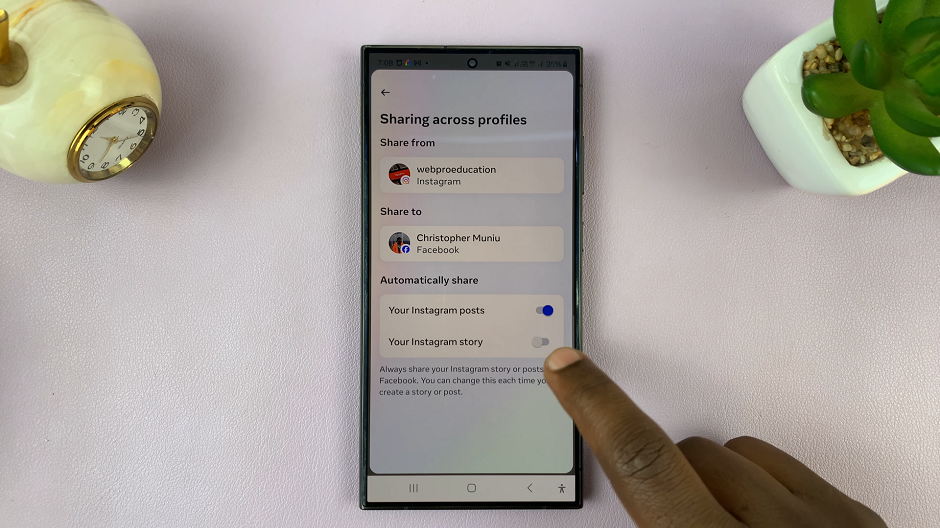In this article, we’ll walk you through the steps on how to turn ON YouTube captions or subtitles on your Smart TV. With this feature, you can enjoy a more personalized and accessible streaming experience no matter what kind of content you’re watching.
Turning on YouTube video captions or subtitles on a Smart TV can make your viewing experience clearer and more enjoyable. Captions are especially helpful if you’re watching in a noisy environment. Learning a new language, or need assistance with understanding spoken content. Luckily, YouTube’s Smart TV app makes it easy to enable subtitles with just a few clicks.
Most Smart TVs, whether Samsung, Sony, LG, or others, come with the YouTube app pre-installed, giving you quick access to captions directly from the video player. Once enabled, subtitles appear at the bottom of the screen. This allows you to follow along with the dialogue or narration without missing important details.
Read: How To Unpair Bluetooth Devices From Sony Smart TV
How To Turn ON YouTube Video Captions Subtitles On Smart TV
Launch Youtube and Play your video on your smart tv.
Access the video menu.
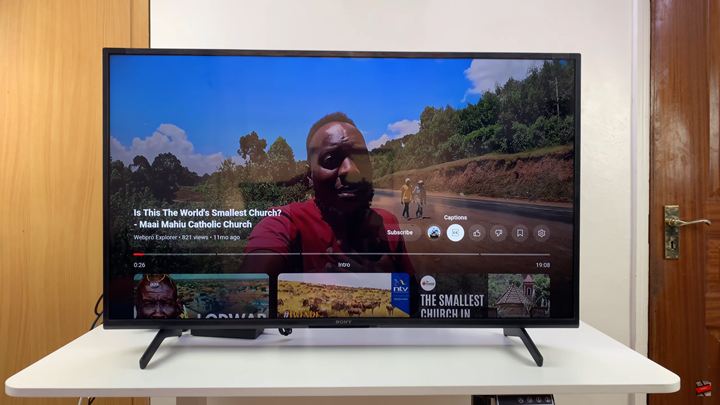
Select Caption (CC) to enable the option.