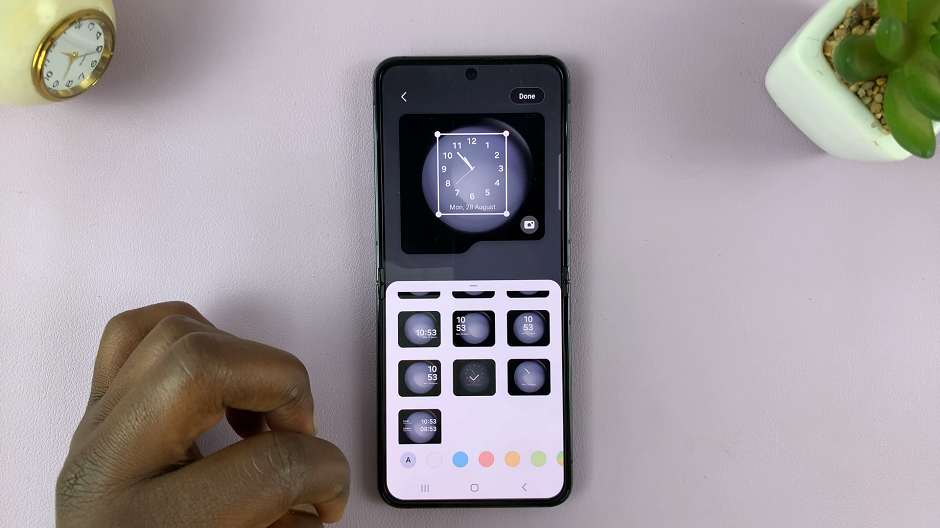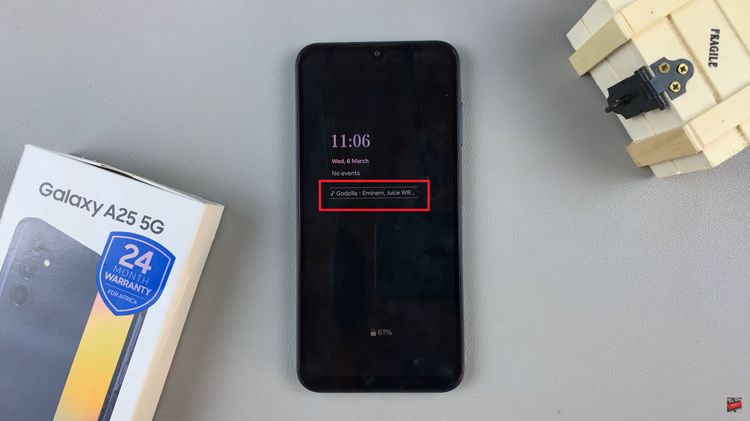Smartwatches are meant to make life easier and the Samsung Galaxy Watch 8 and Galaxy Watch 8 Classic take it to the next level with Wrist Detection. But what does that even mean and why is it important?
Wrist Detection is a built in feature that allows your Galaxy Watch to know when it’s being worn. Once enabled the watch will wake the screen when you raise or twist your wrist so you can check the time, read notifications or track workouts without pressing any buttons.
In this guide we’ll dive into the steps on how to turn ON wrist detection on your Samsung Galaxy Watch 8 & 8 Classic. Follow the steps below.
Watch: Enable Touch To Wake Screen On Samsung Galaxy Watch 8
Turn ON Wrist Detection On Samsung Galaxy Watch 8 & 8 Classic
Begin by accessing the Settings app on your Galaxy Watch 8. Simply swipe down from the screen and find the Settings icon. Then, tap on it to access the settings.

Following this, scroll down and select the ‘Security & Privacy‘ option. Then, within the security settings, scroll down and find ‘Wrist Detection‘. You’ll notice a toggle switch next to it. To enable this feature on your Galaxy Watch 8, simply toggle ON the switch.
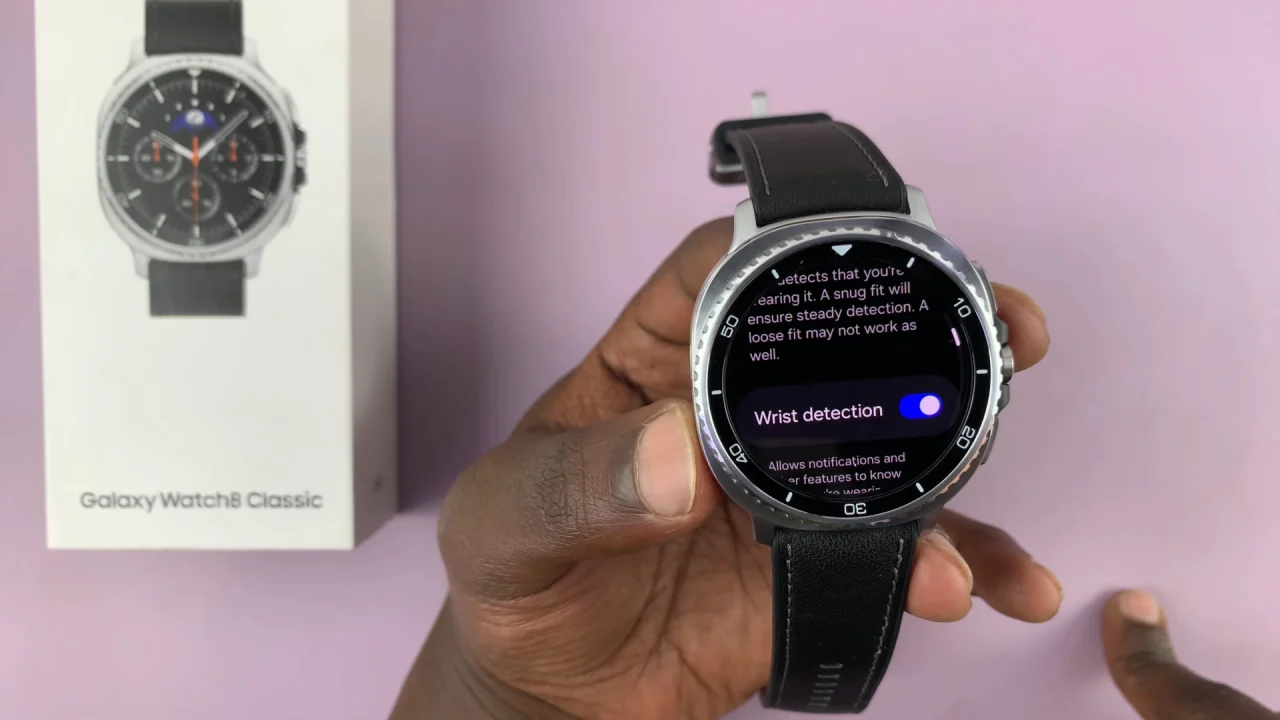
In conclusion, enabling this feature on your Samsung Galaxy Watch 8 or 8 Classic is a small adjustment that makes a big difference in how you interact with your smartwatch. By taking a few moments to activate this setting, you’ll unlock an extra layer of convenience and make your Galaxy Watch truly work for you.
Read: How To Adjust Vibration Intensity & Pattern On Samsung Galaxy Watch 8 / 8 Classic