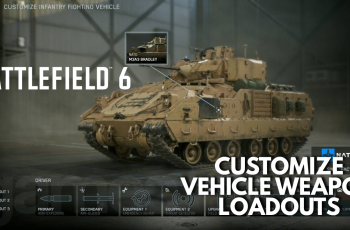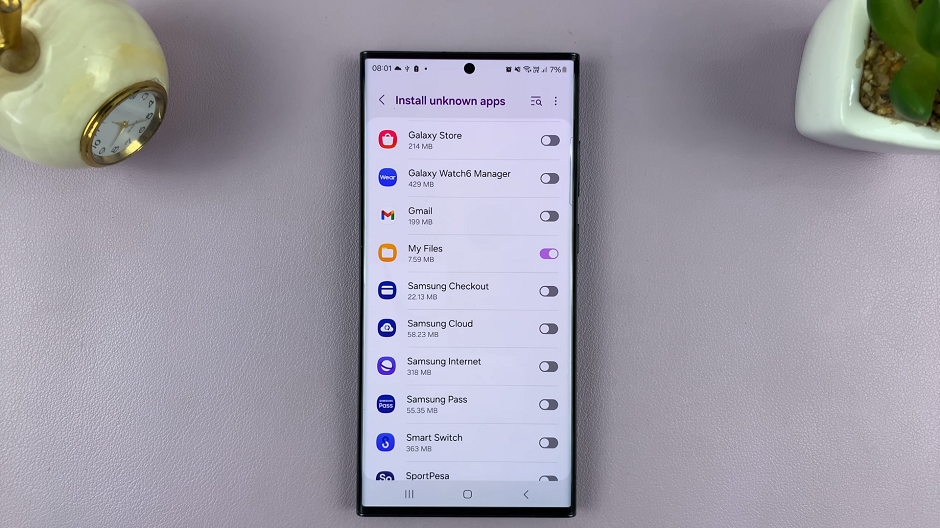In today’s fast-paced world, keeping your smartphone charged and ready to use is essential. The Samsung Galaxy A05, like other modern devices, comes equipped with a Power Saving Mode designed to help you extend battery life when you need it most.
Whether you are trying to make it through a long day without a charger or simply want to conserve energy, activating Power Saving Mode can be a game-changer. Conversely, knowing how to disable it when you need full performance is equally important.
This guide will walk you through the steps to easily turn ON and OFF Power Saving Mode on your Samsung Galaxy A05, ensuring you have control over your device’s battery life and performance whenever you need it. Let’s dive in!
Watch: How To Format SD Card On Samsung Galaxy A05s
Turn ON & OFF Power Saving Mode On Samsung Galaxy A05
First and foremost, begin by unlocking your Samsung Galaxy A05 and navigating to the home screen. Once there, locate and tap on the “Settings” app, typically represented by a gear icon.
From the Settings menu, scroll down or use the search function to find “Battery,” then tap to open it. At this point, look for the option labeled “Power Saving Mode” and tap on it to proceed. At this point, tap on the toggle switch to the “ON” position. However, if you’d like to disable this feature, simply toggle the switch to the “OFF” position.
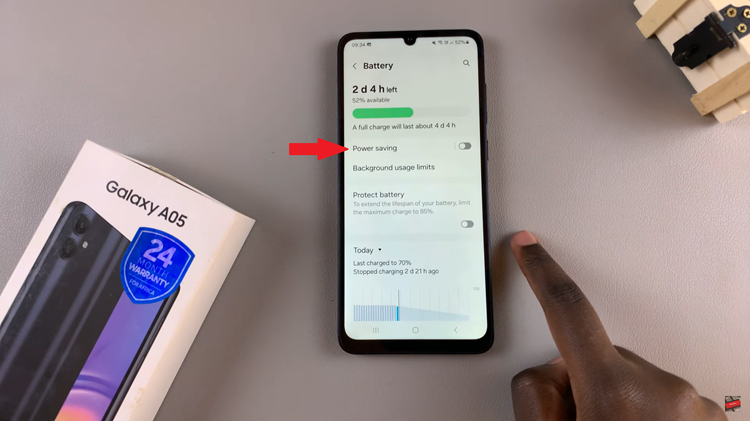
Alternatively, you can enable and disable this feature using the quick settings panel. Unlock your Galaxy A05 and swipe down from the top of the screen to open the notification shade. Then, swipe down again to expand the Quick Settings panel. From here, look for the “Power Saving” icon and tap on it to enable /disable it.
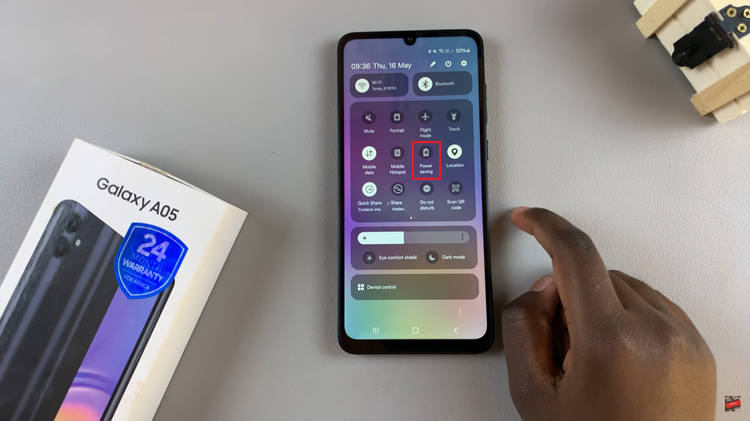
By following these steps, you can easily manage the Power Saving Mode on your Samsung Galaxy A05, ensuring you get the most out of your battery life when you need it most.
Read: How To Add Calendar Widget To Home Screen On Samsung Galaxy A05