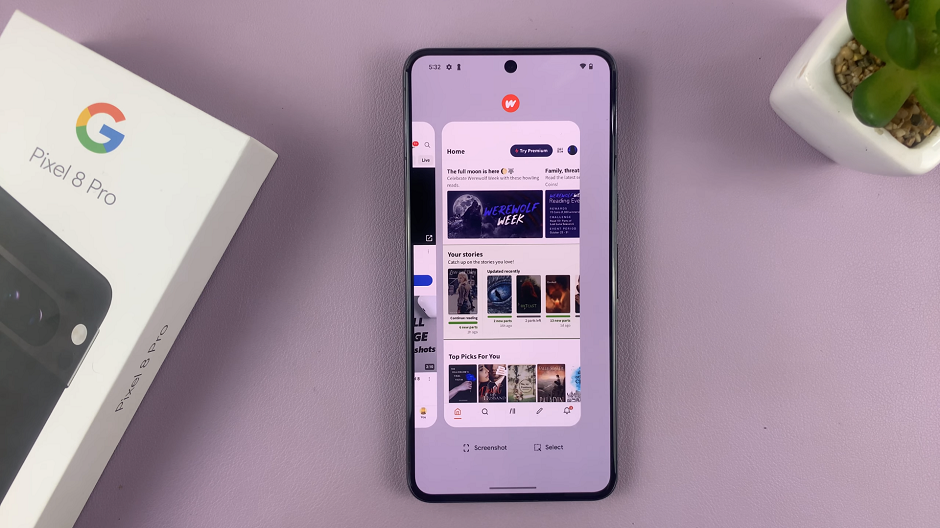The Samsung Galaxy S24 and S24 Ultra come equipped with an array of innovative features, one of which is Motion Photos, also known as Live Photos. This feature allows users to capture a brief video clip along with their photos, adding a dynamic element to their memories.
Whether you want to relive the excitement of a moment or capture the essence of a scene, Motion Photos can enhance your photography experience.
In this guide, we’ll explore how to easily turn Motion Photos on and off on your Samsung Galaxy S24 and S24 Ultra.
Watch: How To Connect SD Card To Samsung Galaxy S24
To Turn ON & OFF Live Photos On Samsung Galaxy S24
To get started, unlock your Samsung Galaxy S24 or S24 Ultra and open the Camera app. You can do this by tapping the camera icon on your home screen or accessing it from the apps menu.
Following this, look for the “Live Photos” icon on the menu at the top of the screen. At this point, tap on it to enable this feature. Subsequently, tap on it again to disable it.
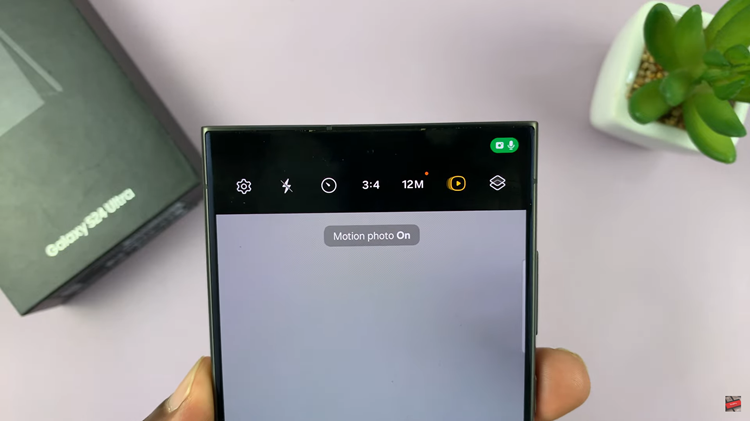
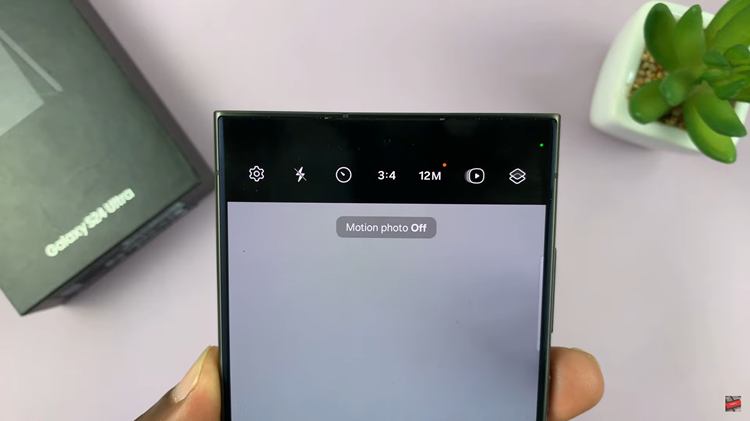
In conclusion, motion Photos on the Samsung Galaxy S24 and S24 Ultra offer a creative way to capture and relive your favorite moments. By following these simple steps to toggle the feature on and off, you can easily customize your photography experience and make your memories more dynamic.