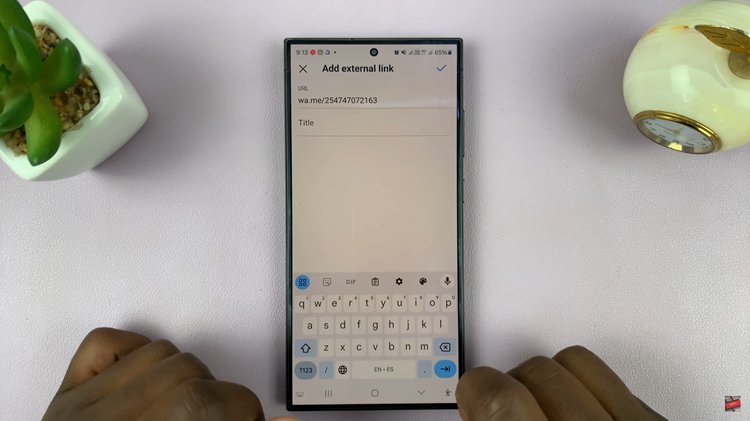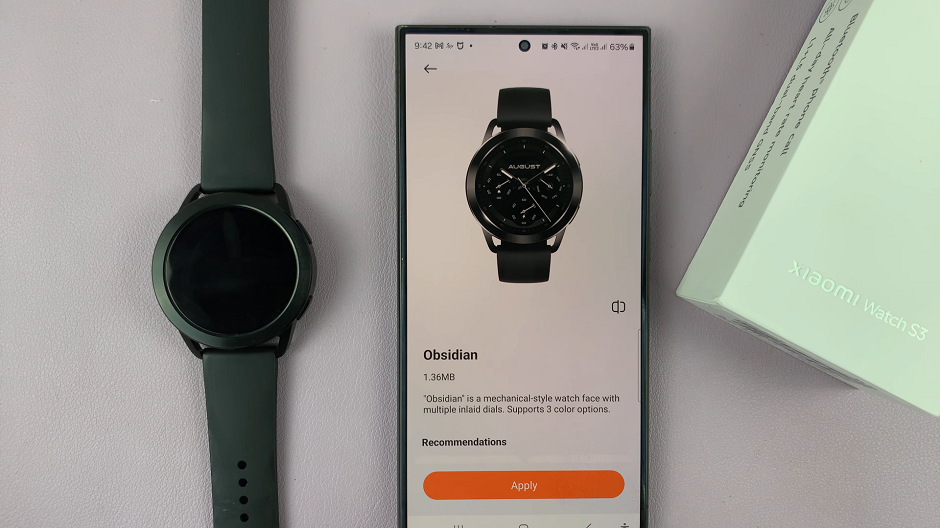In a world where accessibility is key, your Samsung Galaxy A25 5G empowers you to tailor your smartphone experience to your unique needs. One such feature that exemplifies this commitment is Live Captions. With Live Captions, your device transforms into an inclusive multimedia hub, offering real-time transcriptions of videos, podcasts, and audio messages right at your fingertips.
Whether you’re in a bustling environment, seeking clarity in a noisy room, or simply prefer reading along, Live Captions on your Samsung Galaxy A25 5G provides a seamless solution. However, navigating through your device’s settings to activate or deactivate this feature might seem like a daunting task. Fear not, as we’re here to guide you through every step with precision and clarity, ensuring you harness the full potential of Live Captions effortlessly.
So, grab your Samsung Galaxy A25 5G, and let’s embark on a journey to master Live Captions, enhancing your multimedia experience like never before.
Watch: How To Enable Text Message Notifications On Samsung Galaxy A25 5G
To Turn ON & OFF Live Captions On Samsung Galaxy A25 5G
Begin by unlocking your Samsung Galaxy A25 5G. Utilize your preferred method, such as fingerprint recognition or facial unlock. Then, open the “Settings” app on your device. Locate it either on your home screen or in the app drawer.
Following this, scroll down and select “Accessibility” from the list of options. Within the Accessibility settings, find and select “Hearing Enhancements.” At this point, select the “Live Caption” option.
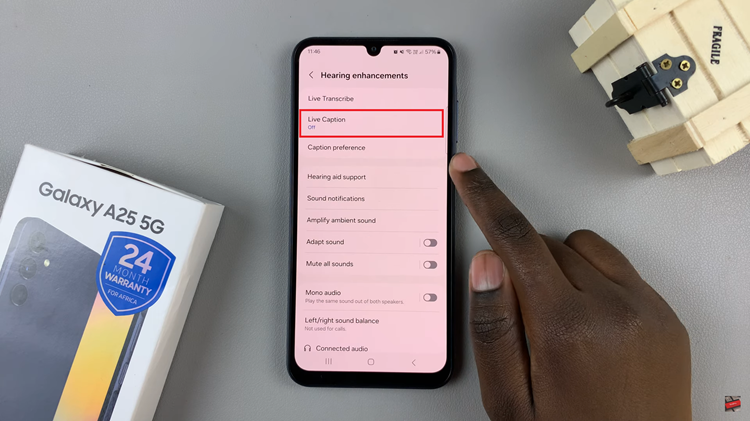
To enable this feature, simply toggle the switch to the ON position. If you ever wish to turn off Live Captions, follow the same path to the “Live Caption” settings within the Accessibility section of your device’s settings. Then, toggle the switch next to “Live Caption” to the OFF position.
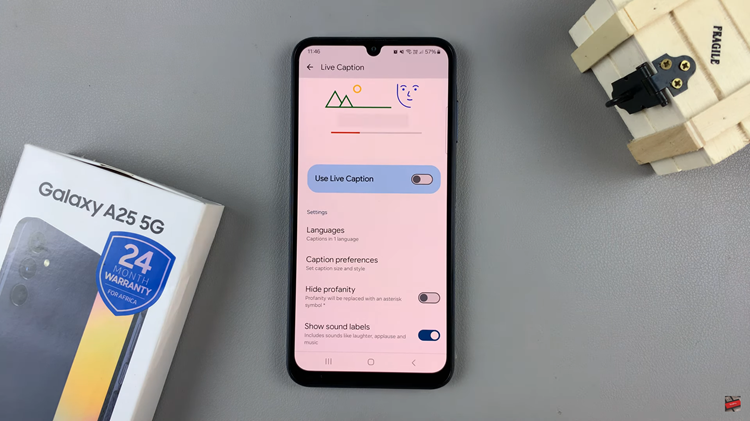
In conclusion, live Captions on the Galaxy A25 5G offer a convenient way to consume content with real-time captions. By following the steps outlined above, you can easily activate or deactivate Live Captions on your device, enhancing accessibility and providing a more inclusive experience for users.
Read: How To Hide & Unhide Secure Folder On Samsung Galaxy A25 5G