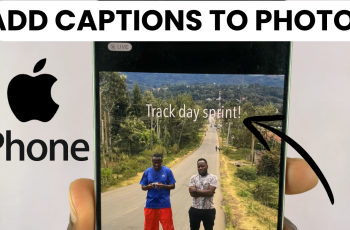As smartphones continue to evolve, manufacturers strive to enhance user experiences by integrating innovative features. One such feature, Live Captions, has become a valuable tool for users seeking greater accessibility and convenience.
Live Captions provide real-time, on-screen transcriptions of audio content, making it possible to follow along with videos, podcasts, and other media, even in situations where sound may be challenging.
In this guide, we will explore the steps to both turn ON and OFF Live Captions on your Android phone, empowering you to tailor your device to your unique preferences.
Watch: How To Enable & Disable Call Waiting On Android Phone
To Turn ON & OFF Live Captions On Android Phone
Firstly, open the Settings app on your Android device. You can usually find it in your app drawer or by swiping down from the top of the screen and selecting the gear-shaped icon.
Following this, Scroll down and select “Accessibility” from the list of options. Within the Accessibility settings, find and select “Hearing Enhancements.” Depending on your Android version, it might also be labeled as “Hearing” or similar.
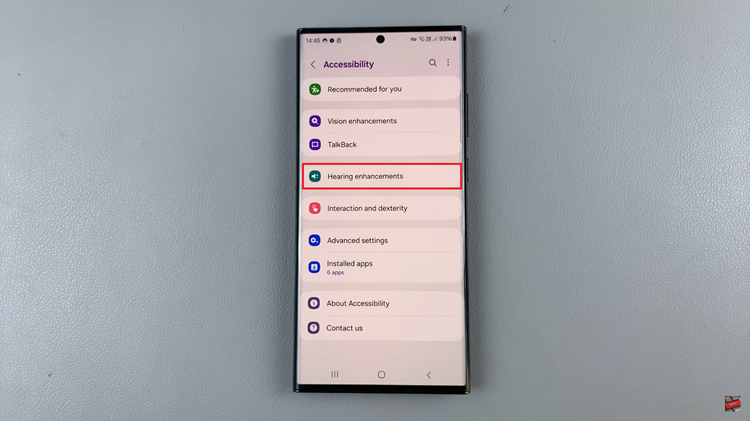
Once in the Hearing category, locate the “Live Caption” option. At this point, toggle the switch next to “Live Caption” to the ON position.
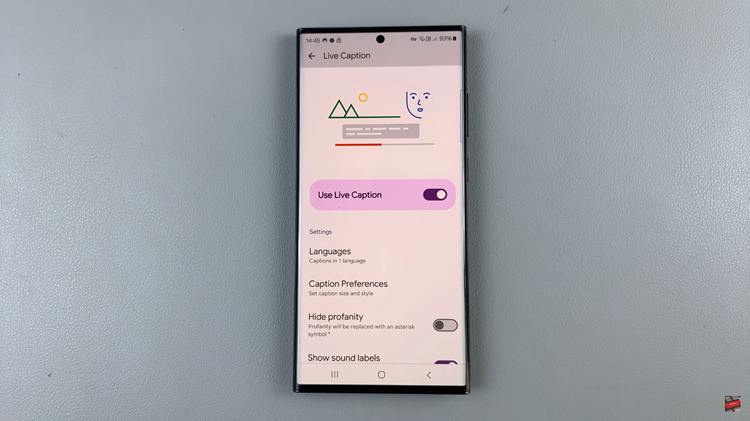
If you ever wish to turn off Live Captions, follow the same path to the “Live Caption” settings within the Accessibility section of your device’s settings. Then, toggle the switch next to “Live Caption” to the OFF position.
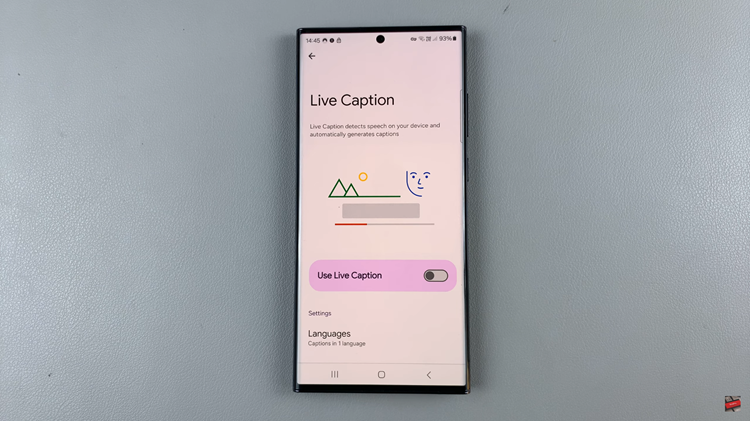
And that’s it! You have successfully enabled or disabled Live Captions on your Android phone. Keep in mind that Live Captions work with a variety of content, including videos played through apps, web browsers, and locally stored media.