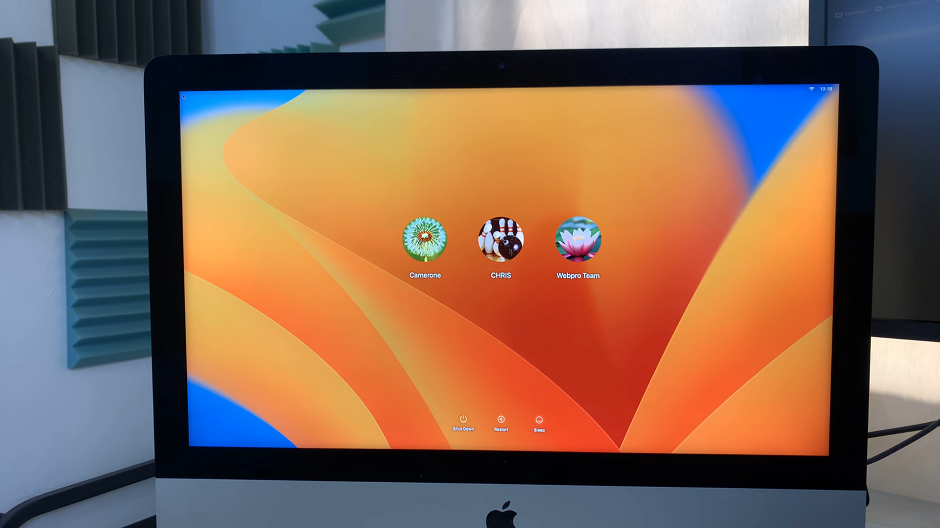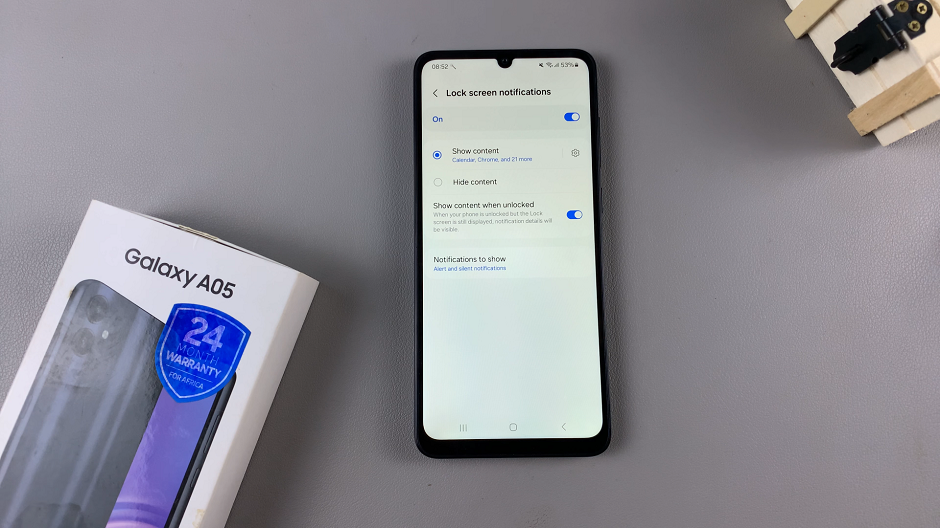In today’s interconnected world, with travel and communication across different time zones becoming more and more common, having a device with an accurately set clock at all times is very critical. Samsung Galaxy Z Fold 6 has an auto-time zone feature, so it will be really easy.
This is very convenient for frequent travelers or users who need it so that their device is in sync with the local time without the manual hustle of making time settings. Understanding how to manage this feature can be crucial.
This tutorial will take you through how to turn on/off the automatic time zone on your Samsung Galaxy Z Fold 6.
Watch: How To Enable Eye Comfort Shield On Samsung Galaxy Z Fold 6
Turn ON/OFF Automatic Time Zone On Samsung Galaxy Z Fold 6
Start by unlocking your Galaxy Z Fold 6 and access the home page. From here, locate the Settings app from the home screen or app drawer (denoted by a cogwheel icon). Tap on it to proceed. Then, scroll down and select “General Management.” Following this, find the “Date & Time.” Tap on it to proceed.
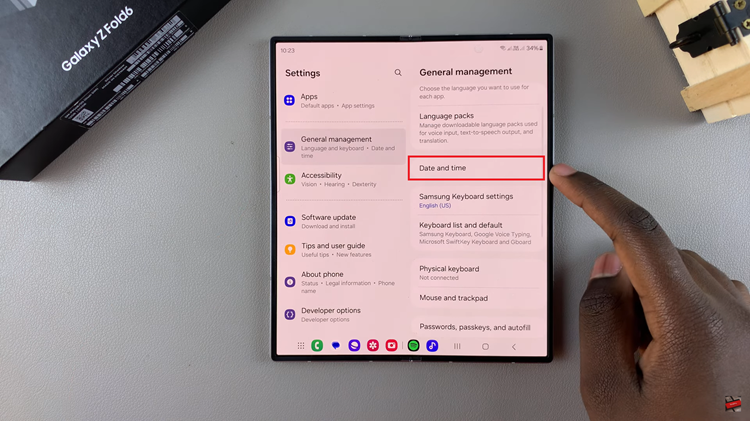
Within the Date settings, scroll down and find the “Automatic Time Zone” option. Here, toggle ON the switch and your device will automatically update the time zone based on your location. Subsequently, toggle OFF the switch to disable this device.
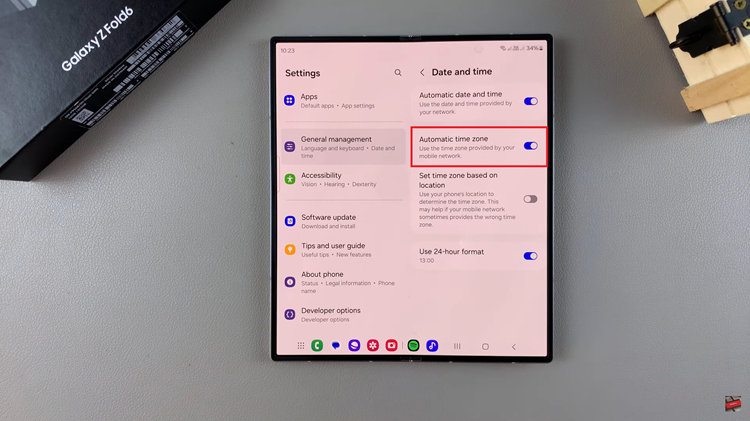
By following these steps, you can easily manage the automatic time zone feature on your Samsung Galaxy Z Fold 6, ensuring your device always shows the correct time as you move between different locations.
Read: How To Enable/Disable ‘Find My Mobile’ On Samsung Galaxy Z Fold 6