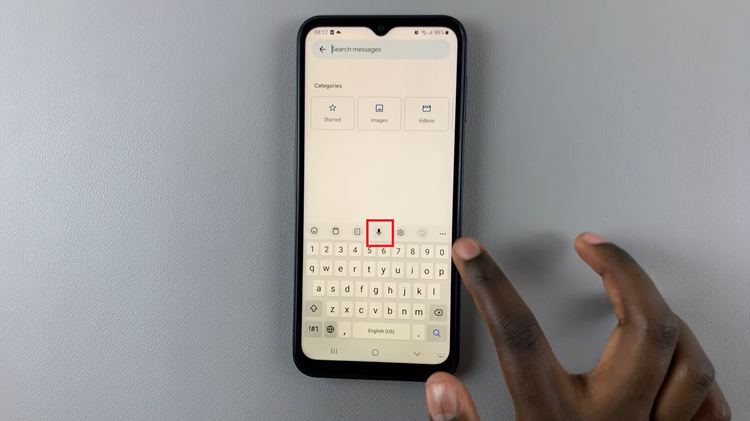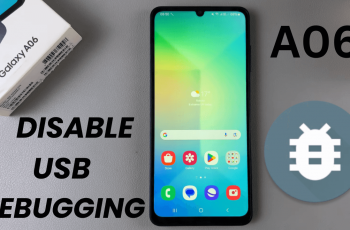We’ll walk you through how to turn on NFC on your Samsung Galaxy Watch 8 or 8 Classic in just a few steps. Whether you prefer to use the Settings menu or Quick Settings, you’ll have NFC enabled in seconds and be ready to take advantage of all its features.
NFC (Near Field Communication) is a handy feature on the Samsung Galaxy Watch 8 and 8 Classic that allows you to make contactless payments, share data, or connect with compatible devices quickly and securely. Whether you’re using Samsung Pay or pairing accessories, enabling NFC ensures your smartwatch can perform these convenient, modern tasks.
With NFC turned on, your Galaxy Watch 8 or 8 Classic can communicate wirelessly with other NFC-enabled devices simply by bringing them close together. This opens up possibilities like paying at checkout without your phone or transferring information with a quick tap. It’s a simple setting that can greatly enhance your watch’s functionality.
READ: How To Turn OFF NFC On Samsung Galaxy Watch 8 / 8 Classic
How To Turn ON NFC On Samsung Galaxy Watch 8 / 8 Classic
Swipe down from the top of the screen to access the Quick Settings panel.
Scroll through the options until you find NFC.
Tap on the NFC icon to turn it ON. Once enabled, it will be highlighted.
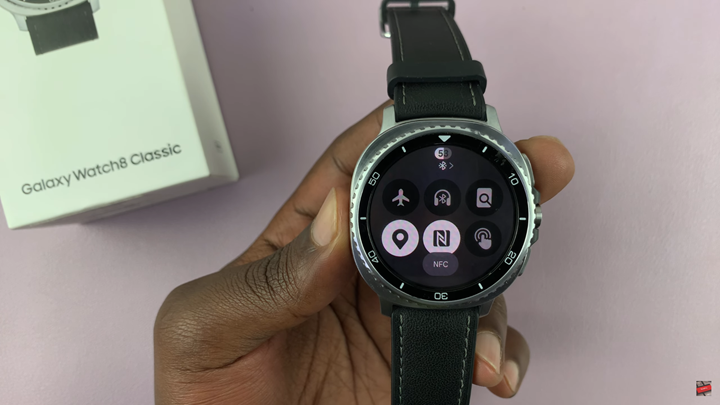
Alternatively:
Launch Settings from your watch’s menu.
Select Connections.
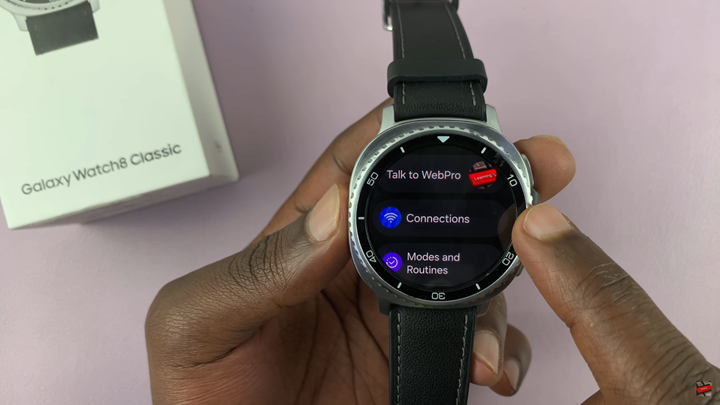
Scroll down to NFC and Contactless Payments.
Tap on the toggle to enable the option.
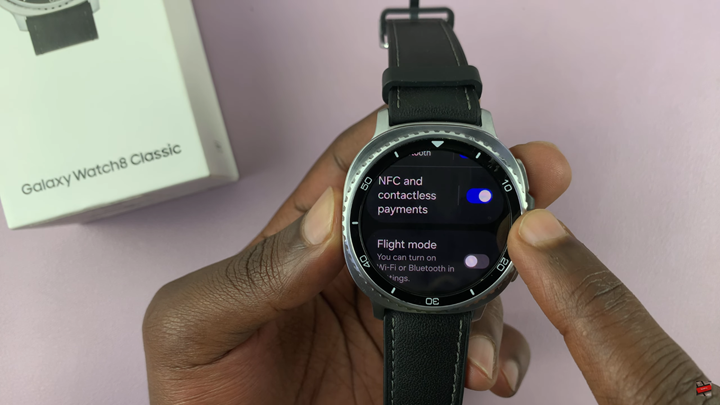
Scroll further down to customize your default wallet if needed.
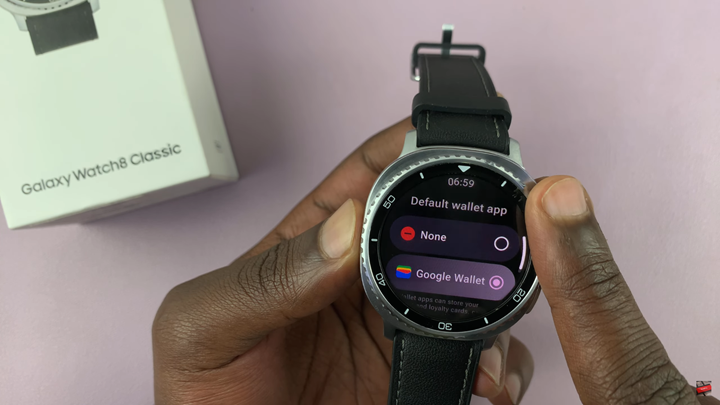
WATCH: How To Change Ringtone On Samsung Galaxy Watch 8 / 8 Classic