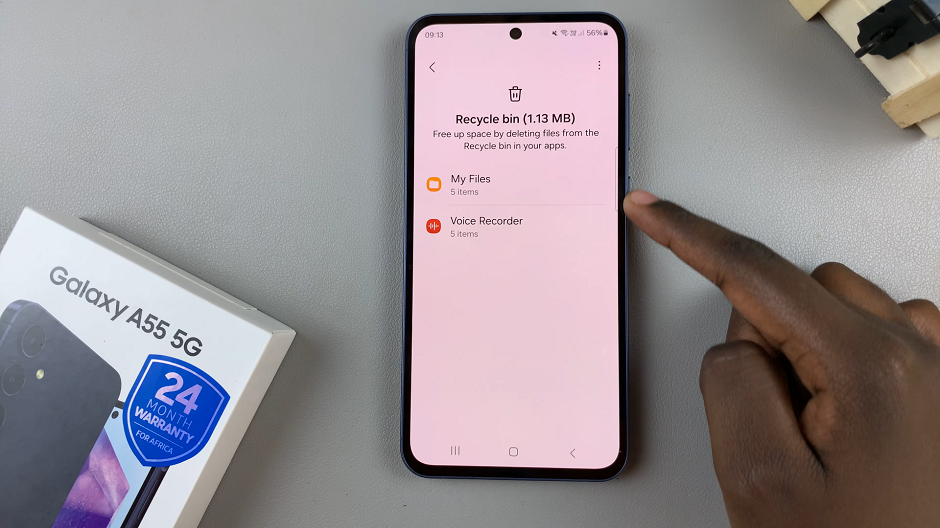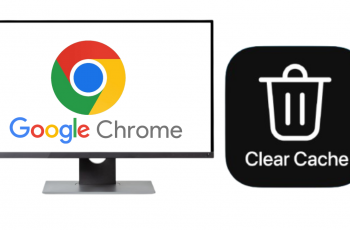In a world driven by technological innovation, the way we interact with our devices and conduct everyday tasks continues to evolve.
One such advancement that has gained widespread popularity is the integration of NFC (Near Field Communication) and contactless payment capabilities in smartphones.
In this guide, we’ll walk you through the comprehensive step-by-step process on how to turn on NFC and contactless payment on your Samsung phone.
Also Read: How To Disable NFC & Contactless Payment On Samsung Phone
How To Turn ON NFC & Contactless Payment On Samsung Phone
Navigate to the “Settings” app. Once in the “Settings” menu, scroll down to find and select the “Connections” option. This section is where you manage all your device’s connectivity settings, including Bluetooth, Wi-Fi, and, of course, NFC.
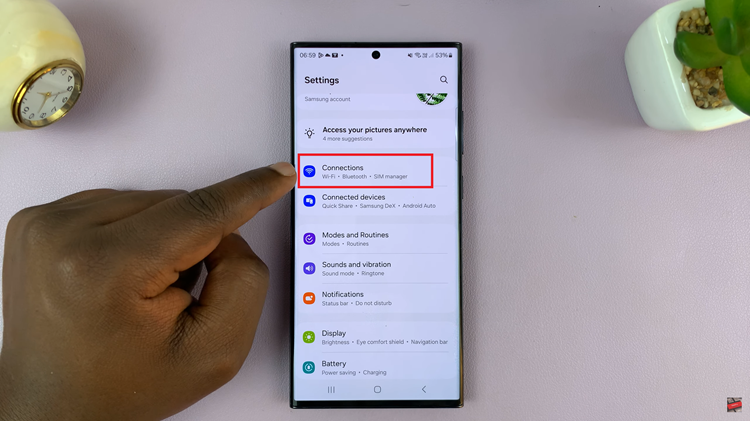
Within the “Connections” menu, look for the specific option labeled “NFC and contactless payment.” Upon entering the “NFC and contactless payment” settings, you will see a toggle switch. To enable these features, simply tap on the switch, and it will change to the “On” position.
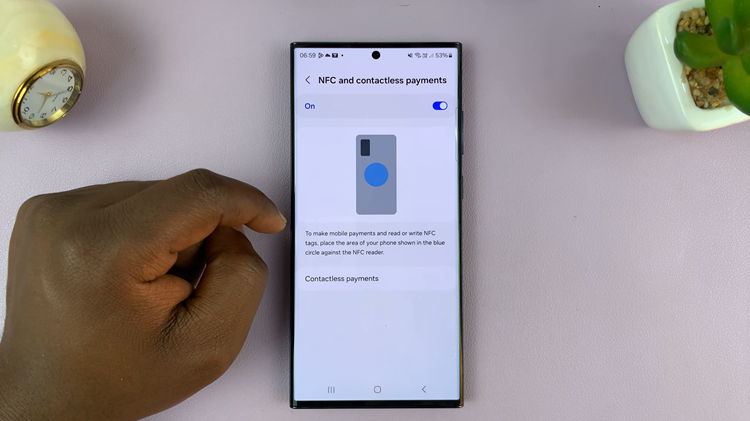
As technology continues to streamline our daily lives, embracing features like NFC and contactless payments can enhance your overall smartphone experience. Samsung makes it easy for users to enable these capabilities. This provides a seamless and secure way to make transactions on the go.