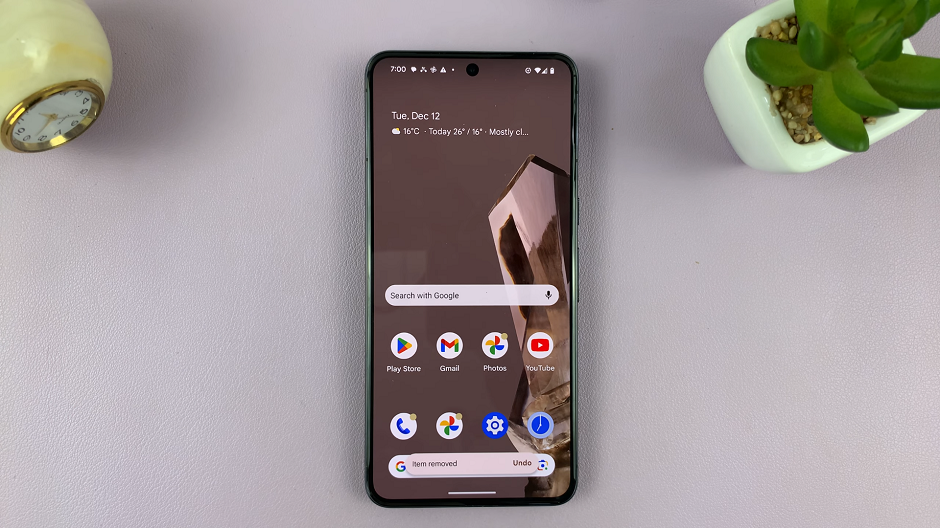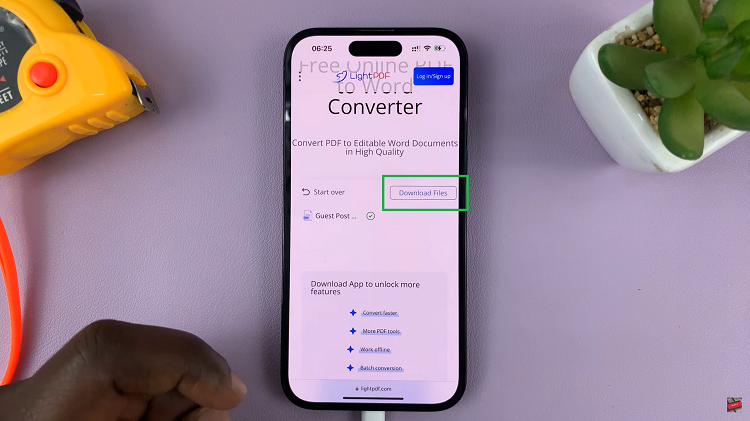The M4 iPad Pro is an impressive piece of technology, combining power, versatility, and sleek design. You can learn to do the simple and most common things well.
Not all people are not very conversant with every single piece of technology. Therefore, it is easy to overlook that there are actually those that would like to know how to power on their devices.
Whether you’re a new user or just need a refresher, this guide will walk you through the simple steps to turn on your M4 iPad Pro and get started.
Read: How To Customize Apps Screen On Amazfit Pop 3R
Turn ON M4 iPad Pro
The first step in turning on your M4 iPad Pro is to locate the power button. On the M4 iPad Pro, the power button is situated on the top edge of the device (when held in portrait orientation). This button is also called the Top button.
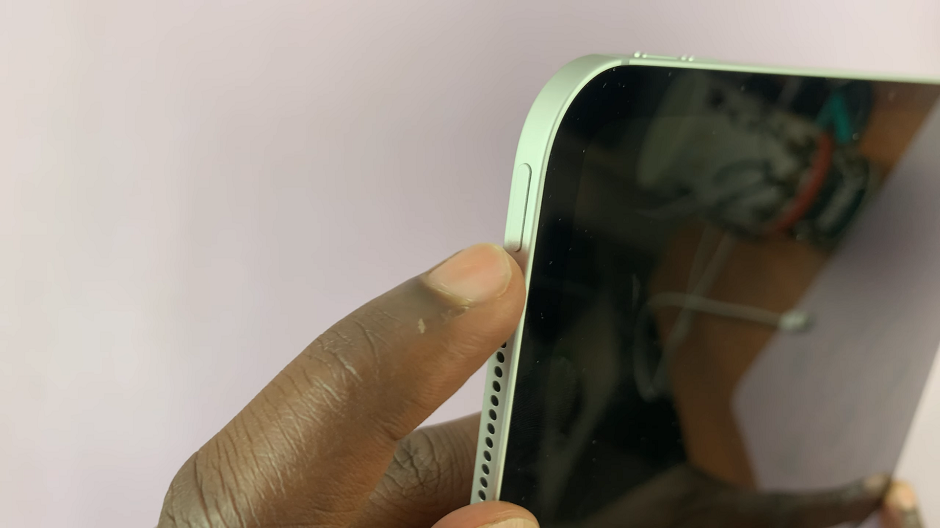
Once you have located the power button, press and hold it for a few seconds. You should feel a slight vibration or see the Apple logo appear on the screen. This indicates that the device is powering on.

After pressing and holding the power button, the screen will light up, and you’ll see the Apple logo. This is the boot screen, which means your iPad Pro is starting up. The process might take a few seconds to a minute, so be patient.

If this is the first time you are turning on your M4 iPad Pro, you will be guided through the initial setup process. This includes selecting your language, connecting to Wi-Fi, and signing in with your Apple ID. Follow the on-screen instructions to complete the setup.
Troubleshooting Tips
If your iPad Pro doesn’t turn on after following the above steps, here are a few troubleshooting tips:
Charge Your iPad Pro: Ensure that your device has enough battery. If you long press the power button and the iPad Pro doesn’t turn on, then you might want to connect the charger. It is likely that the iPad needs a charge first.
Connect it to a power source using the USB-C cable and charger that came with your iPad Pro. Let it charge for at least 15-30 minutes before attempting to turn it on again.
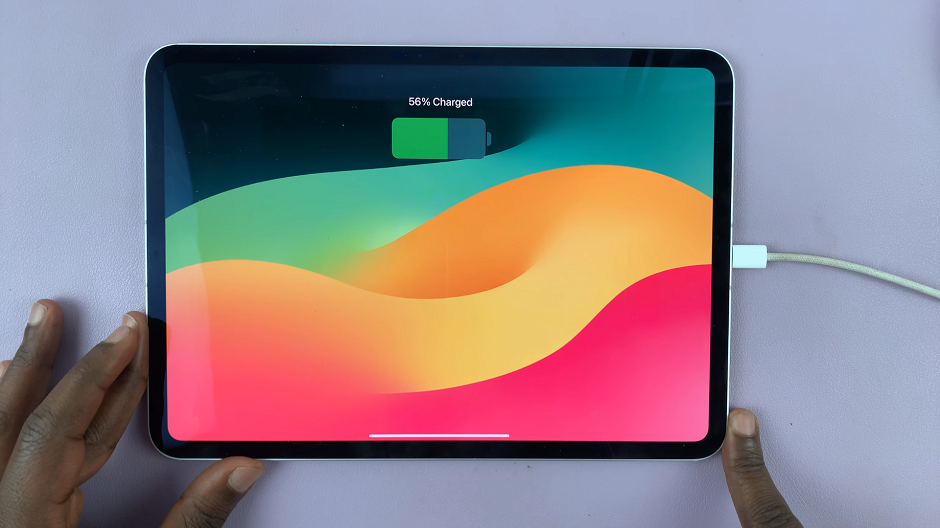
Check the Power Button: Make sure you are pressing and holding the correct button. Sometimes, a quick press won’t do the trick; you need to hold it down for a few seconds.
Seek Professional Help: If none of the above steps work, there might be a hardware issue. Contact Apple Support or visit an Apple Store for further assistance.Turning on your M4 iPad Pro is a straightforward process, but it’s always good to know the exact steps, especially if you’re new to Apple devices. With the power button located on the top-right edge, a simple press and hold will have your device up and running. Remember to ensure your iPad Pro is charged, and don’t hesitate to reach out for professional help if you encounter any issues.
Watch: How To Choose How You Get Notifications On Xiaomi Watch S3