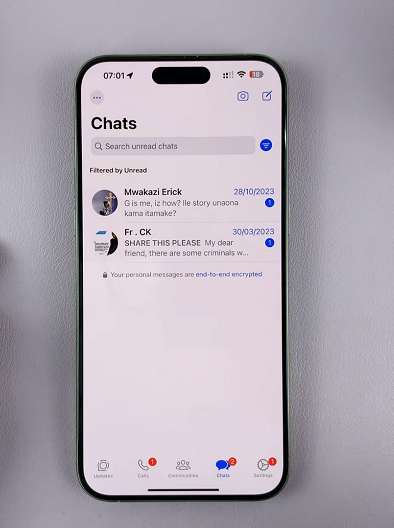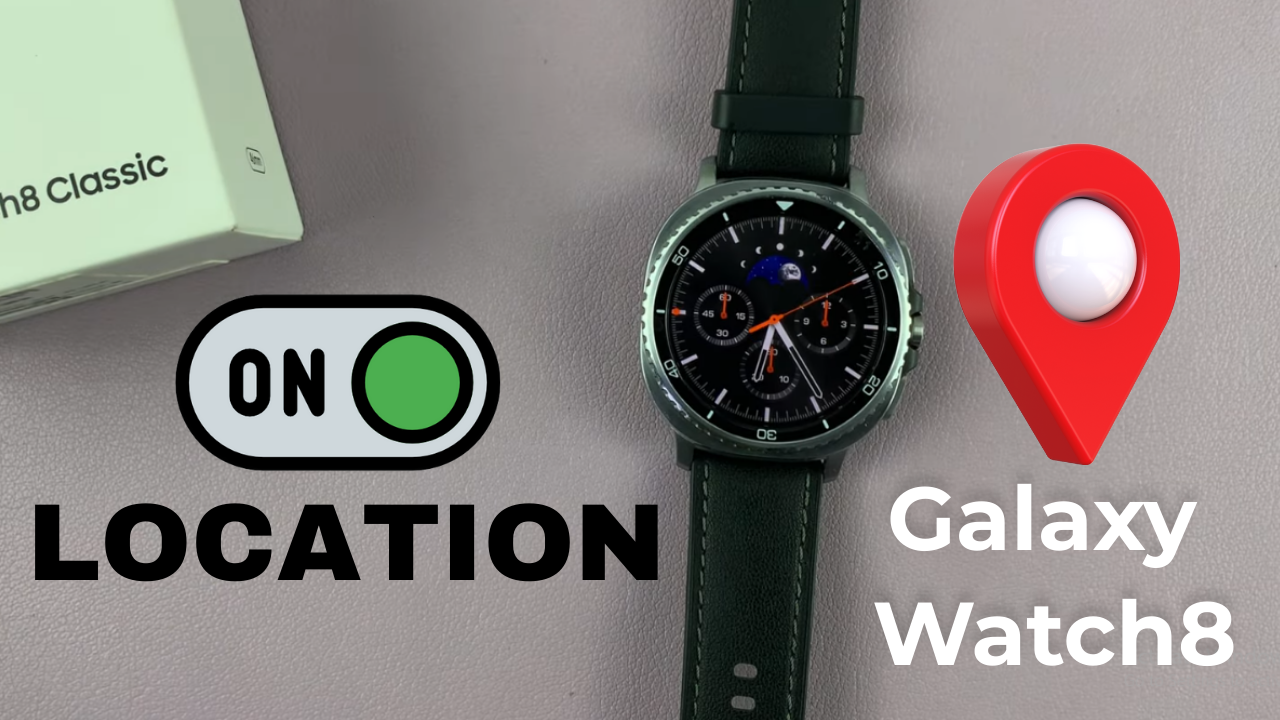
Video:How To Turn ON Location On Samsung Galaxy Watch 8 / 8 Classic
Turning on location on Samsung Galaxy Watch 8 / 8 Classic is an important way to unlock the full potential of your smartwatch. With this feature active, your watch delivers more precise fitness tracking, real-time navigation, and improved app performance. As a result, you enjoy a smoother and more reliable experience. Many advanced functions on the Galaxy Watch 8 or 8 Classic also rely on location services, so keeping it enabled ensures they work effectively.
In addition, enabling location on Samsung Galaxy Watch 8 / 8 Classic creates seamless integration with your smartphone and connected applications. This not only boosts accuracy in your daily activities but also makes your watch adapt to your lifestyle with ease. Therefore, activating location services is a valuable step that enhances convenience, improves performance, and maximizes the capabilities of your smartwatch.
Watch:How To Enable / Disable ‘Turn Bezel To Wake Screen’ On Samsung Galaxy Watch 8 Classic
Turn ON Location On Samsung Galaxy Watch 8 Classic
Open Settings
Swipe down on your watch screen and tap on Settings to access the main menu.
Go to Location
Scroll through the settings and select Location. If it is off, simply toggle it ON.
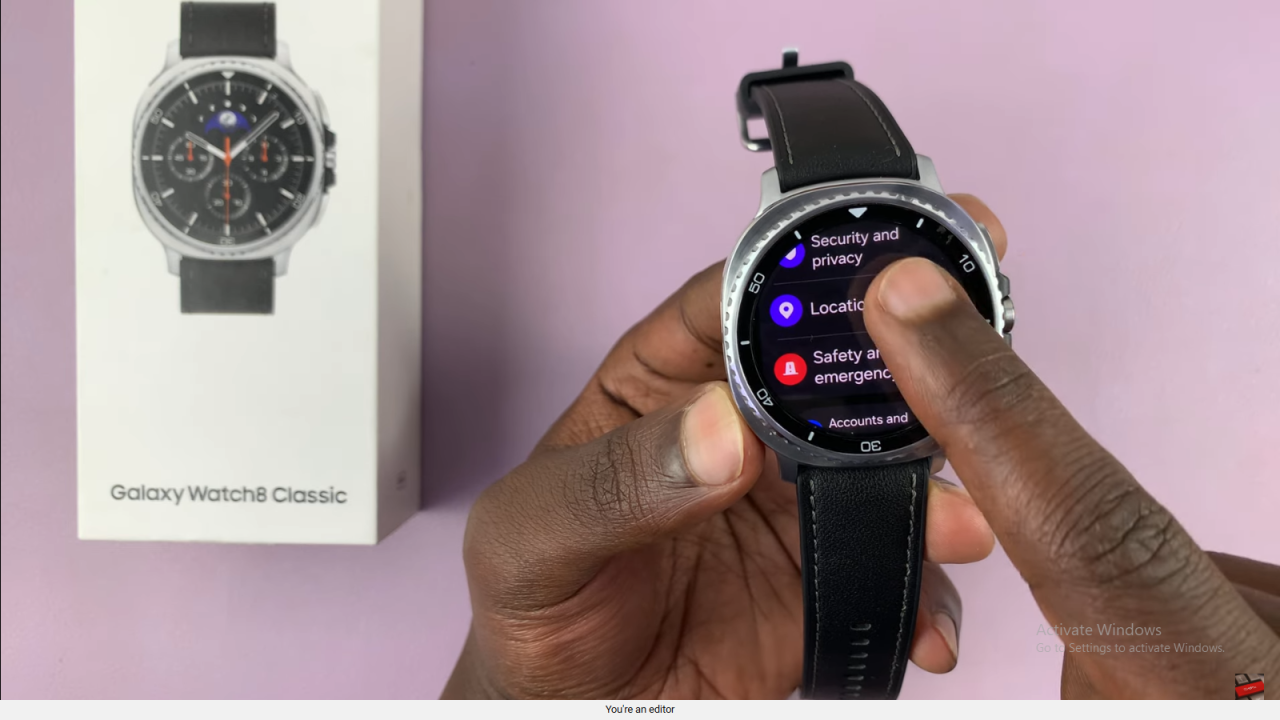
Manage App Permissions
Tap on App Permissions under location to control which apps can access your location.
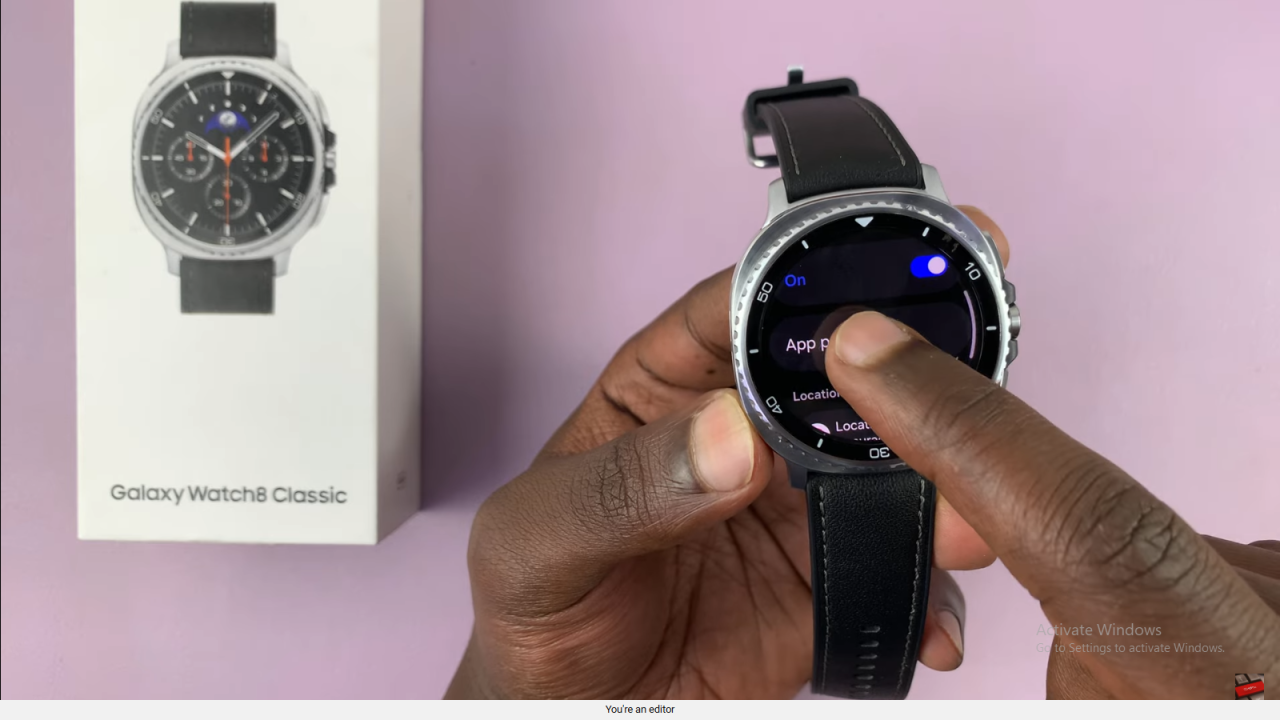
Allow Access for Apps
Choose specific apps (e.g., Messages, Bixby, Google Maps) and set permission to While Using the App or All the Time depending on your preference.
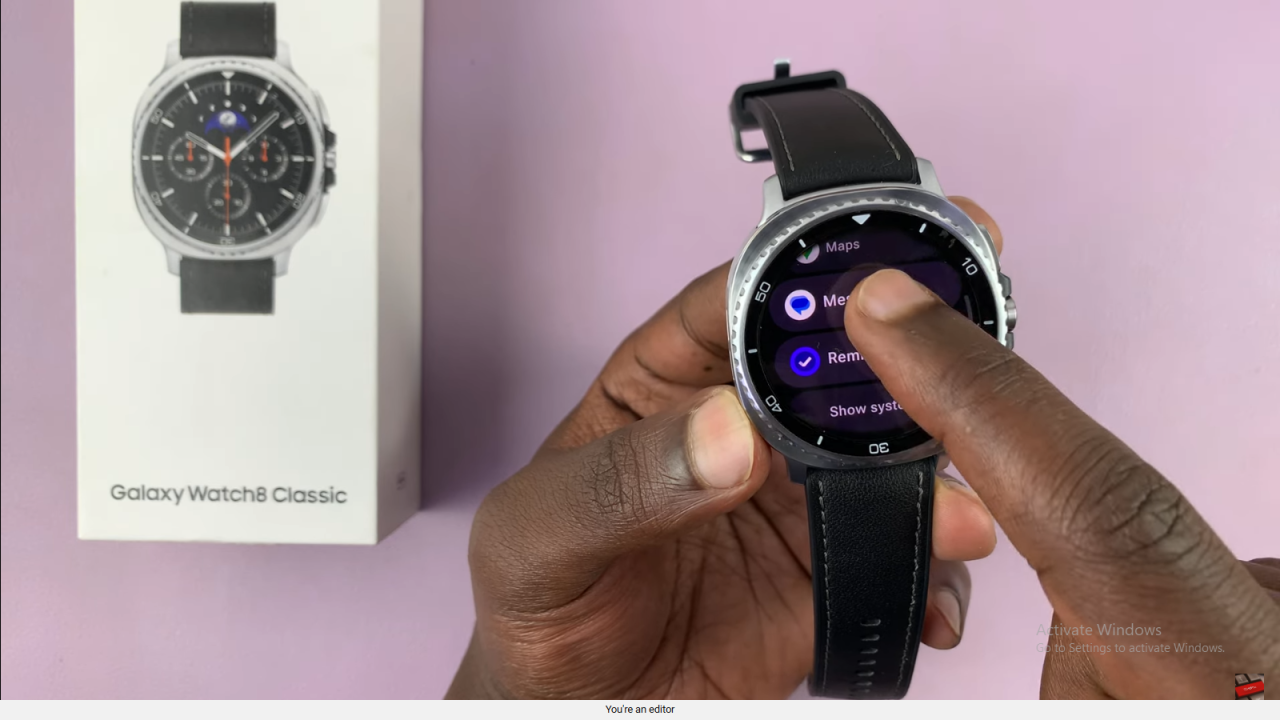
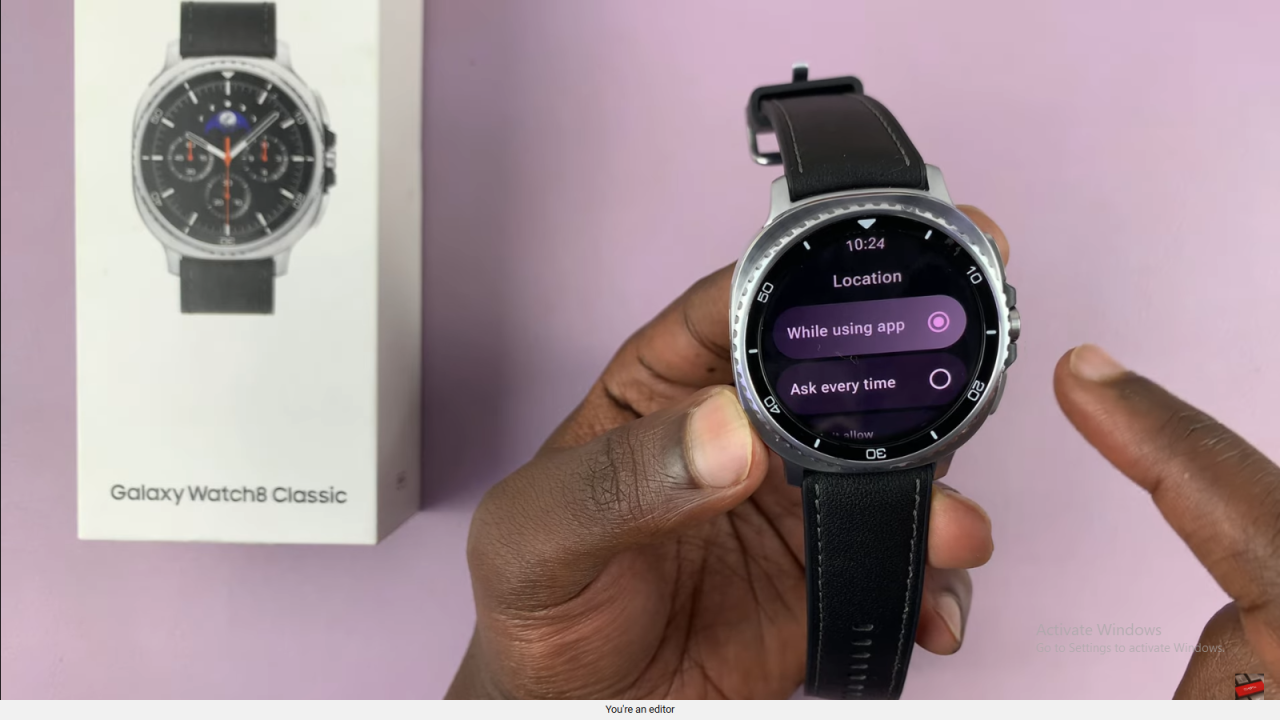
Confirm Settings
Go back to the main settings menu to ensure location is enabled and app permissions are saved. ✅
Read:How To Enable / Disable ‘Turn Bezel To Wake Screen’ On Samsung Galaxy Watch 8 Classic