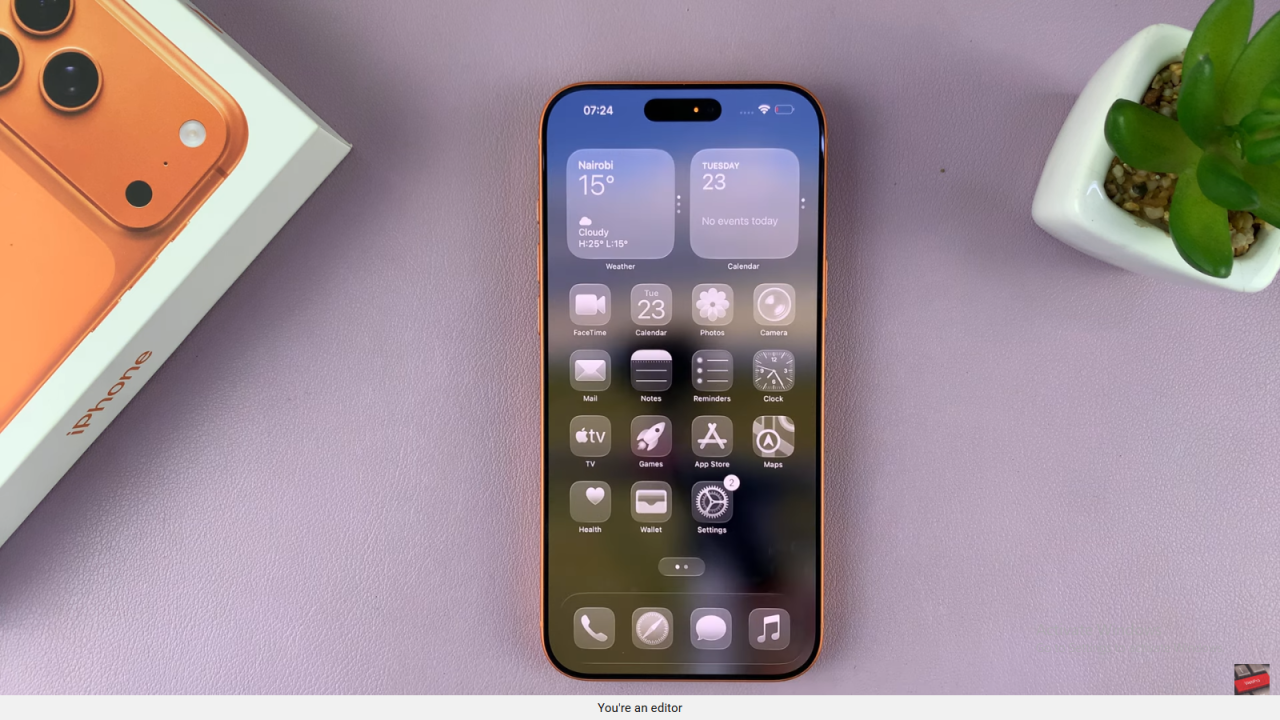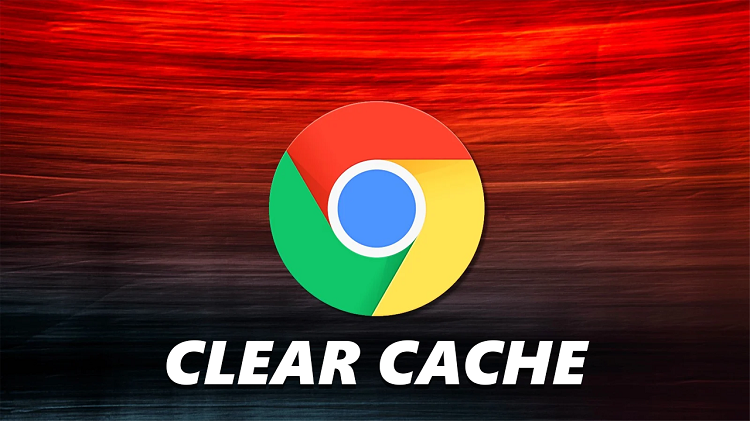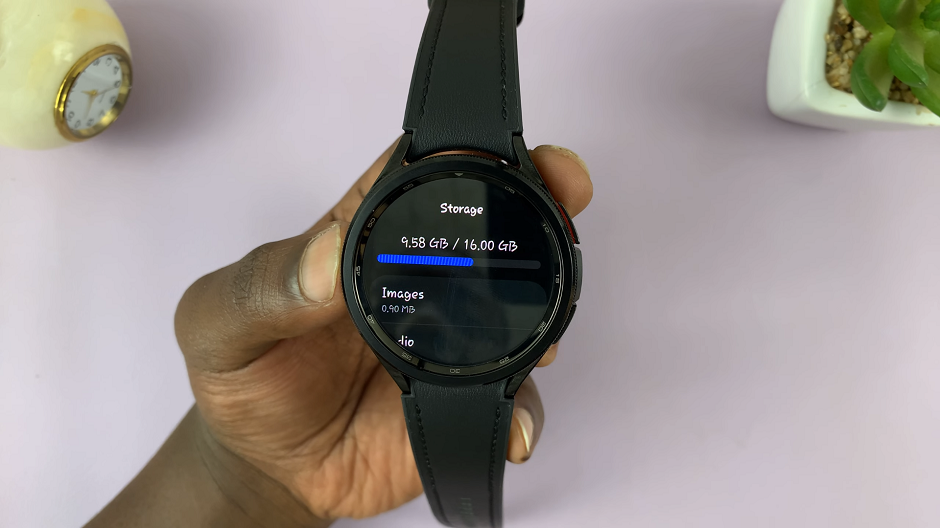Video:How To Turn ON Liquid Glass Icons On iPhone 17 / 17 Pro
The iPhone 17 and 17 Pro introduce a sleek and futuristic feature called Liquid Glass Icons, designed to enhance the overall appearance of your home screen. This new visual style gives your app icons a smooth, fluid-like texture that reflects light dynamically, creating a premium and modern look. As Apple continues to refine the iOS experience, this feature not only boosts visual appeal but also adds a touch of personalization that sets your device apart.
Furthermore, turning on Liquid Glass Icons brings a refreshed aesthetic that blends seamlessly with the iPhone 17’s advanced display technology. Whether you prefer a vibrant, glossy look or a softer, more refined interface, this customization helps you achieve the perfect visual balance. It’s a simple yet powerful way to make your iPhone stand out while maintaining the signature elegance Apple is known for.
Watch:How To Adjust Icons Size On iPhone 17 / 17 Pro
Turn ON Liquid Glass Icons On iPhone 17 / 17 Pro
Access Home Screen Edit Mode
Long press on an empty space on your iPhone 17 or 17 Pro home screen. This action will open the edit mode.
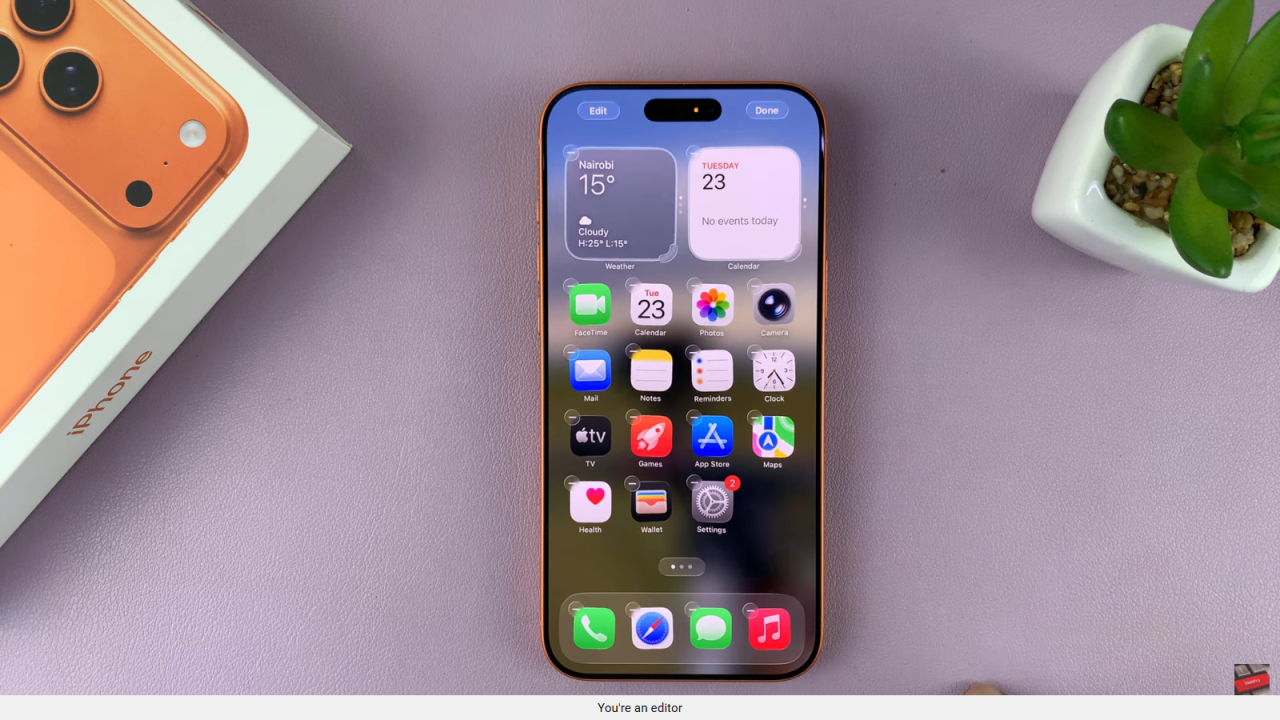
Open Edit Options
Next, tap Edit in the top left corner to reveal more customization options.
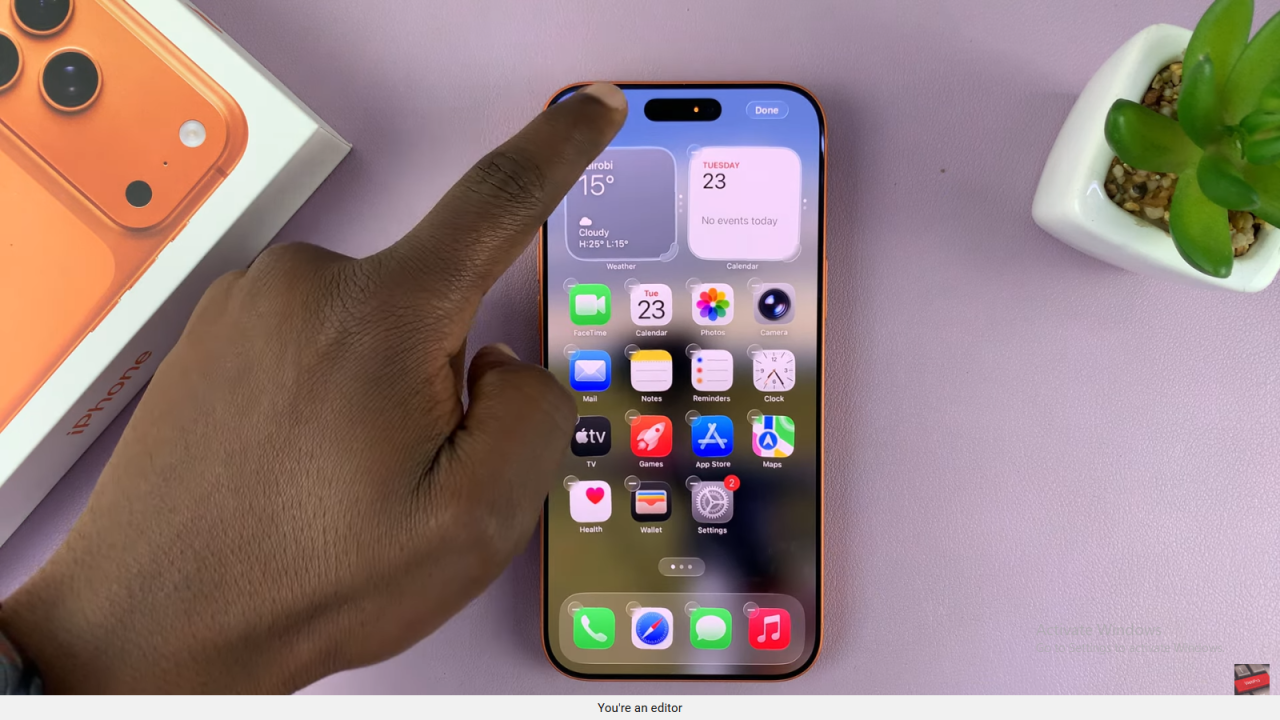
Select Customize Option
After that, choose Customize from the menu to access icon appearance settings.
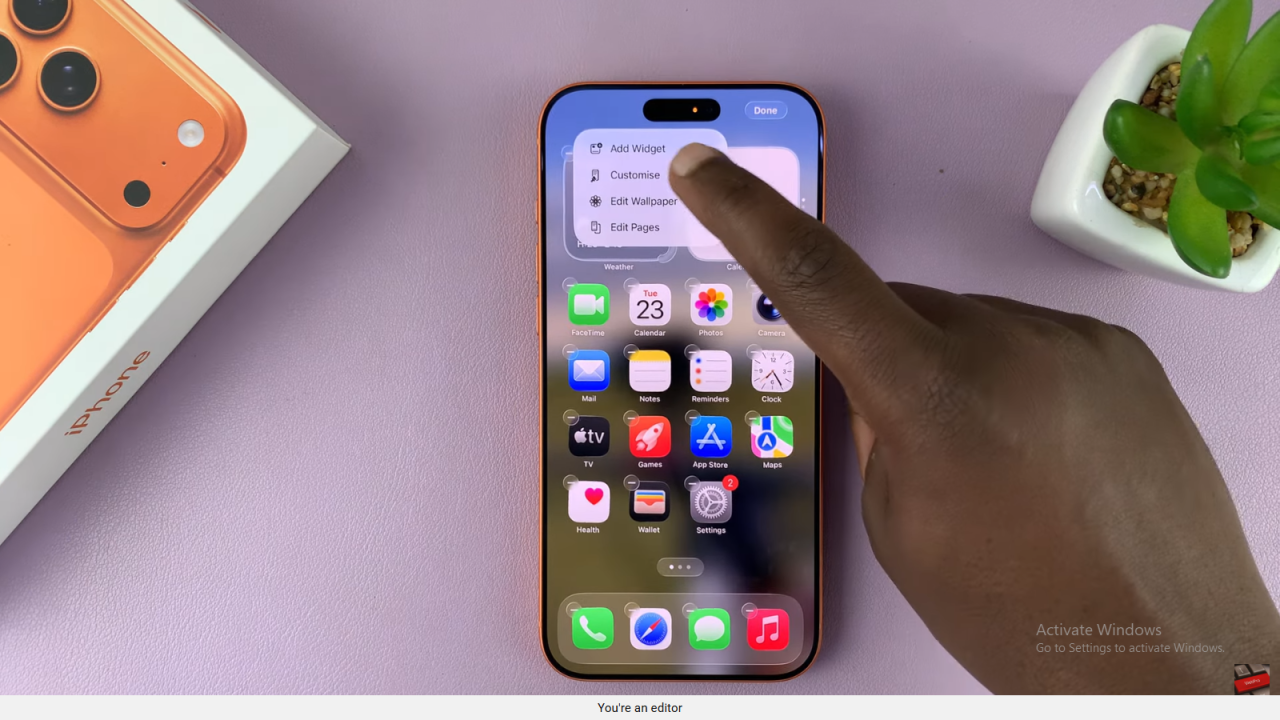
Enable Liquid Glass Icons
Then, tap Clear to instantly apply the liquid glass effect to all your app icons.
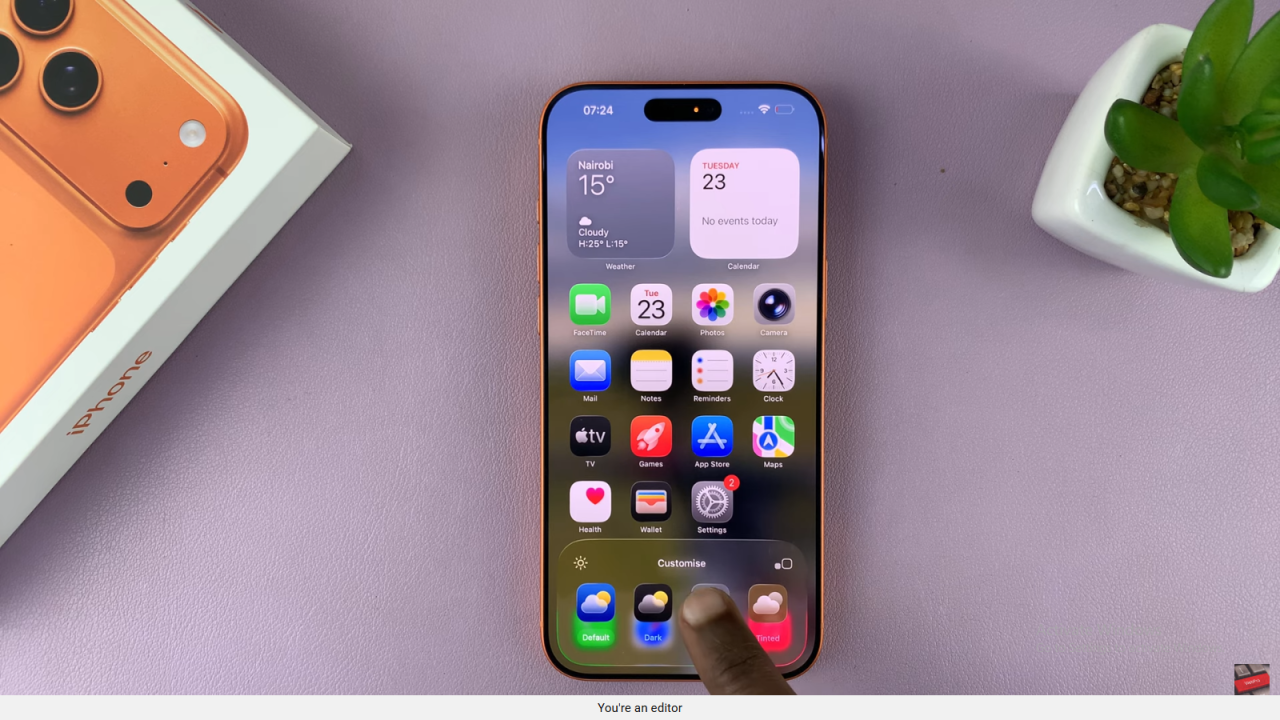
Finish and Exit
Finally, exit edit mode, and you’ll notice your icons now have a smooth, transparent liquid glass appearance.