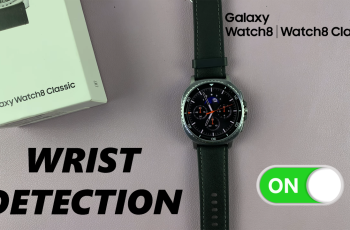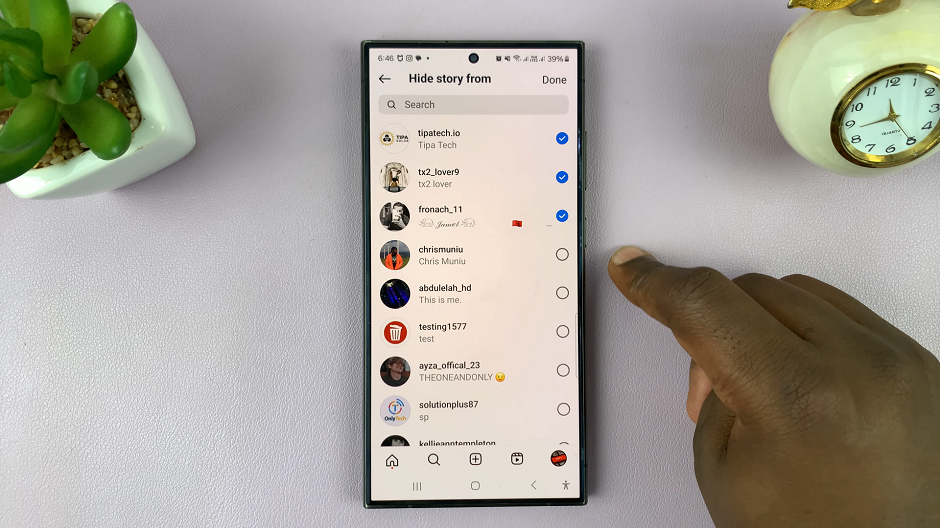In this guide, we’ll walk you through the process to turn on Developer Options on your Samsung Galaxy A55 5G, allowing you to explore advanced settings and take control of your smartphone like never before.
Are you eager to dive deeper into the capabilities of your Samsung Galaxy A55 5G? Do you wish to unlock hidden features and customize your smartphone experience to suit your preferences? If so, enabling Developer Options is the first step towards unleashing the full potential of your device.
Developer Options is a hidden menu in Android devices that contains advanced settings and tools primarily intended for developers and advanced users. However, even if you’re not a developer, enabling Developer Options can provide you with additional customization options and features to enhance your smartphone experience.
Why Enable Developer Options?
Enabling Developer Options on your Samsung Galaxy A55 5G opens up a world of possibilities. From optimizing system performance to tweaking animation settings, Developer Options empowers you to tailor your device according to your preferences. Additionally, it allows you to enable USB debugging, which is essential for advanced tasks such as rooting your device, debugging apps, and more.
Watch: How To Choose / Change Favorite Subtitle Language On Samsung Smart TV
Turn ON (Enable) Developer Options In Samsung Galaxy A55 5G
To start, open the Settings app on your Samsung Galaxy A55 5G. You can tap on the Settings app in the app drawer; or, you can swipe down twice from the top of the phone to reveal the quick settings panel. Here, you’ll see the Settings icon, represented by a cog-wheel or gear shape.
Scroll down and select About Phone section. Look for Software Information and tap on it.
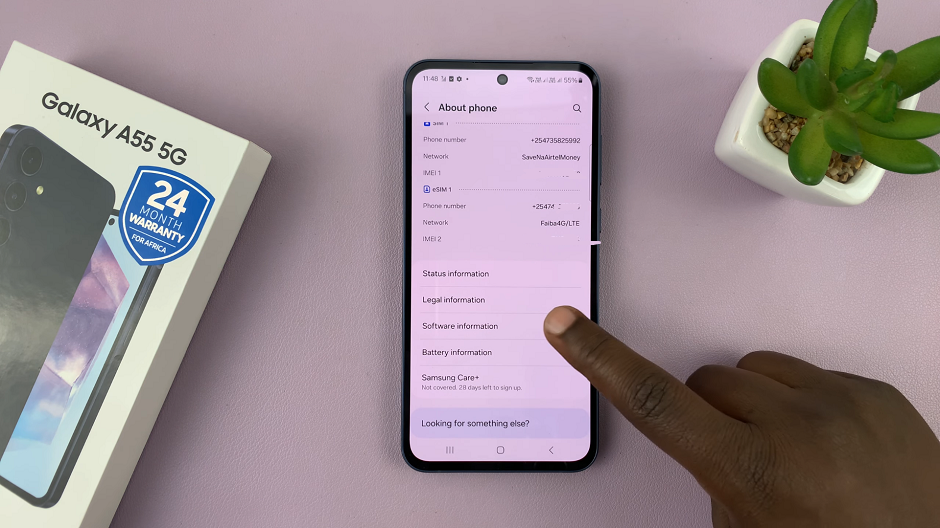
Tap the Build number multiple times (usually seven times) in quick succession, until you see a message indicating that developer mode has been enabled. You may or may not be prompted to enter your device’s PIN or password before this happens.
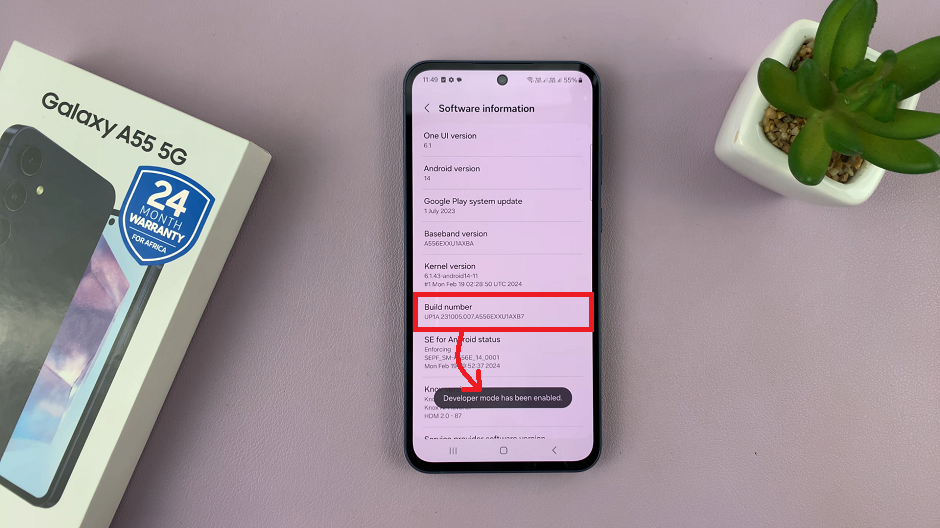
You will now have access to Developer Options in the main Settings menu.
Return to the main Settings page, and you’ll find the newly unlocked Developer Options menu listed, just below About Phone.
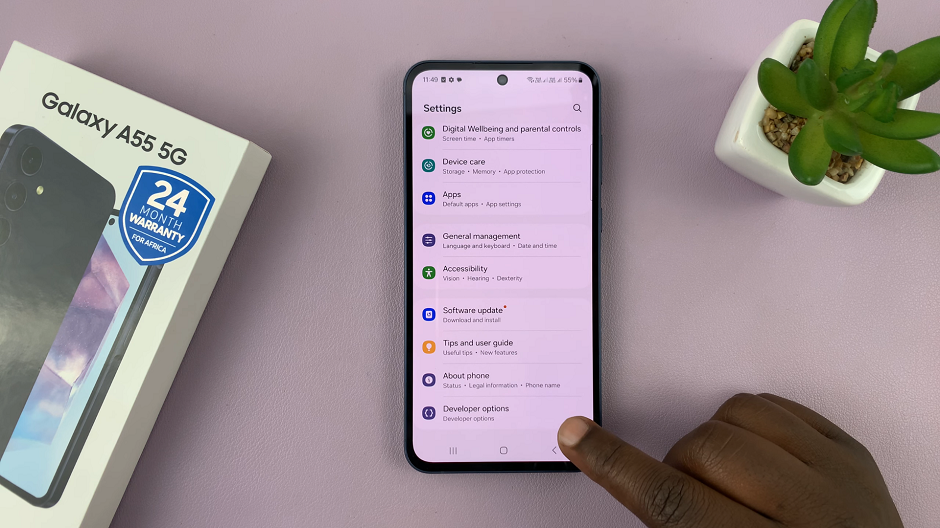
Tap on Developer Options to enter the menu. This is where you can customize a host of developer options, including turning off developer options.
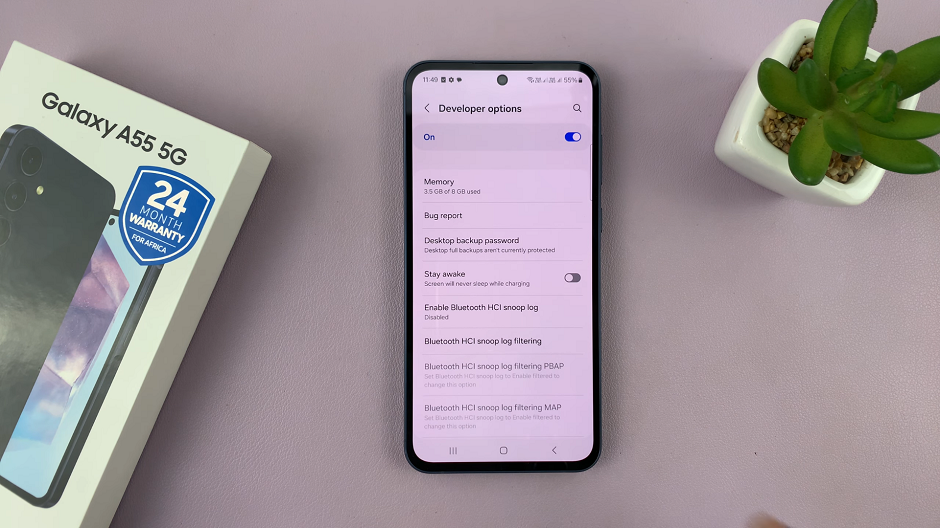
Exploring Developer Options
Now that you’ve enabled Developer Options, you can explore its various settings and features. Some popular options include:
USB Debugging: Enable USB debugging to allow your device to communicate with a computer via USB for advanced tasks such as app debugging, software development, and more.
Animation Scales: Adjust animation scales to speed up or slow down the animations on your device, enhancing performance or visual appeal.
OEM Unlocking: Enable OEM unlocking if you plan to unlock your device’s bootloader for advanced customization and flashing custom ROMs.
Stay Awake: Keep your device awake while charging to prevent it from going into sleep mode.
Mock Location App: Set a mock location app to test location-based apps or services without physically moving.
Enabling Developer Options on your Samsung Galaxy A55 5G is a simple yet powerful way to take control of your device and customize it according to your preferences. Whether you’re a developer looking to test your apps or an enthusiast eager to explore advanced settings, Developer Options offers a plethora of options to enhance your smartphone experience.
Read: How To Clear (Delete) YouTube History On Samsung Smart TV