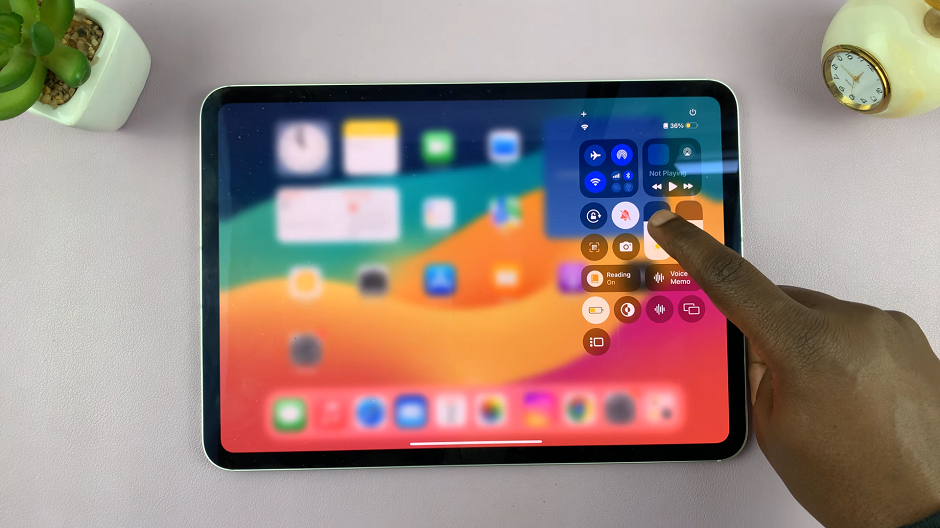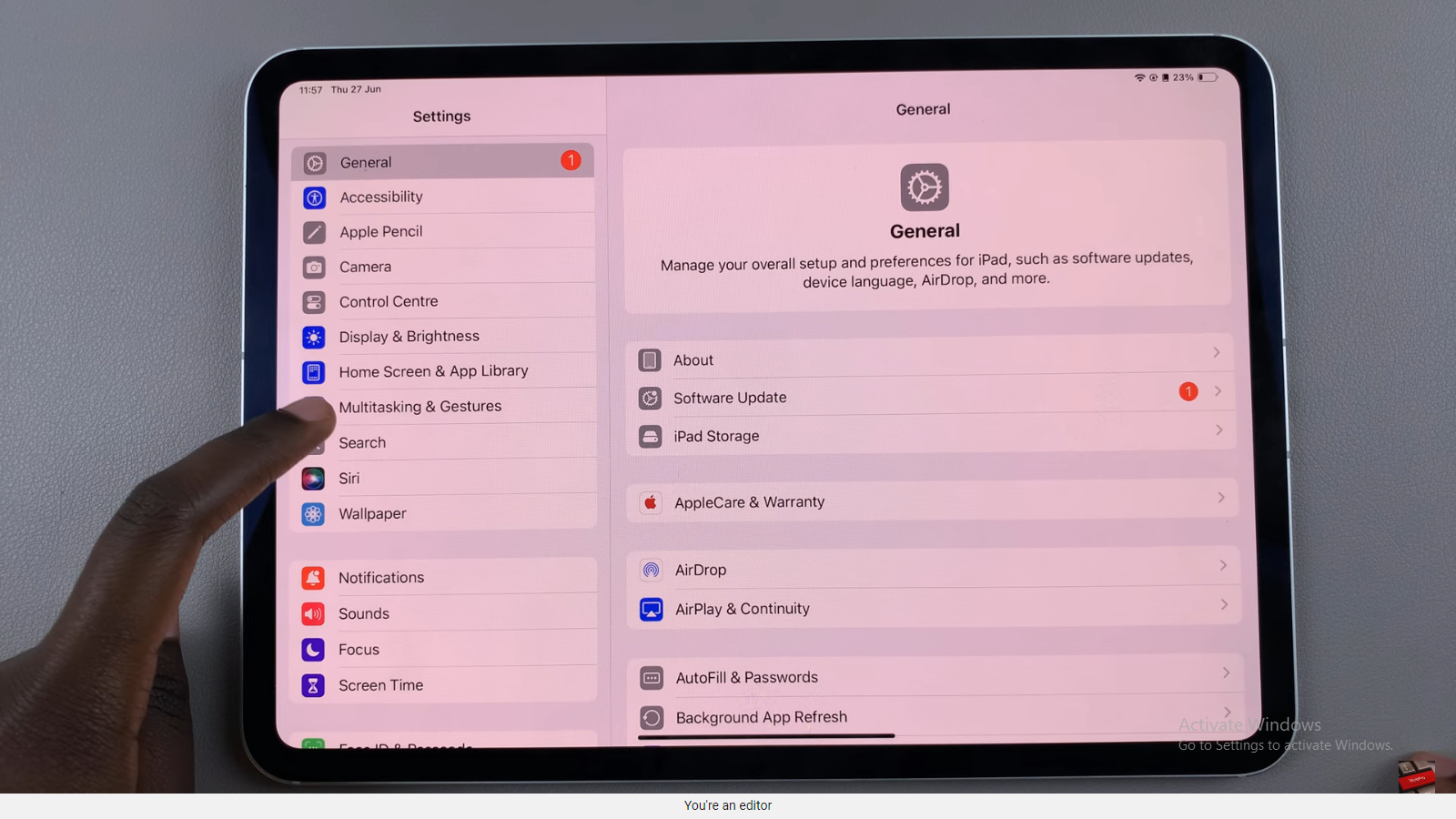Auto Brightness is a simple setting that automatically adjusts your screen brightness based on the ambient light. This helps to conserve battery life and reduce eye strain, ensuring a comfortable viewing experience.
This setting is ideal if you’re using your iPad either indoors or outdoors. It ensures that your screen is always at the optimal brightness level, without you having to do it manually.
Keeping your iPad’s screen brightness at the perfect level can make a significant difference in your user experience. In this article, we’ll guide you through the steps to turn on Auto Screen Brightness on your iPad.
Read: How To Enable / Disable Type To Siri In iOS 18
Turn ON Auto Screen Brightness On iPad
Begin by unlocking your iPad and navigating to the home screen. Locate the Settings app icon, typically found on the home screen or within the App Library. Tap to open the Settings menu.
Next, scroll using the left-hand side panel until you get to Accessibility. Here, tap on the Display & Text Size option.
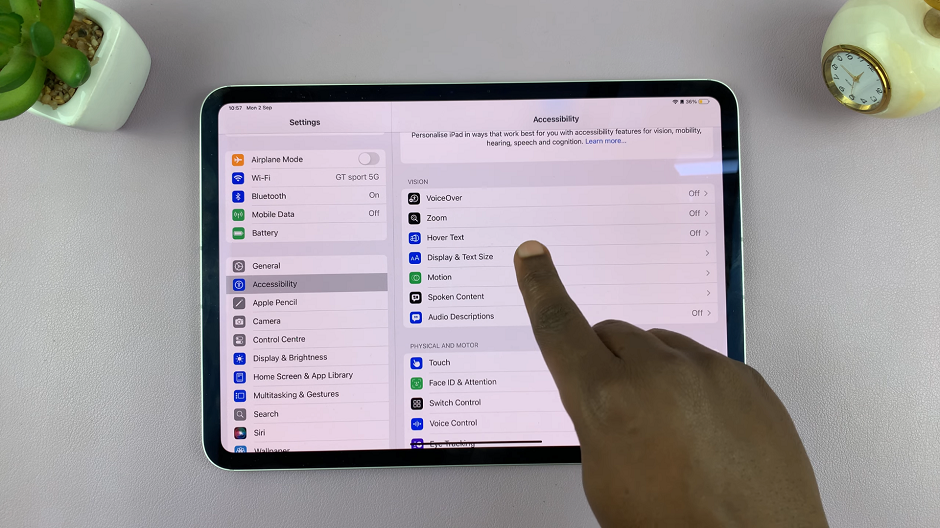
Under Display & Text Size, scroll all the way down until you see the Auto-Brightness. It should have a toggle button next to it.
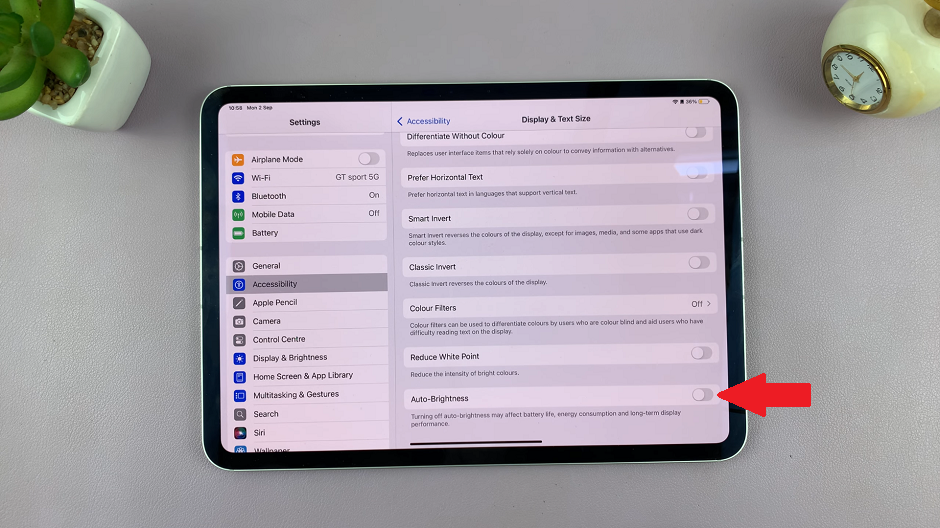
Tap on the toggle button to enable this option. It should turn green from grey.
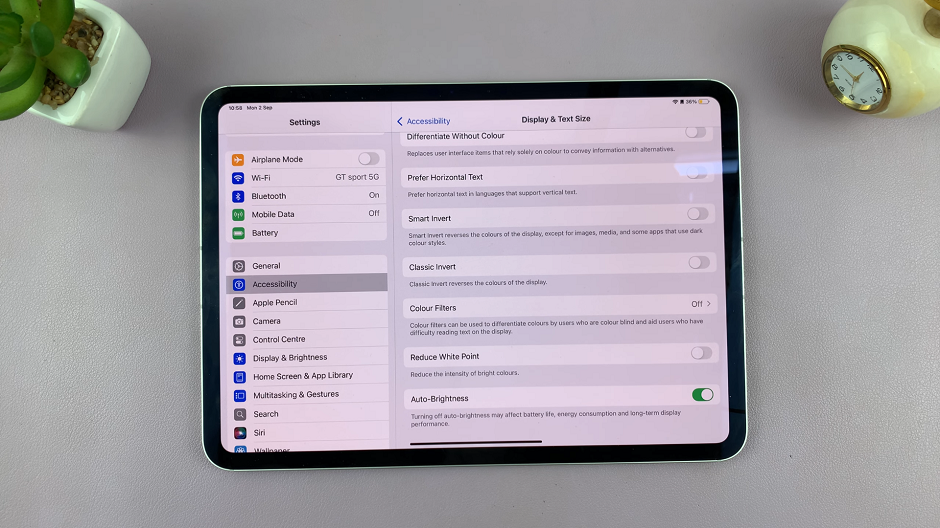
However, even with this option enabled, you can still manually adjust the brightness level using the slider shortcut in the Control Center. The system will then use this as a baseline for future adjustments.