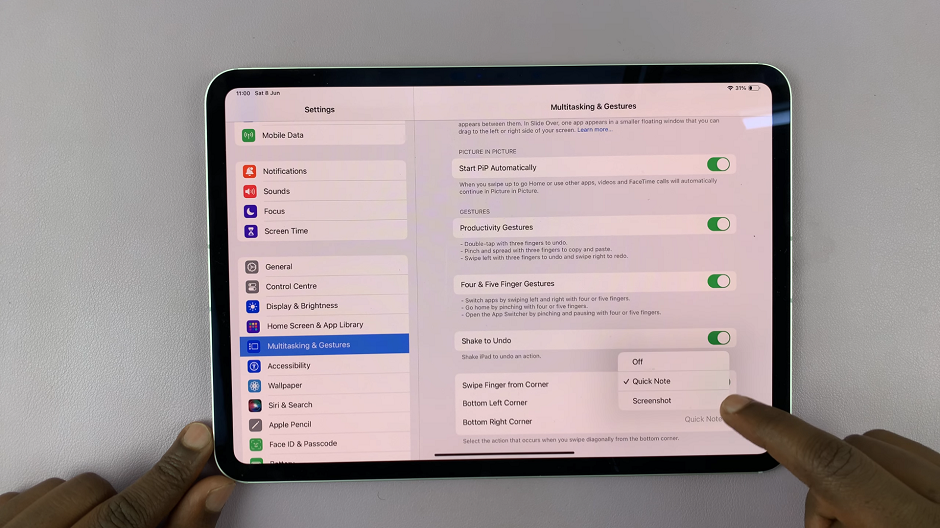The Samsung A17 5G has been designed to provide super-fast internet speeds and provide better performance. It can do so by using 5G. However, if your phone doesn’t automatically connect to 5G, you can manually enable it through your settings.
Once you’ve turned 5G on, it will enable faster downloads, uninterrupted streaming, and no-lag online gaming—all things that modern users expect from a smartphone. This simple guide will help you enable 5G for your Samsung A17 5G.
If you’ve just switched from a 4G device or if you just want to understand the connectivity capabilities of your device, this guide is for you.
Watch: How To Enable Circle To Search On Samsung Galaxy A17 5G
Turn ON 5G On Samsung Galaxy A17 5G
Begin by accessing the Settings app on your Samsung A17 5G. Find the Settings app on the home screen or app drawer and tap on it to proceed. Then, scroll down and select ‘Connections‘.
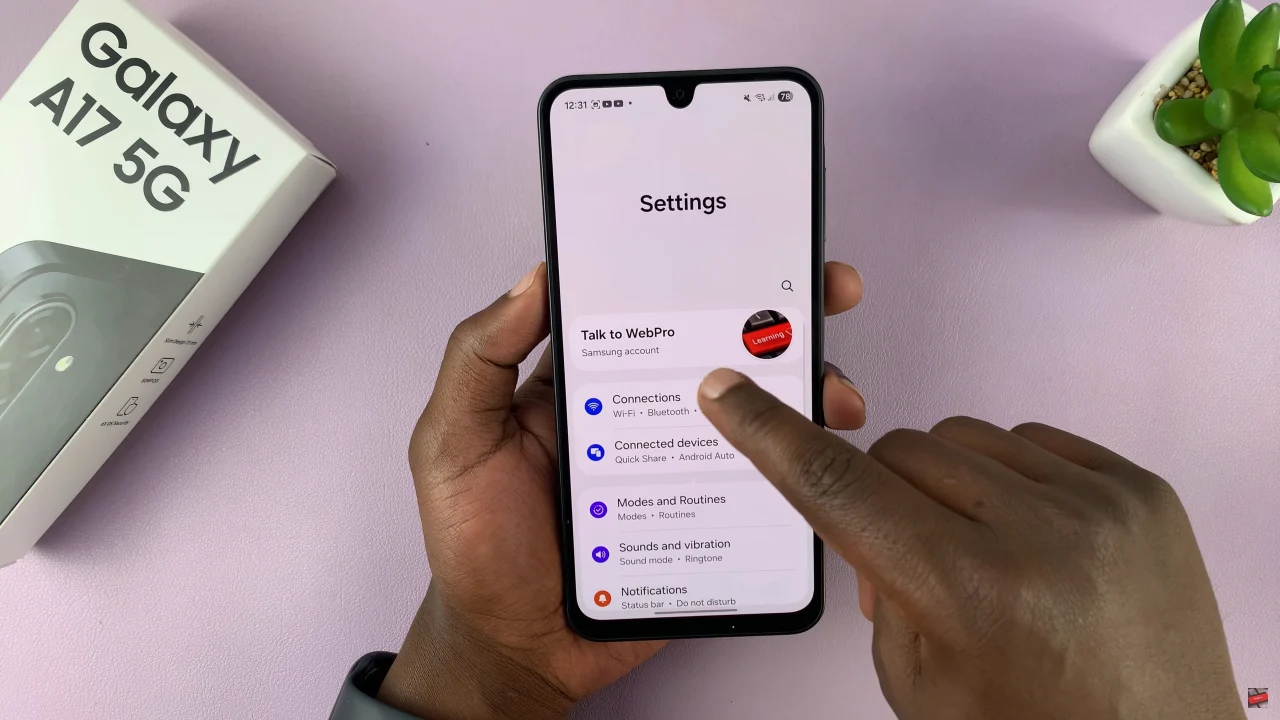
Within the connections settings, scroll down and select ‘Mobile Networks‘.
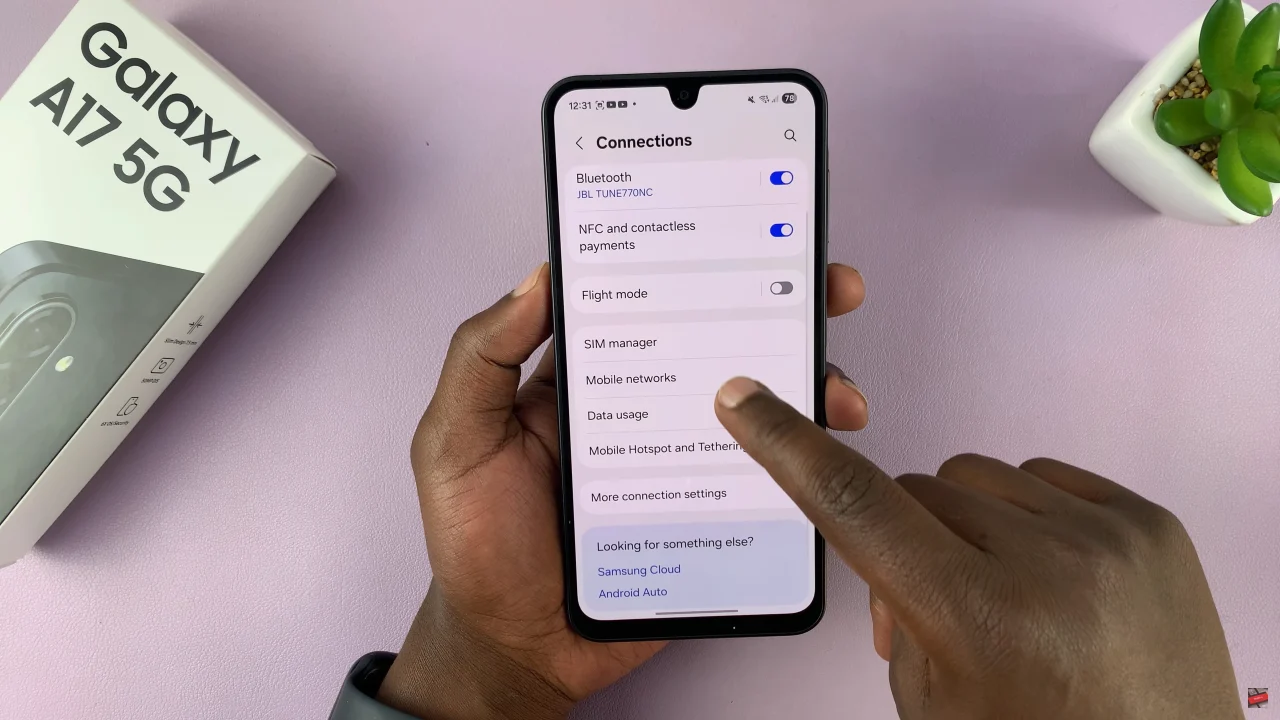
At this point, find the ‘Network Mode‘ option and tap on it to proceed. From the options that appear, choose ‘5G preferred‘ and exit the settings to apply the changes.
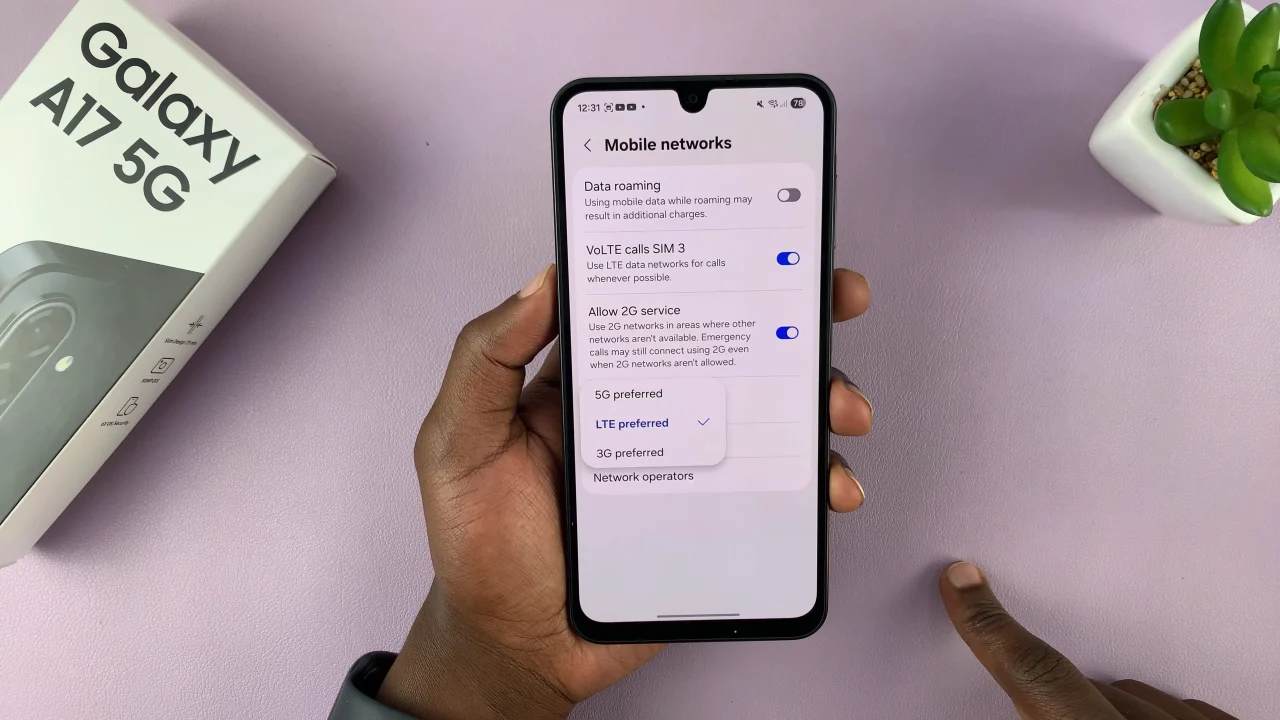
With 5G turned on, you’ll enjoy faster data speeds, reduced latency, and a smoother browsing experience wherever 5G coverage is available. Always ensure your carrier supports 5G in your area for the best connection. For more Samsung A17 5G guides and setup tips, check out our other tutorials!
Read: How To Turn Live Captions ON & OFF On Samsung Galaxy A17 5G