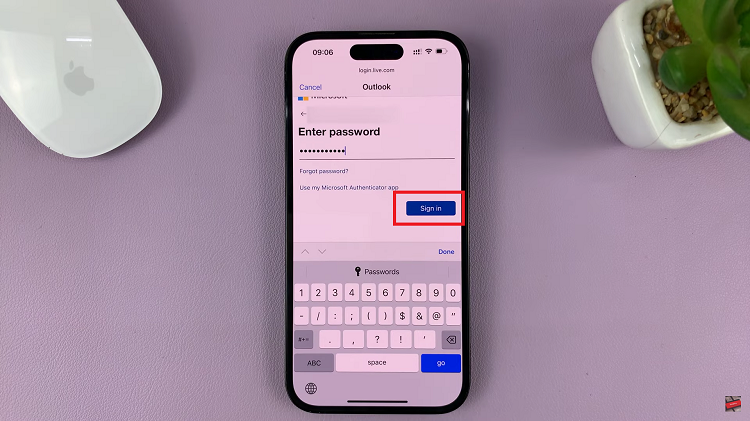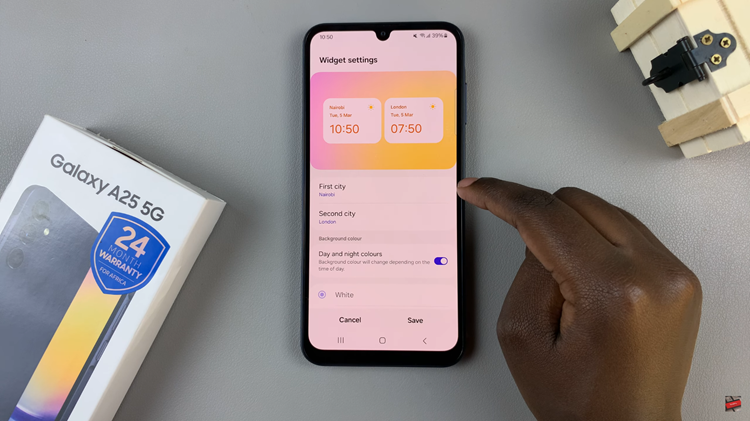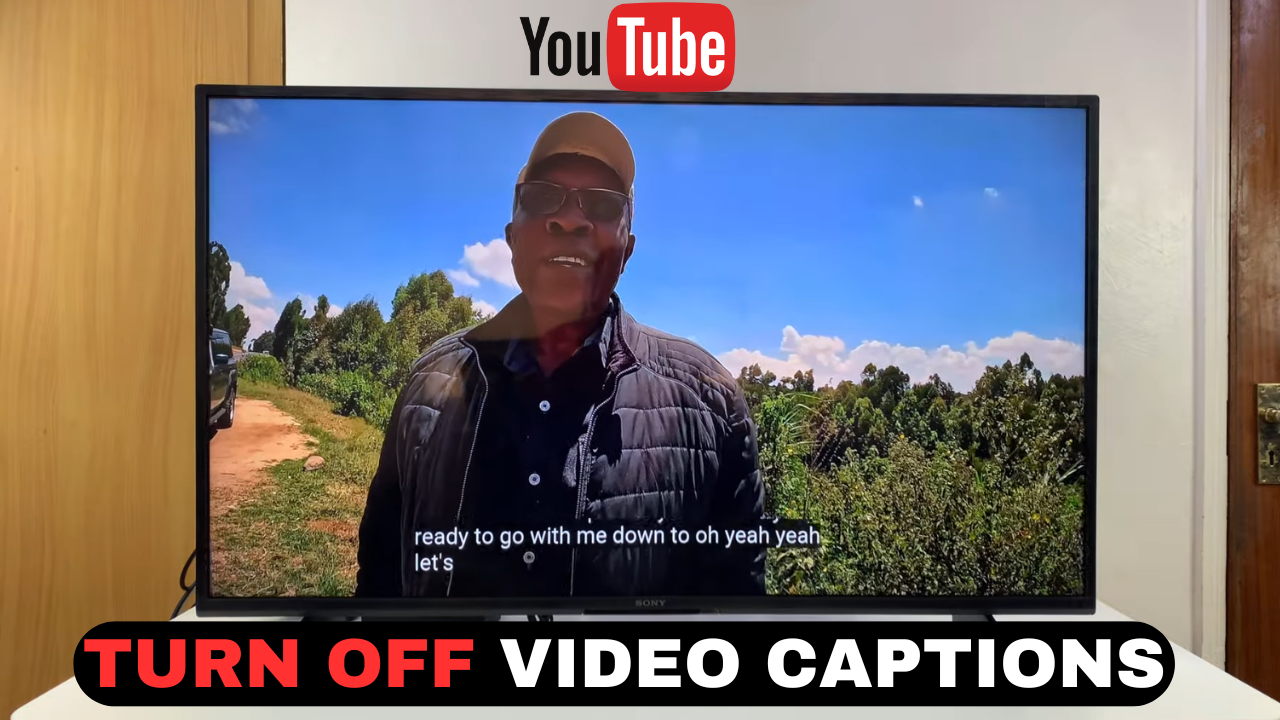
Video:How To Turn OFF YouTube Video Captions Subtitles On Smart TV
Watching YouTube on a Smart TV offers a highly customizable experience, allowing viewers to control every aspect of playback. For example, turning off captions or subtitles can provide a cleaner viewing experience, especially when watching movies, music videos, or tutorials. Moreover, disabling captions helps reduce distractions and keeps the focus entirely on the content being displayed.
In addition, Smart TVs are designed to make these adjustments quick and intuitive. By knowing how to turn off YouTube video captions subtitles on Smart TV, you can easily toggle this feature to match your preferences. Consequently, every viewing session becomes more enjoyable, personalized, and perfectly suited to your entertainment needs.
Watch:How To Adjust YouTube Video Quality Resolution On Smart TV
Turn OFF YouTube Video Captions Subtitles On Smart TV
Open the Video
Start playing the YouTube video where you want to turn off captions.
Access the Menu
Press the Up button on your remote to reveal the top menu, then quickly press Up again to access the full menu.

Go to Captions
Scroll across the menu to find the CC (captions) option.
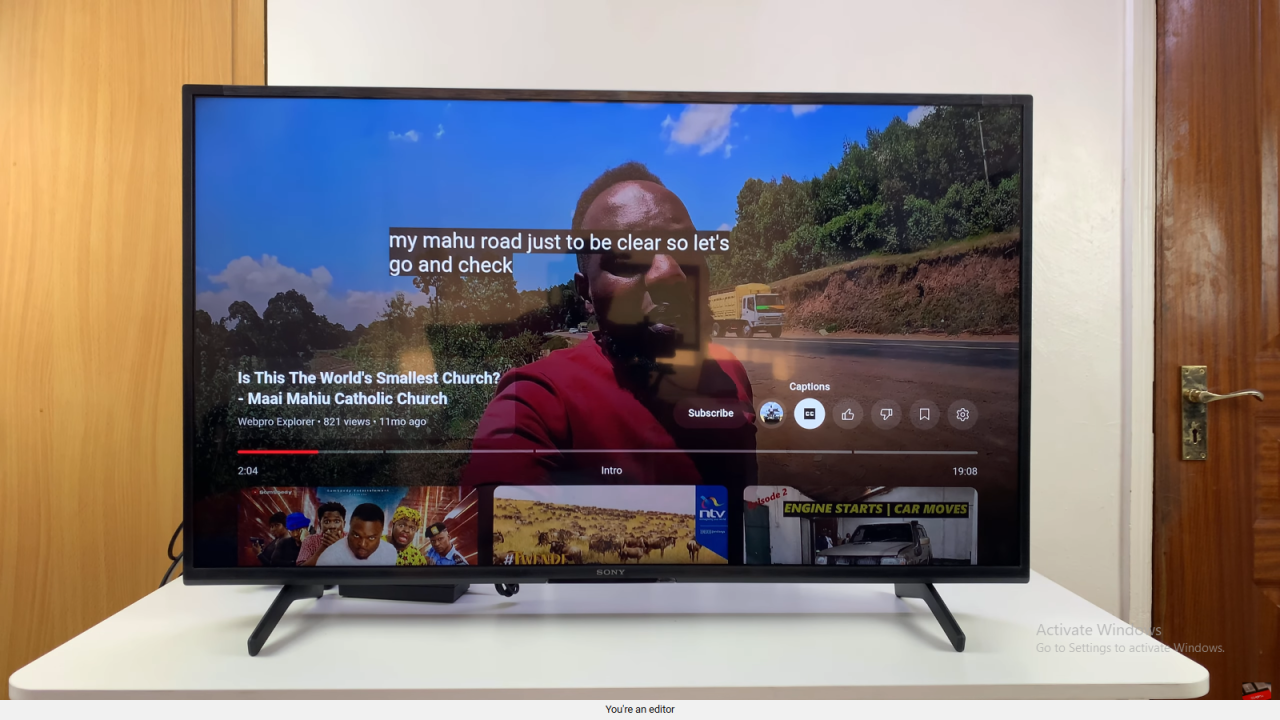
Turn Off Captions
Highlight the CC option and press OK. The captions will now be turned off.
Enjoy Your Video
With captions disabled, you can watch the video without text overlays for a cleaner viewing experience.

Read:How To Adjust YouTube Video Quality Resolution On Smart TV