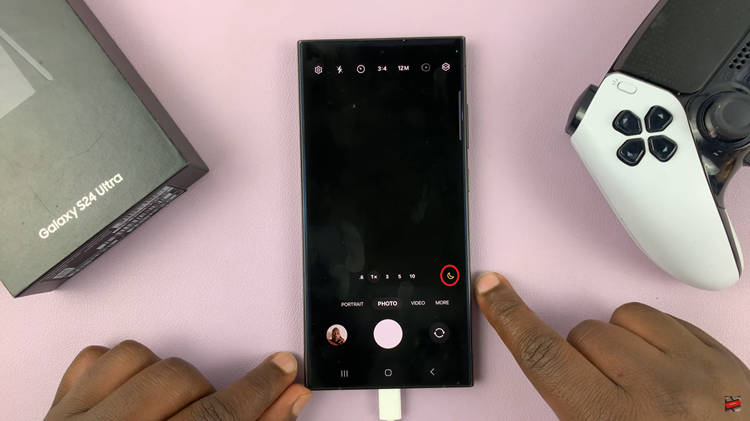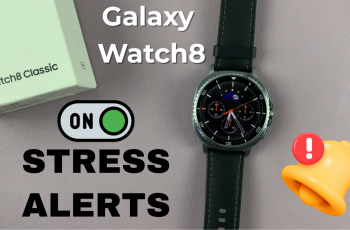In the age of smartphones, knowing how to perform even the simplest tasks can sometimes feel like navigating a labyrinth of menus and options. One such basic yet essential function is turning off your device.
If you’re a proud owner of the Samsung Galaxy A55 5G, you might be wondering how to power down your device effectively. Fear not, as we’ve got you covered with a step-by-step guide on how to turn off your Samsung Galaxy A55 5G.
Turning off your smartphone isn’t just about conserving battery life, although that’s certainly a perk. It’s also essential for troubleshooting issues, performing software updates, or simply giving your device a much-needed break. Whatever your reason, k
Read: How To Update Samsung Galaxy A35 5G
Turn OFF (Switch OFF) Samsung Galaxy A55 5G
Turn Off via Quick Settings
First, unlock your Samsung Galaxy A55 5G and swipe down twice to reveal the notifications shade, then quick settings.
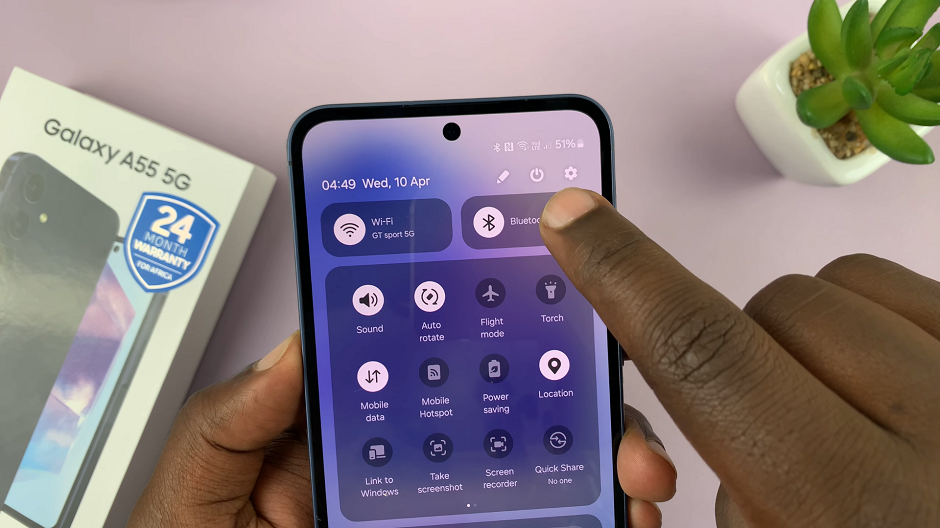
Next, find the power icon at the top and tap on it. The power menu appears on the screen.
From the power menu, you’ll see three options: Power off and Restart. Tap on the Power Off option to power down your phone.
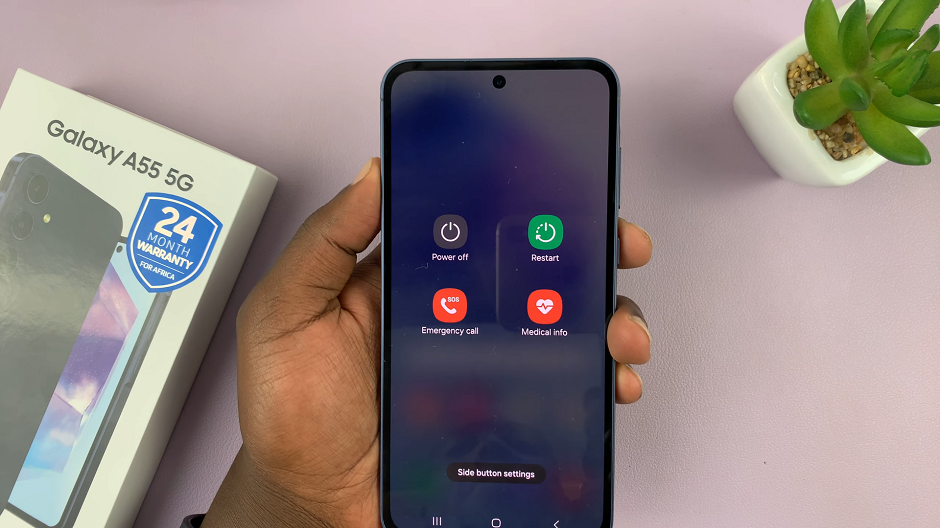
Your Samsung Galaxy A55 5G will now begin the power-off sequence. The screen will go blank, and the device will turn off all its components.
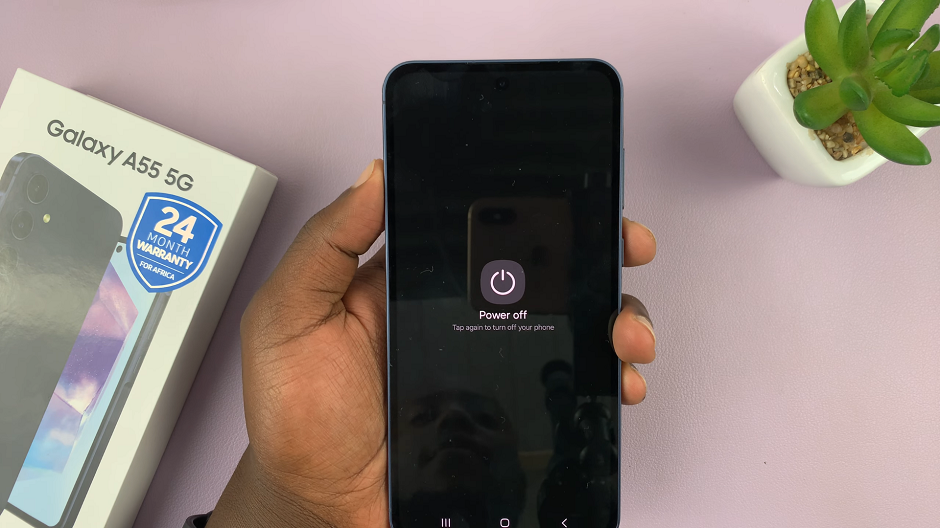
Turn Off with Physical Buttons
The first step is identifying the side key and volume down buttons on your Galaxy A55 5G. Typically located on the right side of the device, the power button is essential for various functions, including turning the phone off.
Once you’ve located them, long press and hold them simultaneously. You’ll notice options appearing on the screen, including Power Off and Restart.
Tap on the Power Off option. This initiates the shutdown process. Confirm the shutdown by tapping Power Off again, to proceed.
Once confirmed, the Galaxy A55 5G will begin the shutdown process. Wait for the device to turn off completely. You may see a Samsung logo or animation during this process.
Additional Tips and Considerations
Restarting vs. Powering Off: Sometimes, a simple restart can resolve minor software glitches or performance issues. If you’re unsure whether to power off or restart your device, opting for a restart is often a safe bet.
Emergency Mode: If you ever find yourself in a situation where you need quick access to emergency contacts or essential functions, the Emergency Mode option accessible from the power menu can be invaluable.
Battery Health: While powering off your device occasionally can help preserve battery health, modern smartphones like the Samsung Galaxy A55 5G are designed to manage battery usage efficiently. Nonetheless, if you plan to store your device for an extended period without use, consider powering it off to prevent battery drain.
Mastering the art of turning off your Samsung Galaxy A55 5G is a basic skill that every user should possess. Whether you’re troubleshooting issues, conserving battery life, or simply giving your device a break, knowing how to power down your smartphone is essential. By following the simple steps outlined in this guide, you can confidently navigate the shutdown process and keep your Samsung Galaxy A55 5G running smoothly.