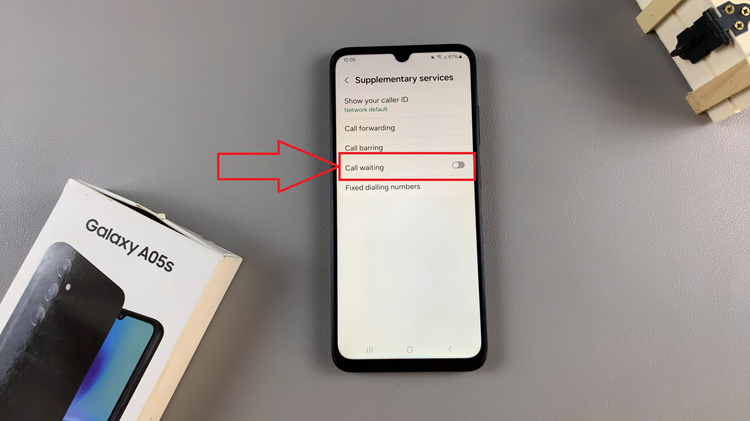In this article, you’ll learn how to turn off the hotspot on your iPhone 17 or iPhone 17 Pro quickly and easily, helping you manage your data and maintain better control over your device’s connectivity.
The mobile hotspot feature on the iPhone 17 and iPhone 17 Pro lets you share your mobile data with other devices, but it’s important to turn it off when not in use to save battery life and prevent unwanted connections. Disabling your hotspot also helps protect your data and maintain your phone’s performance.
Apple makes it simple to switch off the mobile hotspot directly from the settings menu. With just a few taps, you can stop sharing your connection and ensure that no other devices remain connected to your iPhone’s network.
Read: How To Turn ON Mobile Hotspot On iPhone 17
How To Turn Off Mobile Hotspot On iPhone 17 or 17 Pro
Launch the Settings app on your iPhone then select Personal Hotspot.
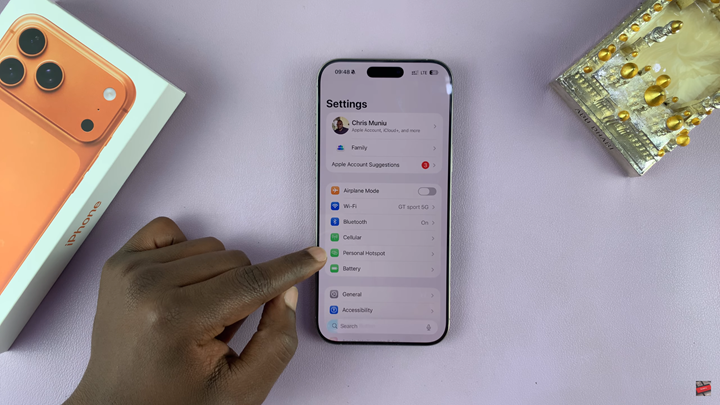
Turn off the toggle for Allow Others to Join.
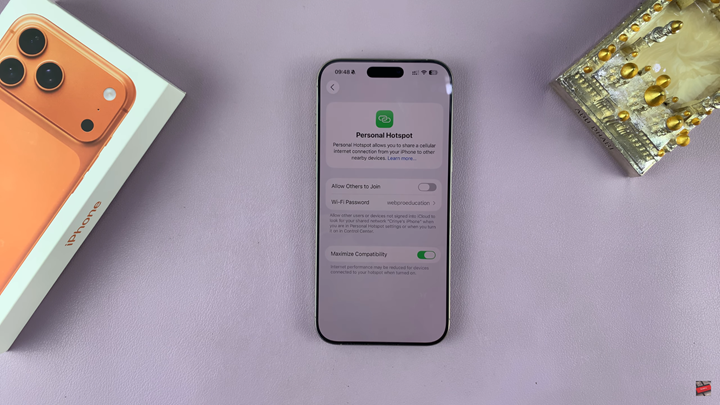
Once you turn off this option. Your iPhone will stop sharing its internet connection, and connected devices will be disconnected immediately.