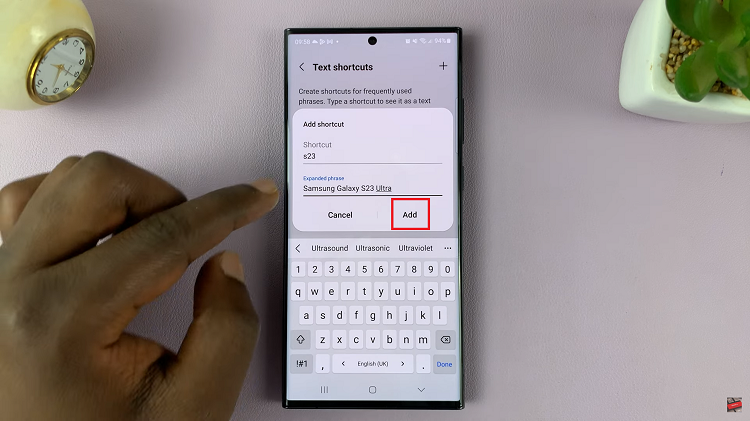Video:How To Turn OFF Location On Samsung Galaxy Watch 8 / 8 Classic
Controlling privacy settings on your smartwatch is crucial, and knowing How To Turn OFF Location On Samsung Galaxy Watch 8 / 8 Classic gives you the ability to manage when and how your device shares location data. Many users prefer to disable location tracking for security or battery-saving reasons. Consequently, turning off location provides more control over your personal information while ensuring your watch operates according to your preferences. Moreover, this adjustment can help maintain peace of mind in situations where constant location tracking is unnecessary.
In addition, managing location settings on the Galaxy Watch 8 and 8 Classic ensures that your smartwatch functions exactly the way you want. For instance, automatic location services may not always be required or could impact battery life. Therefore, exploring How To Turn OFF Location On Samsung Galaxy Watch 8 / 8 Classic allows for a more secure, efficient, and personalized user experience. As a result, everyday interactions with your device become smoother and more intentional.
Watch:How To Disable Automatic Updates On Samsung Galaxy Watch 8 / 8 Classic
Turn OFF Location On Samsung Galaxy Watch 8 Classic
Open Settings
Swipe down on your Galaxy Watch 8 or 8 Classic and tap the Settings icon to access the main menu.
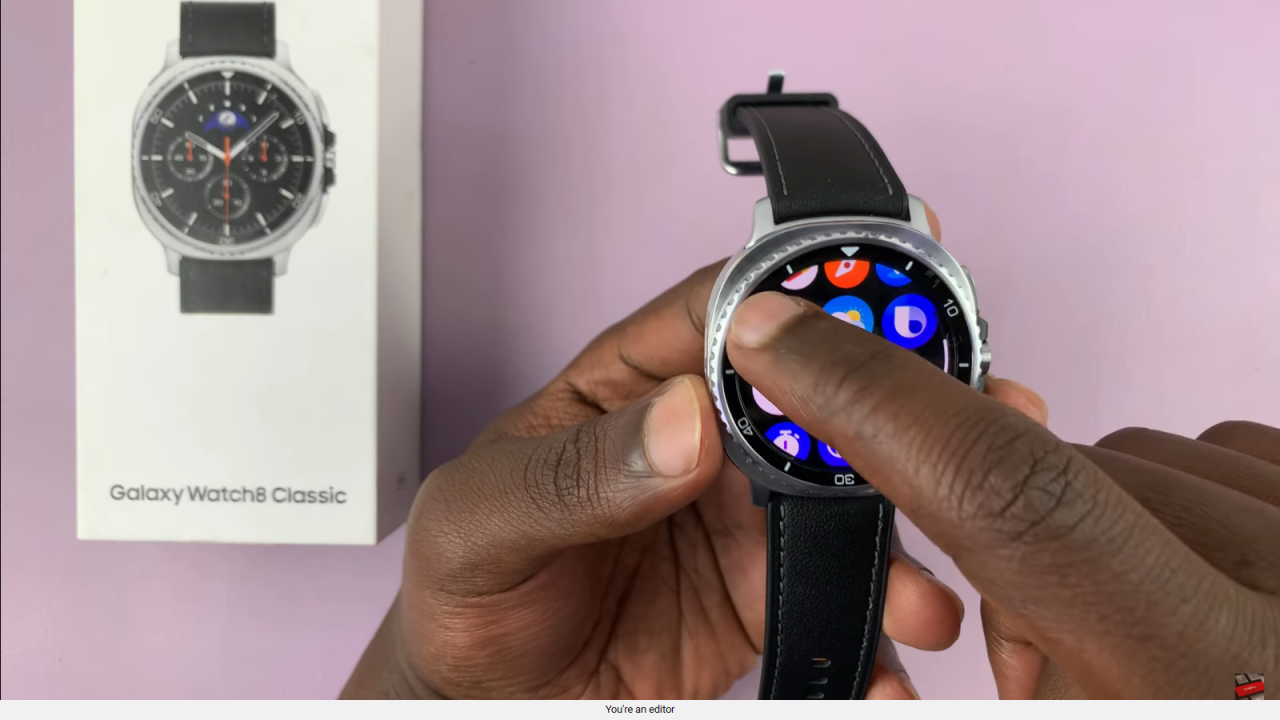
Go to Location
Scroll down and select Location to manage your device’s location settings.
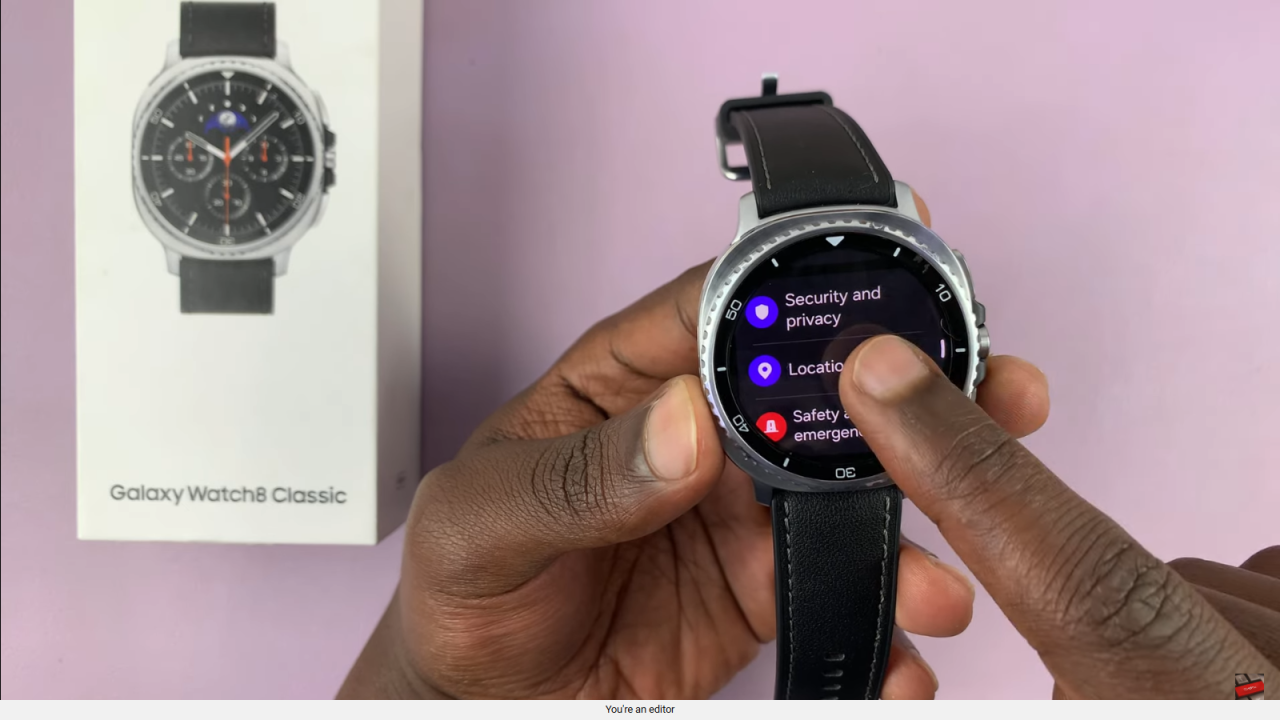
Turn Off Location
Toggle Location off to disable location for the entire watch.
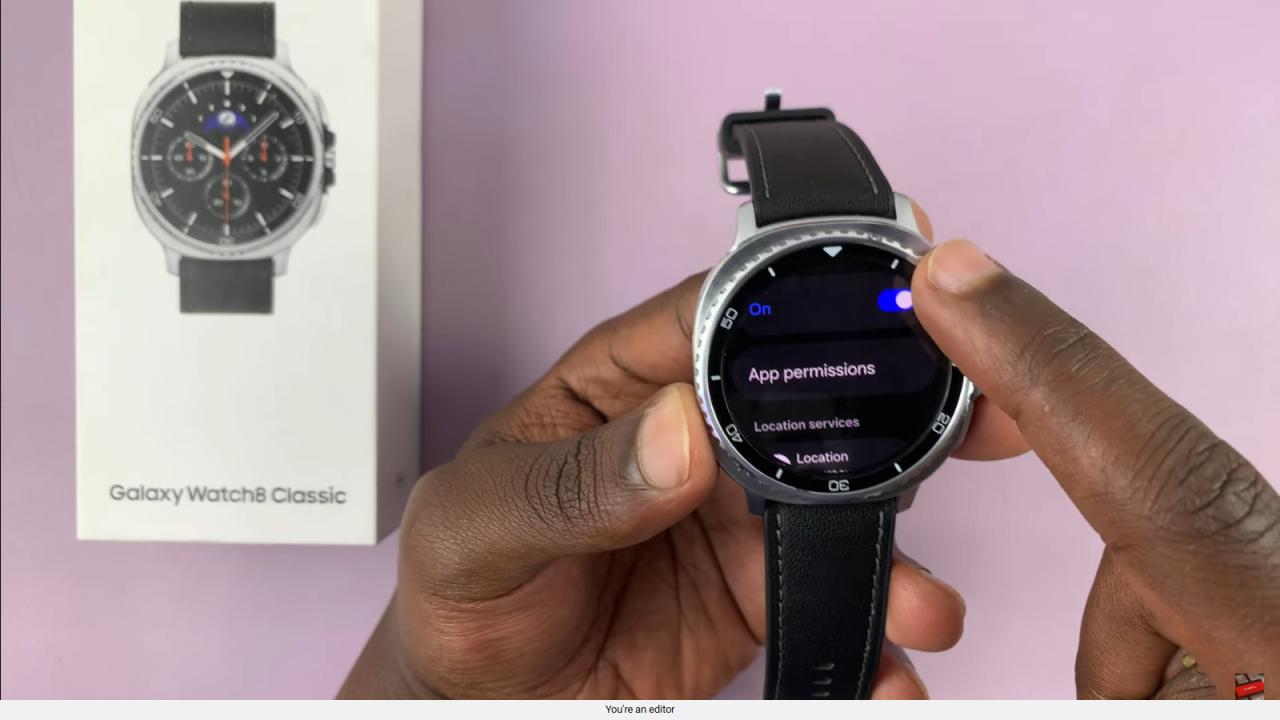
Manage App Permissions
If you prefer, keep location on but go to App Permissions to control which apps can access your location.
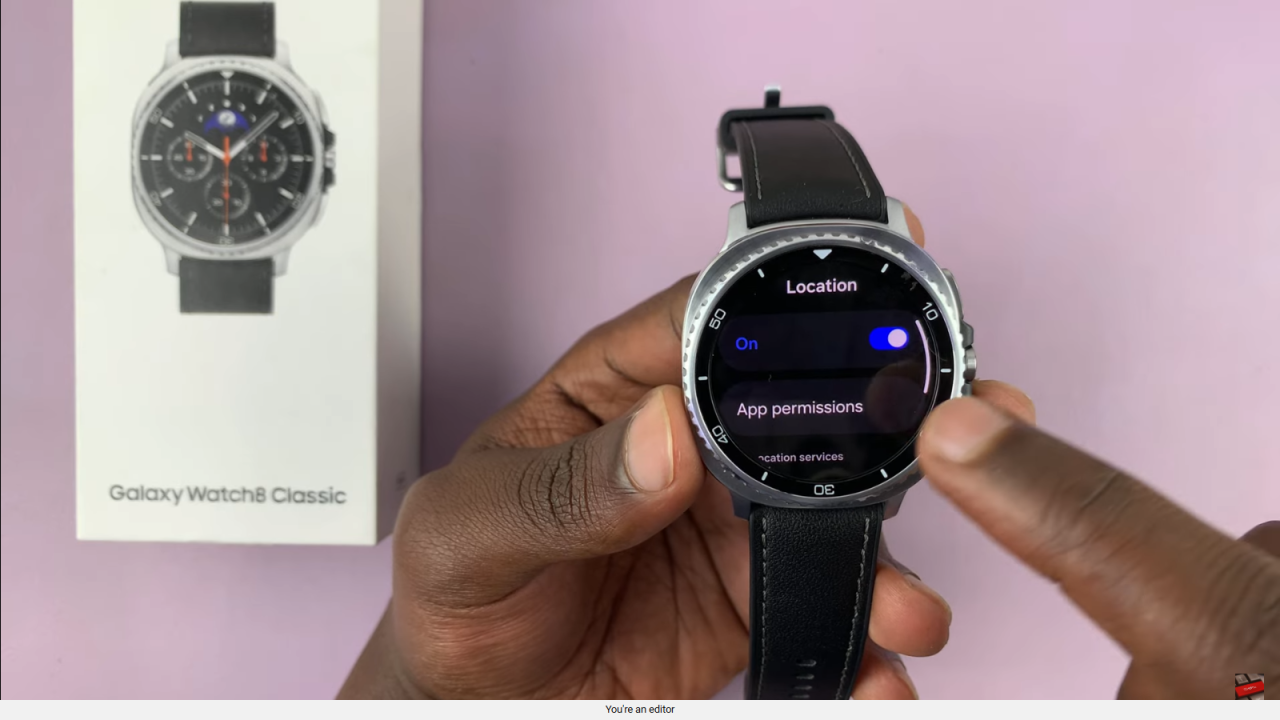
Disable Location for Specific Apps
Select any app, such as Messages, and choose Don’t Allow to prevent it from accessing your location.
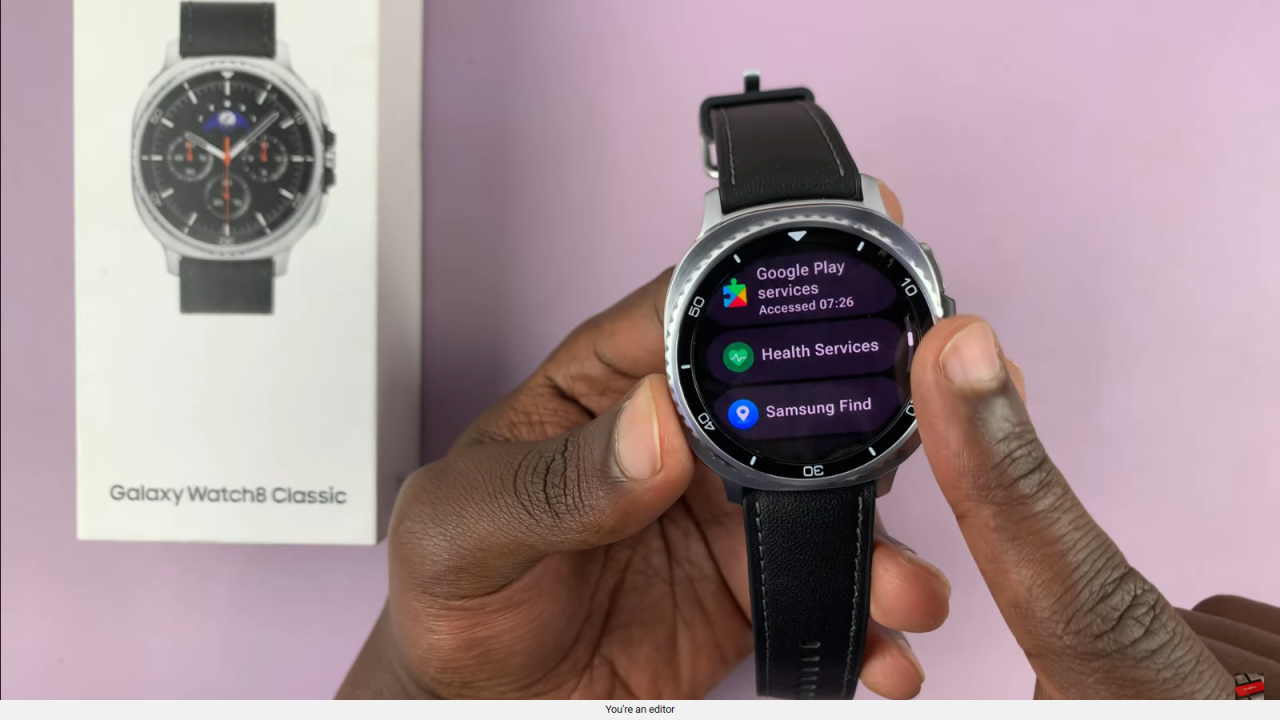
Read:How To Disable Automatic Updates On Samsung Galaxy Watch 8 Classic