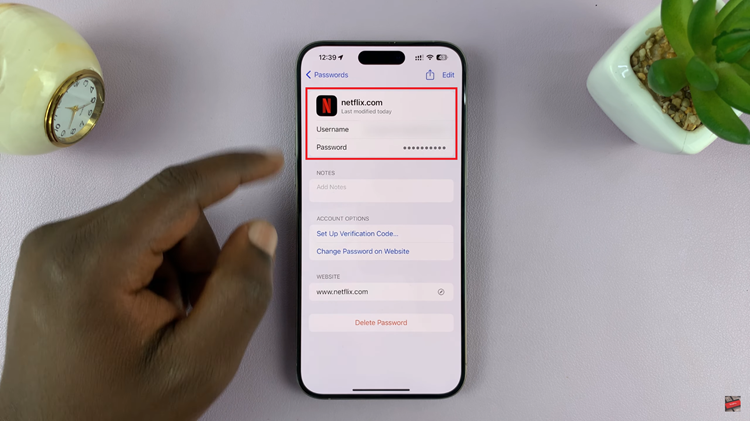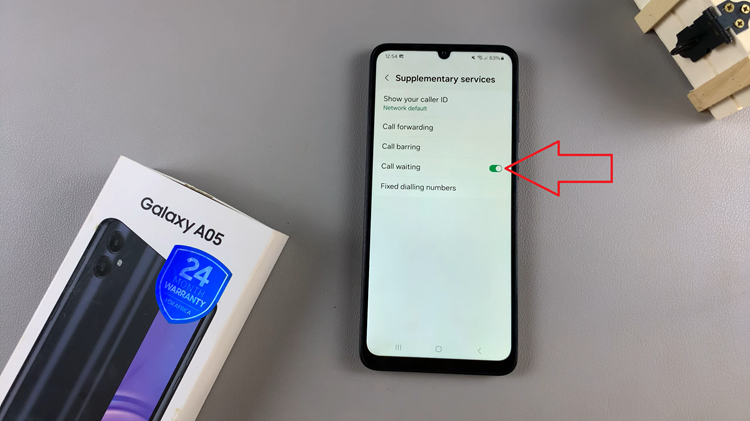The OnePlus Watch offers a range of features designed to enhance your smartwatch experience, including the convenience of Google Assistant.
However, if you find yourself rarely using this feature or prefer to conserve battery life, OnePlus provides a straightforward process to disable the Google Assistant feature.
In this guide, we’ll walk you through the comprehensive step-by-step process on how to turn off Google Assistant on the OnePlus watch 2.
Also Read: How To Change App View On OnePlus Watch 2
How To Turn OFF Google Assistant On OnePlus Watch 2
Press the power button on your OnePlus Watch 2 to wake it up. From the home screen, swipe down to access the Quick Settings menu. Tap on the Settings icon (gear icon) to enter the Settings menu. Scroll down and find the section labeled “Other“. Tap on it.
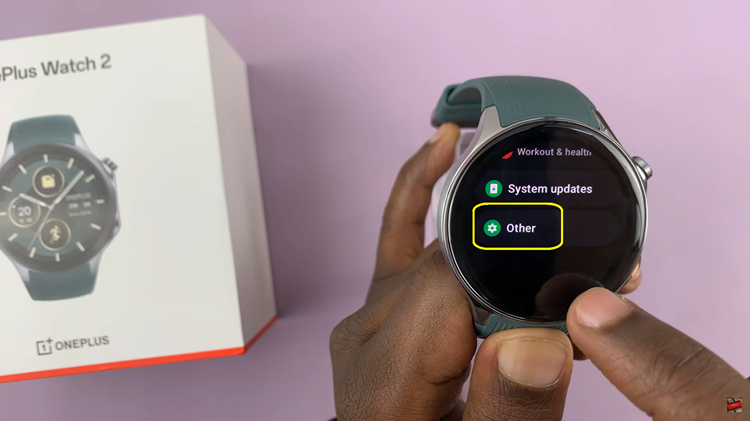
Within the “Other” settings, locate and tap on “Google“. Under the Google settings, find and select “Assistant“. Inside the Assistant settings, scroll down until you find the option to “Turn Off Assistant“. Tap on it.
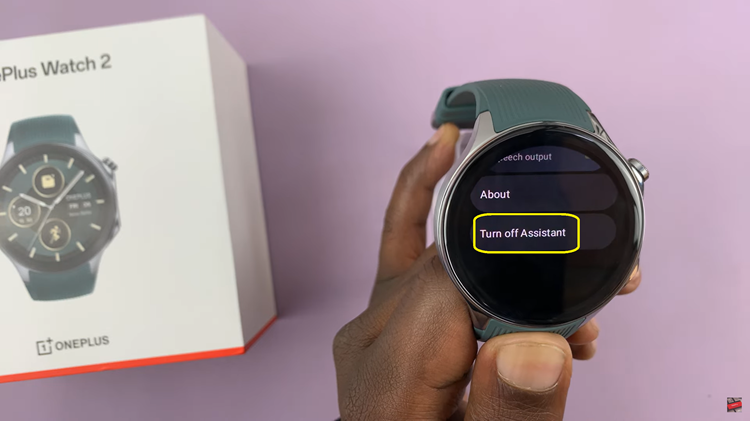
A confirmation prompt will appear asking if you want to disable Google Assistant. Confirm your choice by tapping on the checkmark. Google Assistant is now disabled on your OnePlus Watch 2. By following these steps, you can easily turn off Google Assistant and customize your OnePlus Watch to suit your needs.