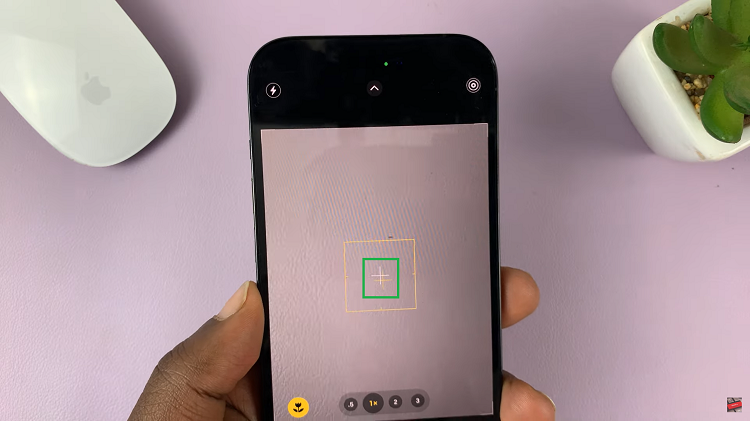In the fast-paced world of social media, every pixel counts. From captivating images to high-definition videos, Instagram has evolved into a visual playground where every detail matters. However, for some users, the quest for conserving data usage might overshadow the desire for quality visuals.
Enter Data Saver – Instagram’s feature designed to balance data conservation with content consumption. While it’s a handy tool for those on limited data plans or struggling with slow internet speeds, it can sometimes dampen the immersive experience Instagram offers. If you’re craving a more vibrant and visually rich Instagram journey, it’s time to take control.
In this guide, we’ll empower you with the knowledge to unleash the full potential of your Instagram feed by turning off Data Saver. Let’s break free from the data-saving shackles and embrace Instagram in all its glory!
Watch: How To Block WiFi User From Your Router
Turn OFF Data Saver On Instagram
To begin, launch the Instagram app on your mobile device. Make sure you’re logged in to your account. Then, tap on your profile icon, typically located in the bottom right corner of the screen, to access your profile.
In your profile, tap on the three horizontal lines (hamburger icon) in the top right corner. This will open the side menu. Then, scroll down and select “Settings & privacy” from the list of options.
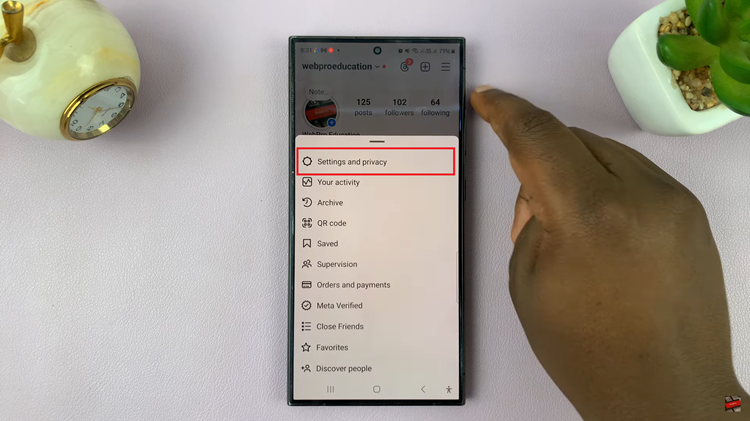
At this point, scroll down again and find the “Data usage and media quality” option. Tap on this to proceed. From here, you will see the “Data Saver” option at the top of the Data Usage settings. Toggle OFF the switch next to Data Saver to disable it. Once disabled, exit the Settings menu by tapping on the back arrow or tapping outside the menu area.
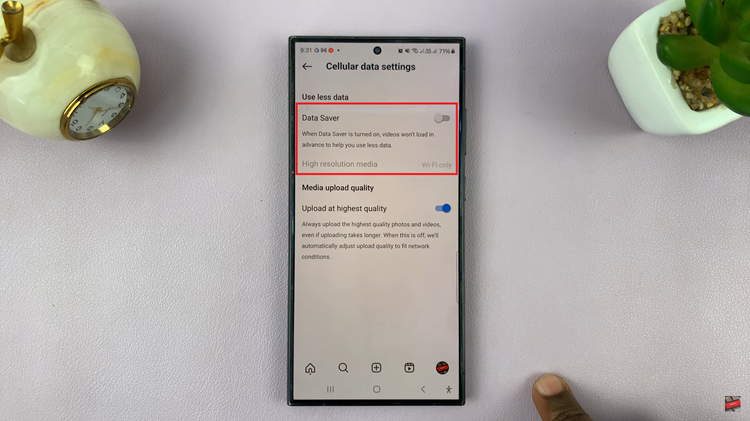
Congratulations! You have successfully turned off Data Saver on your Instagram app. Now you can enjoy a more data-intensive Instagram experience without any restrictions. By following the simple steps outlined above, you can easily adjust your Instagram settings to suit your preferences and enjoy a more tailored browsing experience.