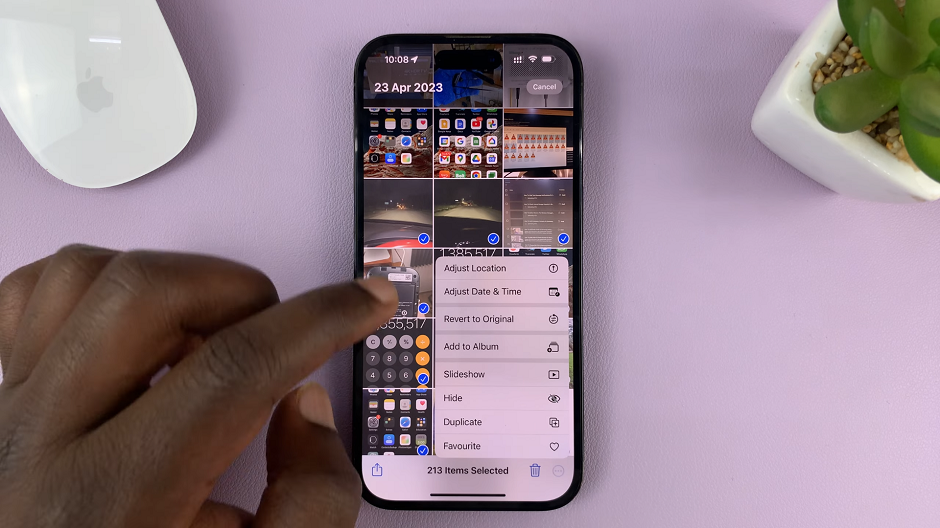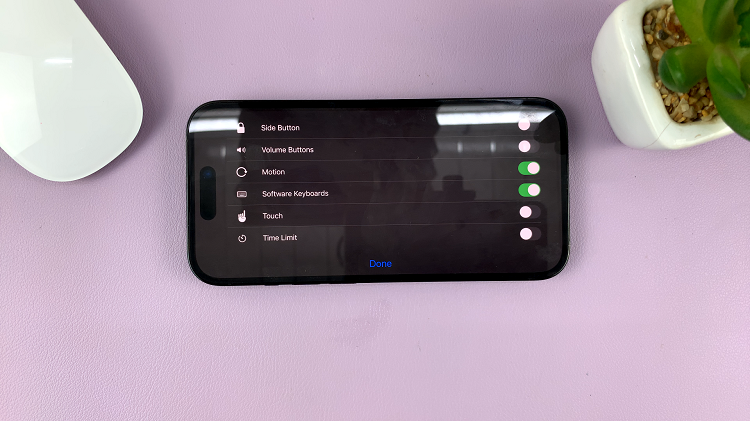In this guide, you’ll learn how to turn off call forwarding on your iPhone 17 or 17 Pro. Whether you set it up intentionally or by accident, these simple steps will help you disable it and restore your phone’s normal calling behavior.
Call forwarding is a useful feature that automatically redirects incoming calls to another number when you’re busy or unreachable. However, if you no longer need this feature or want calls to come directly to your iPhone 17 or 17 Pro, turning it off is quick and simple. Disabling call forwarding ensures you don’t miss any important calls or messages.
Apple makes it easy to manage call forwarding settings directly from your iPhone’s Settings app. You can view which number your calls are being forwarded to and turn off the feature with just a few taps. This gives you complete control over your call preferences and ensures calls always reach you directly.
Watch: How To Find Downloads On iPhone 17 Pro
How To Turn Off Call Forwarding On iPhone 7 or 17 Pro
Launch Settings on your iPhone.
Select Apps.
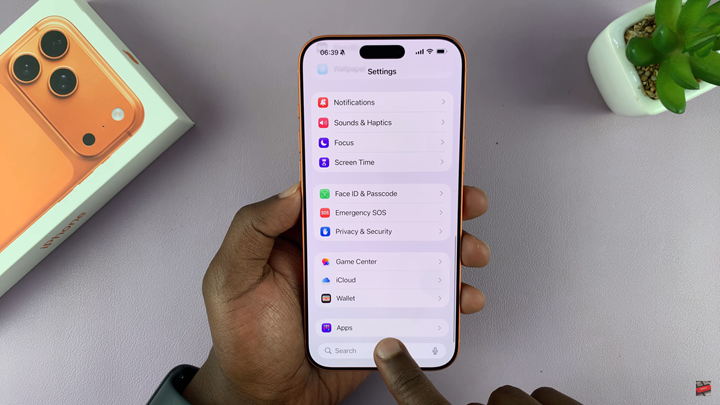
Tap on Phone.
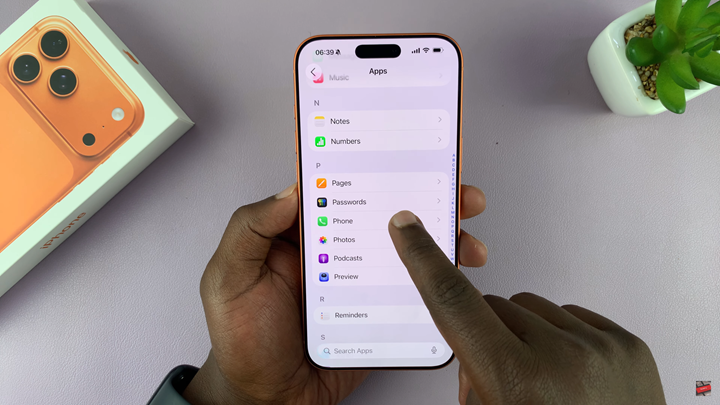
Scroll down to Call Forwarding.
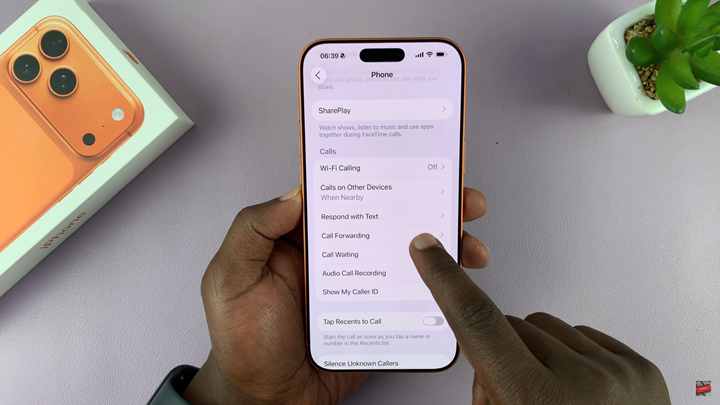
Disable the toggle next to Call Forwarding to turn it off.
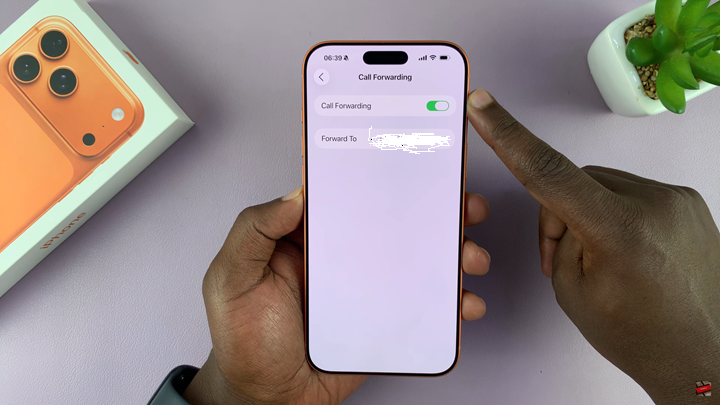
Read: How To Turn On 5G On iPhone 17