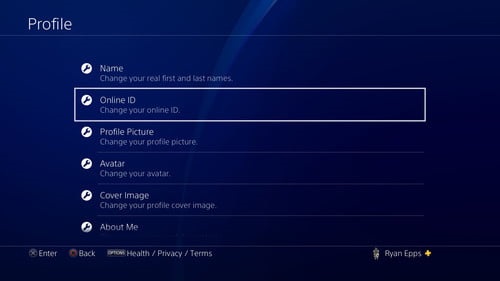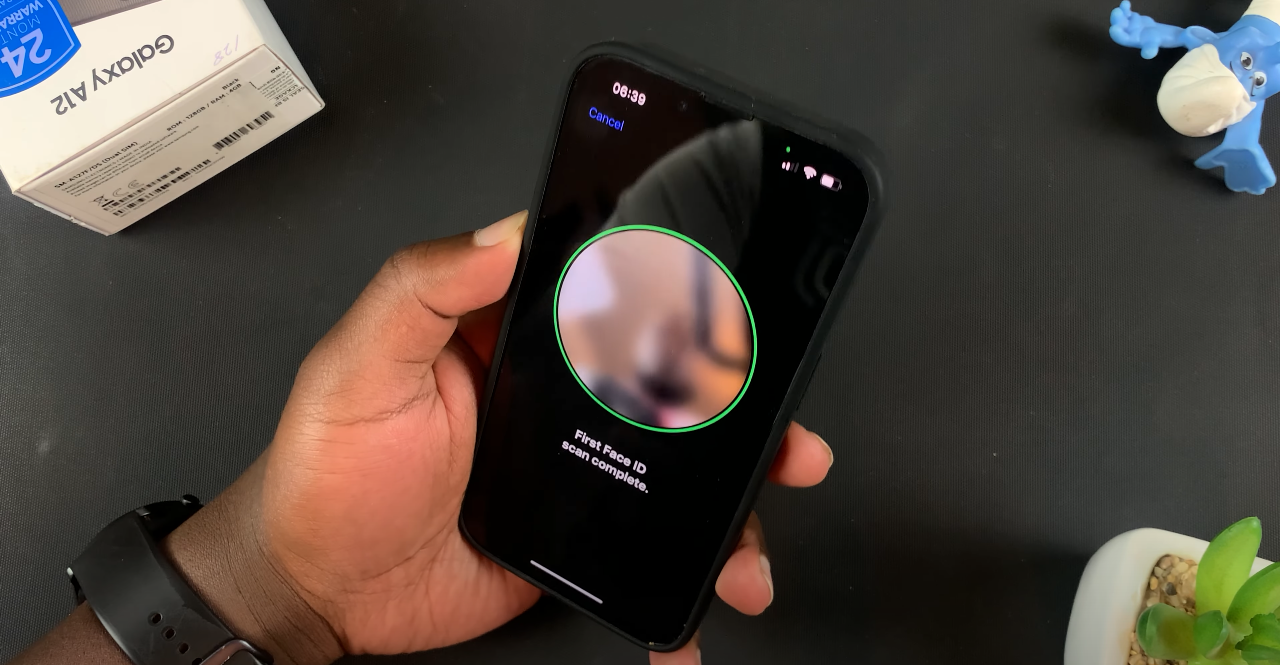Video:How To Turn OFF Bluetooth On Sony Smart TV
Turning off Bluetooth on a Sony Smart TV can help improve privacy, reduce unnecessary device connections, and conserve energy. With the increasing number of wireless devices in modern homes, managing Bluetooth settings efficiently becomes essential. By understanding how to turn off Bluetooth on Sony Smart TV, users can gain better control over their device’s connectivity and prevent unwanted pairings.
Moreover, adjusting these settings ensures a smoother entertainment experience without interference from nearby devices. As technology evolves, taking simple steps like disabling Bluetooth can make a noticeable difference in performance and security. Following the right process for how to turn off Bluetooth on Sony Smart TV allows users to maintain a more streamlined and personalized viewing environment.
Watch:How To Turn OFF Wifi On Sony Smart TV
Turn OFF Bluetooth On Sony Smart TV
1. Open Settings
From the home screen, scroll across the top menu and select Settings to access the main TV controls.
2. Go to Remotes & Accessories
In the settings menu, scroll down and choose Remotes and Accessories, where Bluetooth options are found.
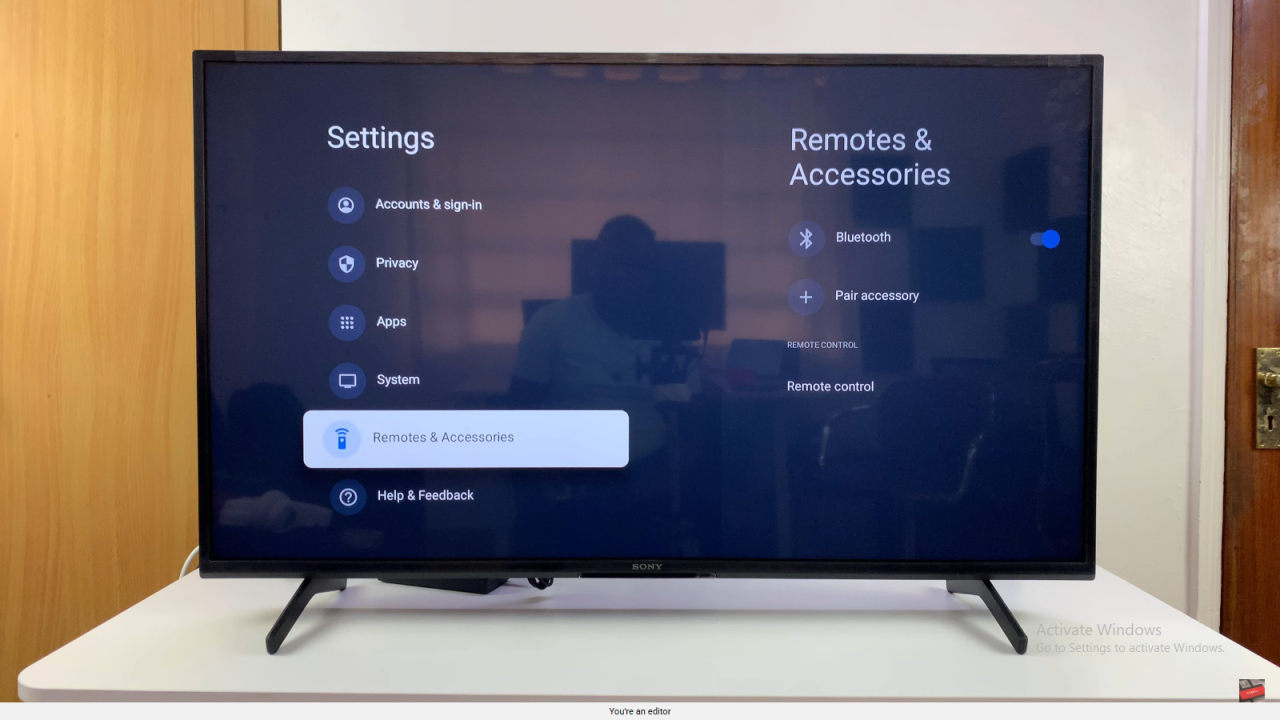
3. Find Bluetooth Option
Inside this section, look for the Bluetooth option listed among connected device settings.
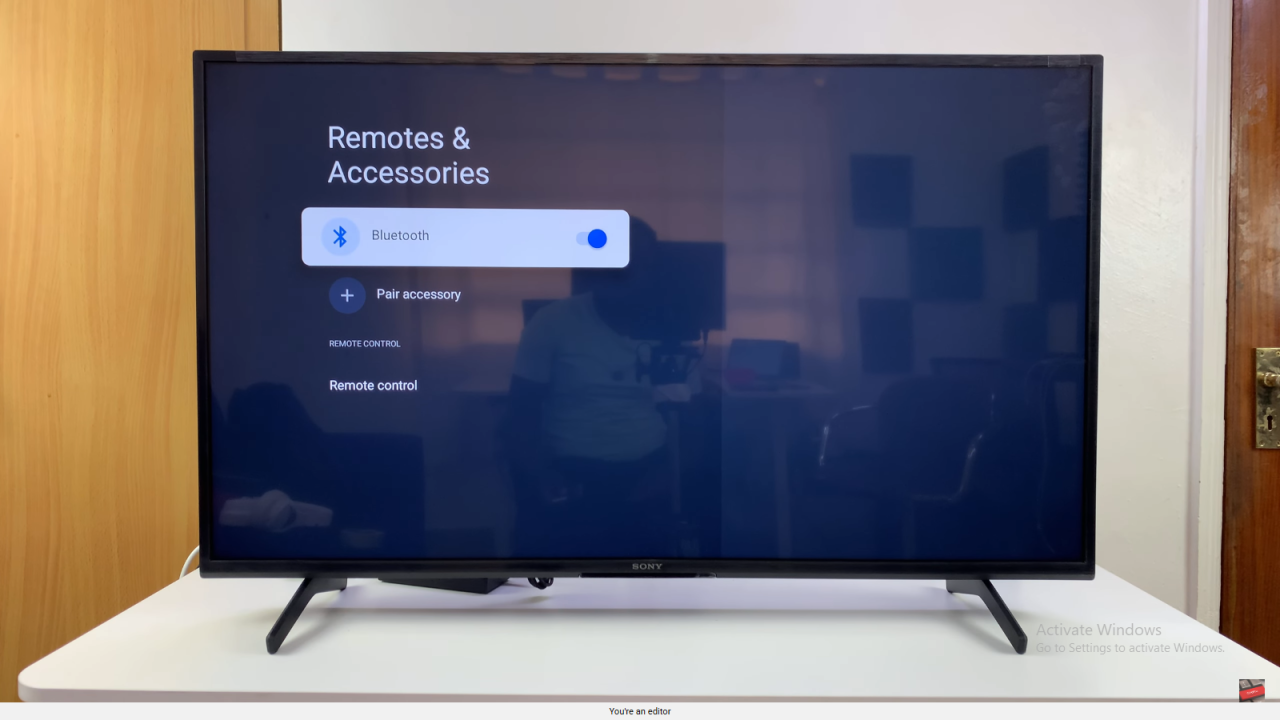
4. Turn Off Bluetooth
Select Bluetooth and toggle it off to disable the feature completely.
Important Note
Even after turning off Bluetooth, your TV remote will continue working normally because it relies on infrared signals, not Bluetooth.