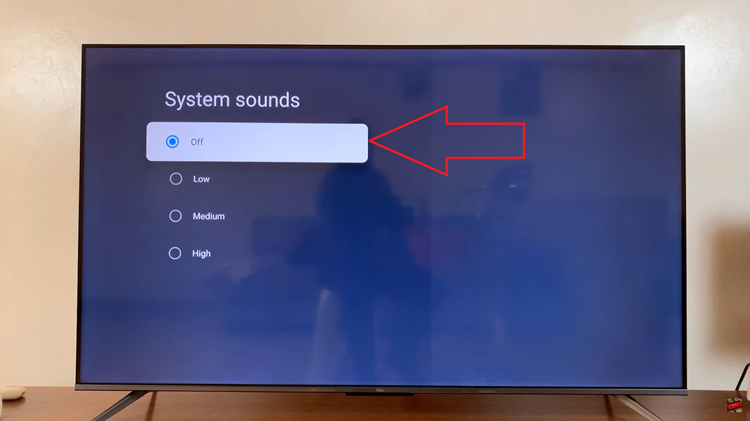In this guide, we’ll walk you through how to turn off Adaptive Power on iPhone 17 and iPhone 17 Pro step by step. Follow these simple instructions to manage your device’s power settings and tailor its performance to your personal needs.
The Adaptive Power feature on the iPhone 17 and iPhone 17 Pro helps optimize battery performance by automatically adjusting background activity and system settings. While this helps extend battery life. Some users may prefer to turn it off for consistent performance, especially when running demanding apps or games.
Disabling Adaptive Power gives you more control over your iPhone’s performance and responsiveness. It ensures that features like background refresh and app activity aren’t limited. This can be useful for users who prioritize speed and multitasking over battery efficiency.
Read: How To Blur Home Screen Wallpaper On iPhone 17 Pro
How To Turn OFF Adaptive Power On iPhone 17 & 17 Pro
Launch the Settings app on your iPhone 17 or iPhone 17 Pro.
Scroll down and select Battery from the list of available options.

Tap on Power Mode to access your device’s power management settings.

Locate the Adaptive Power option and toggle it OFF to disable it.

Your iPhone will operate at full performance without automatically adjusting background activity or system power usage. This setting is ideal for users who want consistent speed and responsiveness across all tasks.