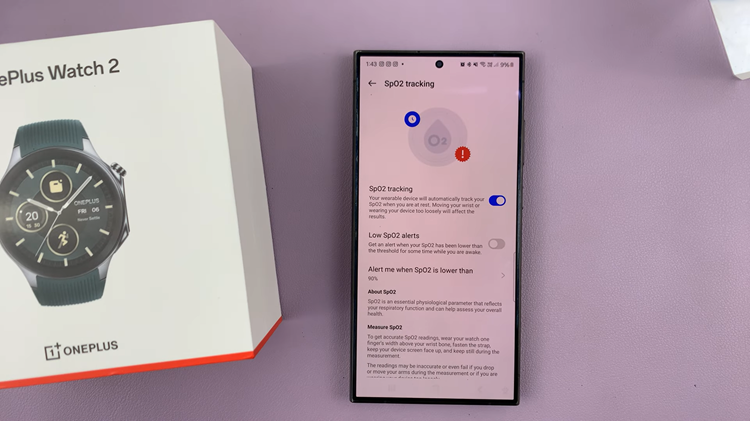For users of the Samsung Galaxy S24, a powerful device known for its cutting-edge technology, Live Captions offer a valuable accessibility feature.
Whether you’re looking to enhance your multimedia experience or accommodate specific needs, understanding how to toggle Live Captions on or off is crucial.
In this guide, we’ll walk you through the comprehensive step-by-step process on how to turn live captions on & off on Samsung Galaxy S24s.
Also Read: How To Format USB Flash Drive Using Samsung Galaxy S24s
How To Turn Live Captions ON & OFF On Samsung Galaxy S24s
The first step is to open the Settings app. Once in the Settings app, scroll down and locate the “Accessibility” option. Accessibility settings are designed to make your device more user-friendly. Within the Accessibility menu, tap on “Hearing Enhancements.”
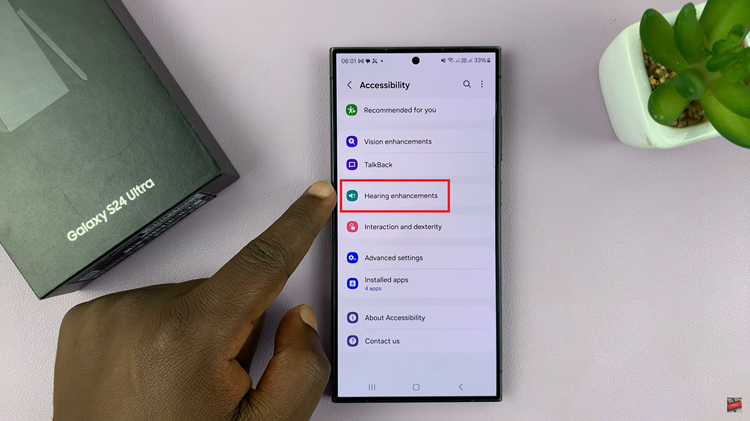
Now, under Hearing Enhancements, you’ll find the Live Captions option. Tap on it to access the Live Captions settings. Here, you can easily enable or disable Live Captions by toggling the switch. You will need to confirm your choice to enable or disable it.
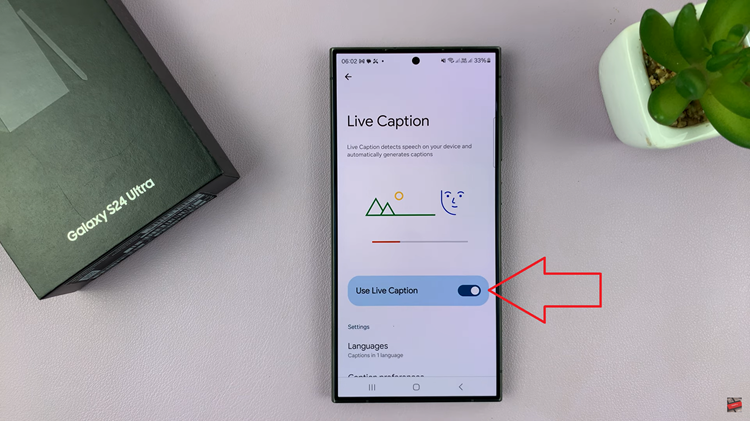
For a more personalized experience, you can customize your Live Captions settings. This includes adding languages, enabling or disabling the hide profanity option, showing sound labels, and more. To do this, explore the customization options available within the Live Captions settings.
If you frequently toggle Live Captions on or off, you can add it as a shortcut on the volume menu. Press on a volume button. tap on the three dots and you should see the Live Captions icon. You can use this o enable and disable it.
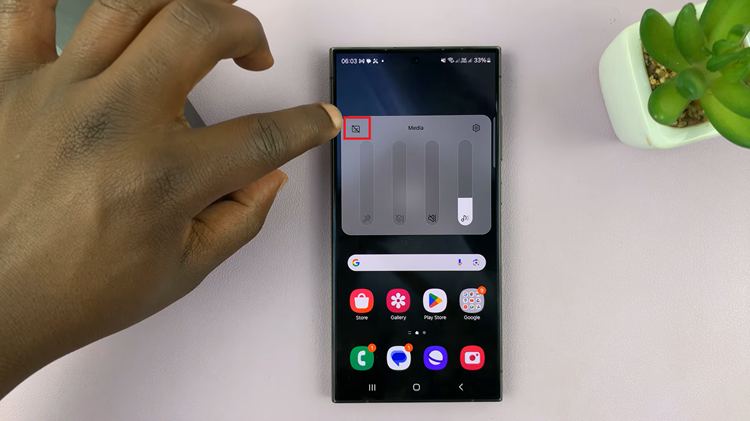
Ensuring that your Samsung Galaxy S24 is tailored to your preferences and accessibility needs is essential for a seamless user experience. By following these simple steps, you can easily turn Live Captions on or off and customize the settings according to your preferences.
Watch: Samsung Galaxy S24/ S24 Ultra – How To Change Default Keyboard