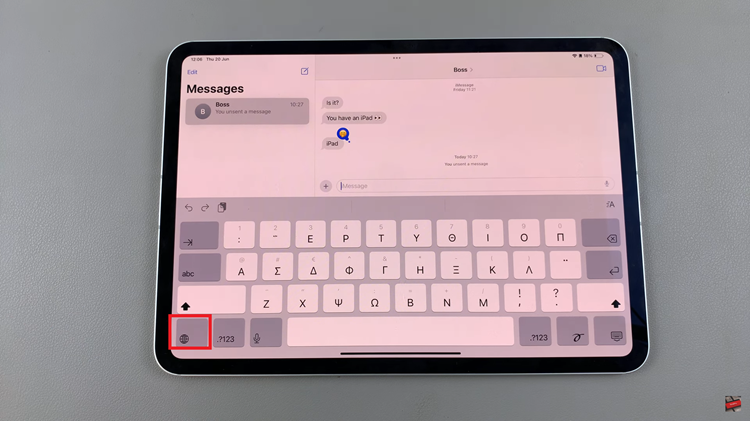In the era of smart technology, our homes are becoming increasingly interconnected, with devices like smart TVs at the forefront of entertainment. Samsung Smart TVs are renowned for their advanced features and user-friendly interfaces. Among these features lies the Energy Saving Mode, a tool that allows users to manage power consumption effectively.
Energy Saving Mode isn’t just about reducing your carbon footprint; it’s also about optimizing your TV’s performance and potentially saving on electricity bills.
Whether you’re conscious of your environmental impact or simply looking to manage your energy usage more efficiently, learning how to toggle Energy Saving Mode on your Samsung Smart TV is a valuable skill.
Understand Energy Saving Mode
Before diving into the process of turning Energy Saving Mode on or off, it’s essential to understand what this feature does. Energy Saving Mode adjusts the TV’s brightness and contrast settings to reduce power consumption without compromising the viewing experience significantly. By dimming the screen slightly and adjusting other display parameters, it aims to minimize energy usage during periods of inactivity or extended viewing.
Read: How To Sign Out Samsung Account Without Removing From Samsung Smart TV
Turn Energy Saving Mode ON/OFF On Samsung Smart TV
There are two methods you can use to enable and disable energy saving mode. We’ll discuss them each, step-by-step.
via the Power and Energy Saving Menu
To start, go to the home screen of your Samsung Smart TV. If you’re not on the home page, press the home button on the remote control.
Using your remote control, scroll left once to the TV menu. From the TV menu, scroll down to get to Settings. Press OK on the remote to access the Settings menu, then scroll until you get to All Settings.
Within the All settings menu, scroll down to the General & Privacy. Press OK and scroll down to Power and Energy Saving. Press OK to select.
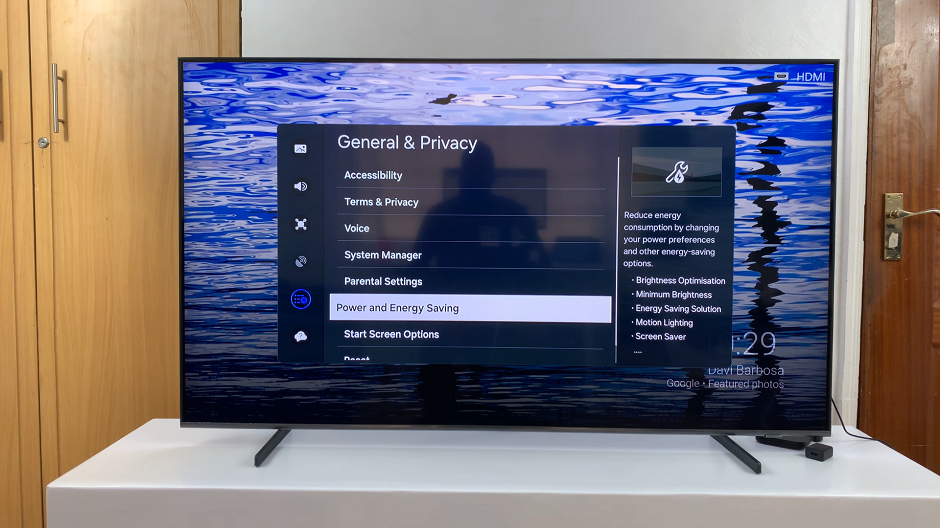
Under Power and Energy Saving, scroll through until you highlight Energy Saving Solution. Press OK to enable or disable.
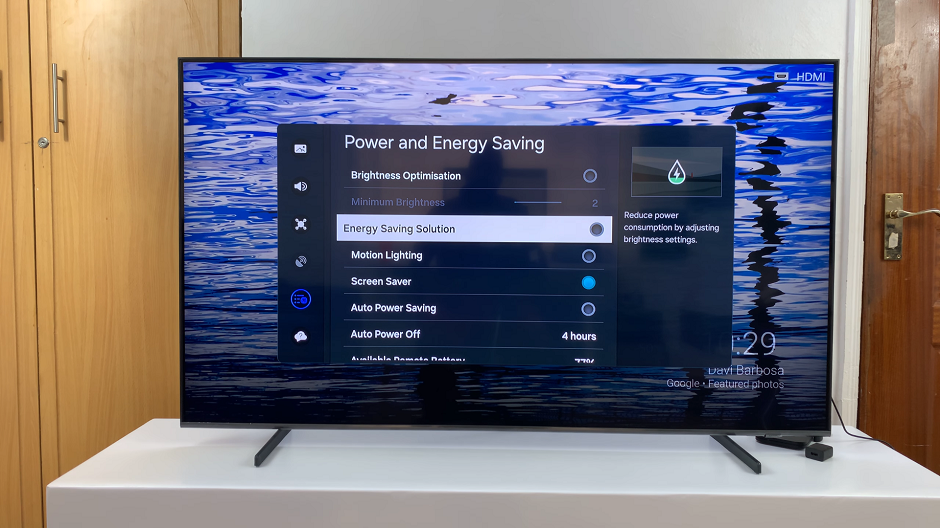
The radial button will change to blue when you enable, and to black when you disable the option.
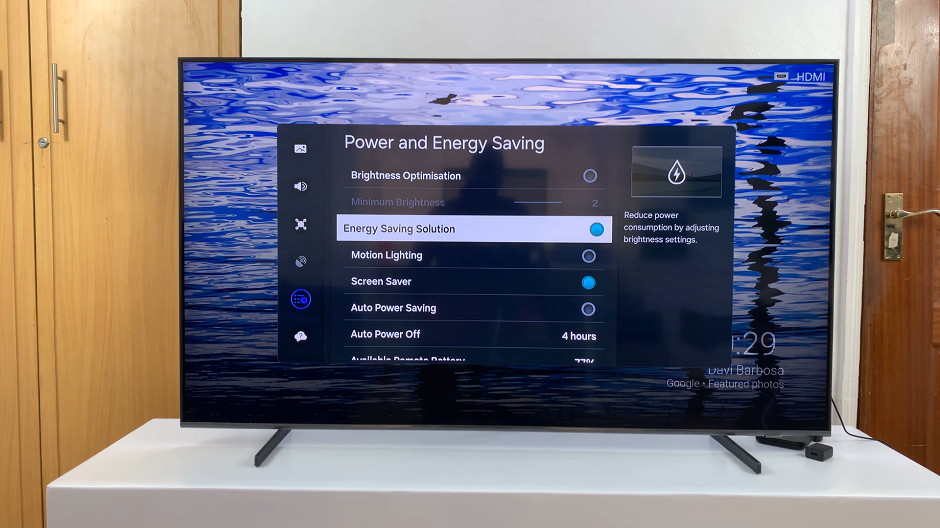
via Quick Settings
To get to quick settings, go to the home screen of your Samsung Smart TV. If you’re not on the home page, press the home button on the remote control.
Using your remote control, scroll left once to the TV menu. From the TV menu, scroll down to get to Settings. Press OK on the remote to access the Settings menu, then scroll until you get to Energy Saving Solution quick setting.
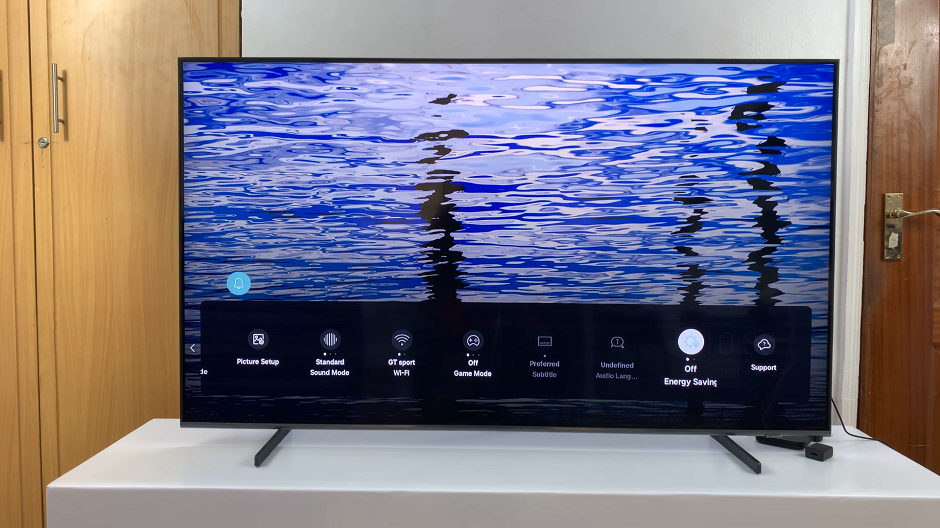
Press OK to turn the option ON or OFF. You should see the real time changes, as well as the On and Off on the screen.
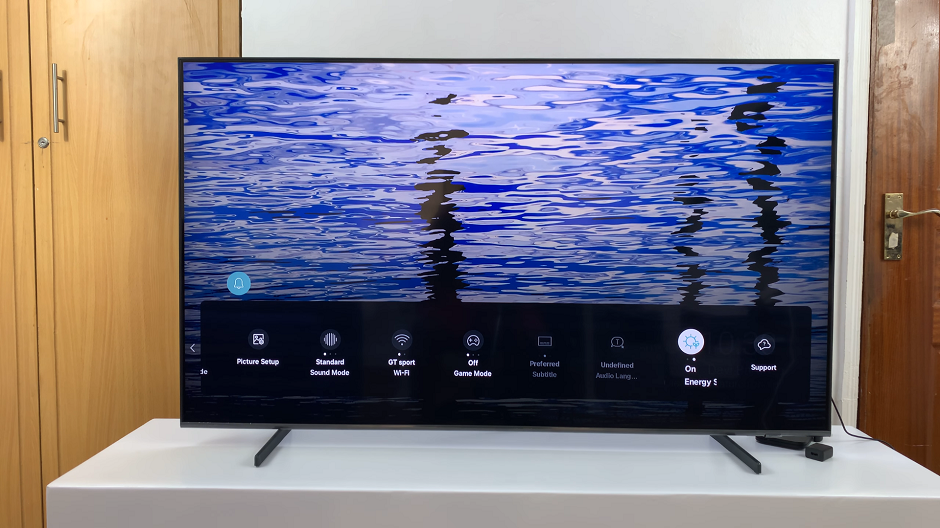
Mastering Energy Saving Mode on your Samsung Smart TV empowers you to take control of your energy consumption while enjoying your favorite shows and movies. Whether you’re striving to be more eco-conscious or aiming to save on electricity bills, this feature offers a practical solution without sacrificing entertainment quality.
By following the simple steps outlined in this guide, you can easily activate or deactivate Energy Saving Mode according to your preferences. As we strive for a more sustainable future, incorporating energy-saving practices into our daily routines, even in our entertainment choices, becomes increasingly important. So, take charge of your Samsung Smart TV settings and start making a positive impact today.
Watch: How To Disable Text Message Notifications On Samsung Galaxy A15