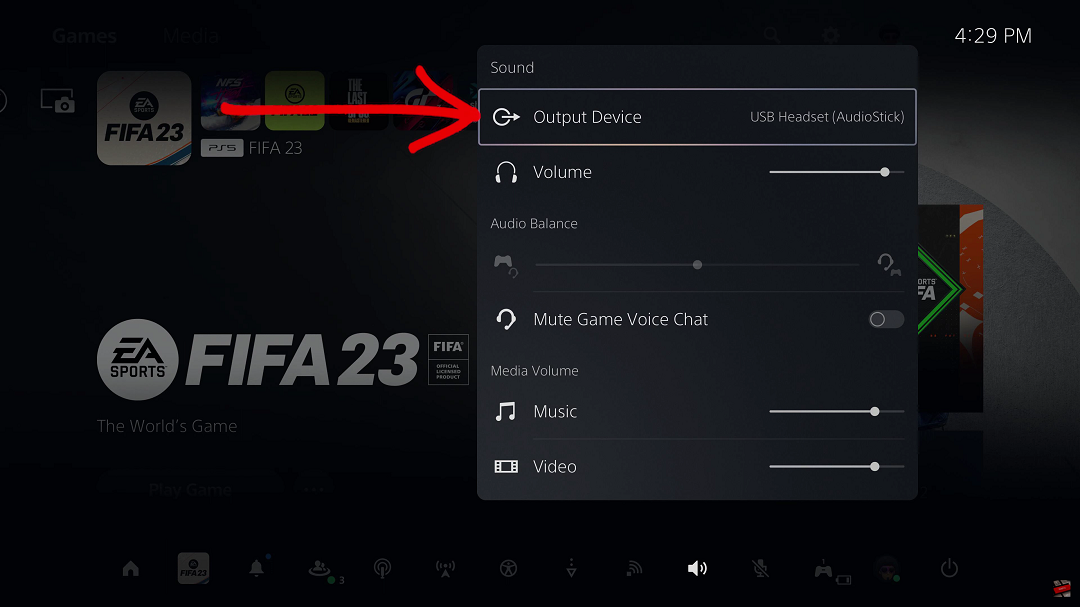In today’s interconnected world, clear communication across languages is more important than ever. The Samsung Galaxy Z Fold 6 brings a powerful tool to your fingertips with its Chat Translate feature, designed to help you break down language barriers and streamline conversations in real-time.
Whether you’re traveling internationally, collaborating with a global team, or simply chatting with friends who speak different languages, this feature can be a game-changer. However, there might be times when you want to toggle this feature based on your current needs.
In this guide, we’ll walk you through the comprehensive step-by-step process on how to turn Chat Translation on or off on the Samsung Galaxy Z Fold 6.
Also Read: How To Change Keyboard Theme On Samsung Galaxy Z Fold 6
How To Turn Chat Translate On / Off On Samsung Galaxy Z Fold 6
How to Turn On Chat Translate
Start by locating and opening the Settings app. This can usually be found on your home screen or in the app drawer. Scroll through the settings menu until you find the option labeled “Galaxy AI.” Tap on it to proceed. Within the Galaxy AI menu, look for “Chat Assist” and tap on it. Select ‘Chat Translation.’
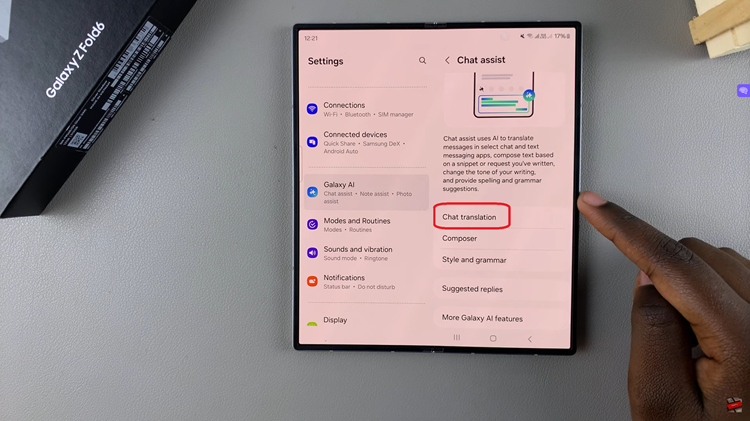
You will see a toggle switch associated with Chat Translate, tap the toggle. It should turn blue, indicating that the feature is now active.
How to Turn Off Chat Translate
Just like when turning the feature on, start by opening the Settings app on your device. Scroll down to find “Galaxy AI” and select it. Find and tap on “Chat Assist.” Select ‘Chat Translation.’ You will see a toggle switch for Chat Translation. To turn off Chat Translate, tap the toggle so that it turns grey.
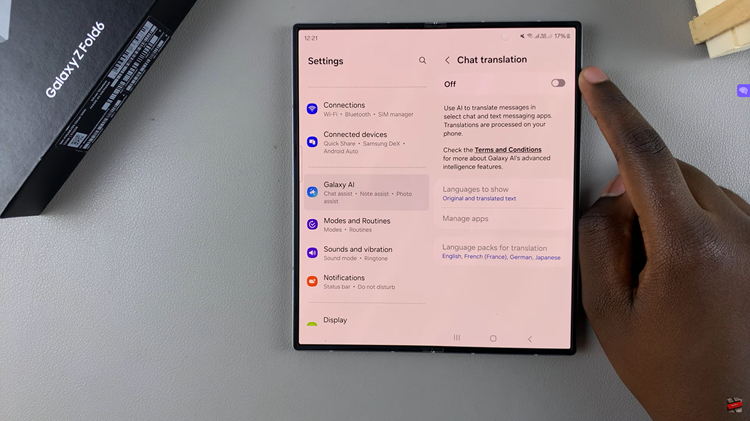
By following these steps, you can easily manage the Chat Translate feature on your Samsung Galaxy Z Fold 6, whether you need it for multilingual conversations or prefer to keep it turned off. Enjoy your enhanced communication capabilities or maintain your preferred settings with just a few taps!
Watch: How To Enable / Disable Smart Suggestions On Samsung Galaxy Z Fold 6