In today’s era of smart technology, Hisense VIDAA Smart TVs offer a range of features that elevate the entertainment experience. Among these capabilities is Bluetooth connectivity, allowing users to effortlessly link their TV to various compatible devices wirelessly.
Whether it’s pairing Bluetooth headphones for a private viewing experience or syncing a sound bar for enhanced audio, understanding how to toggle Bluetooth on and off on your Hisense VIDAA Smart TV can significantly expand its functionality.
Enabling and disabling Bluetooth on the Hisense VIDAA Smart TV is a straightforward process that opens up a world of possibilities for personalized entertainment setups. Here’s a comprehensive guide to mastering Bluetooth connectivity on your Hisense VIDAA TV:
Watch: How To Turn Quick Capture ON / OFF On GoPro HERO 12
Turn Bluetooth ON
Navigate to the Home screen of your Hisense VIDAA Smart TV by pressing the Home button on your remote control.
Using the directional buttons on the remote, flick up once to the TV menu. Move to the Settings menu, typically represented by a gear or cogwheel icon. Press OK on the remote to access the Settings menu.
Within the settings menu, in the left-hand side panel, scroll down to the Connection tab. Press OK and scroll down to Bluetooth. Press OK to select.
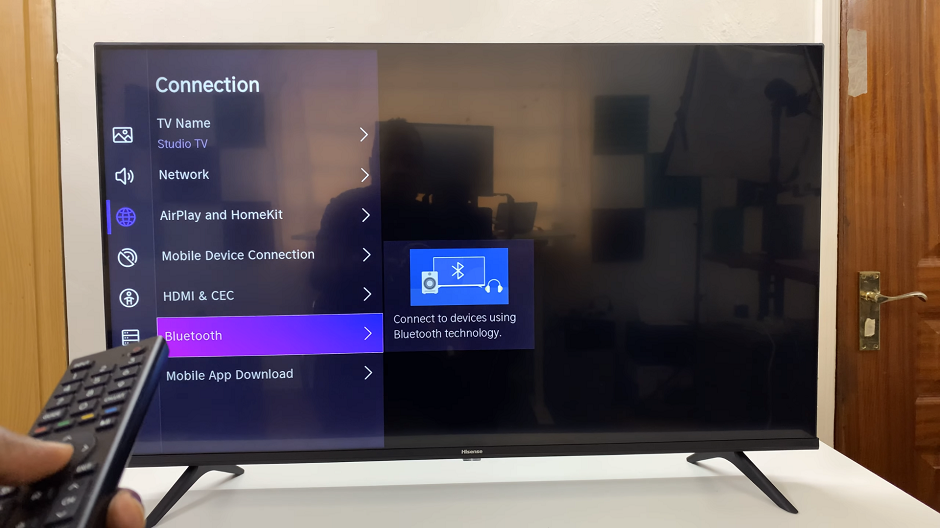
From there, locate the Bluetooth option with a toggle switch next to it. It may be on off by default. Press the OK button to turn the toggle on. This action will activate the Bluetooth functionality on your Hisense VIDAA Smart TV.
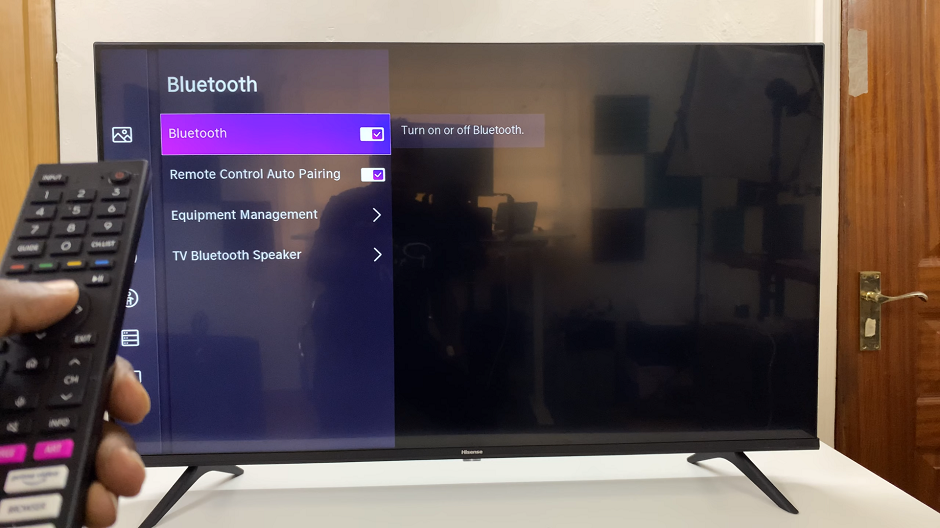
Under the Bluetooth settings, you can now scroll down and select Equipment Management. Here, the TV will start scanning for nearby Bluetooth devices available for pairing. Ensure your desired device is in pairing mode and within range to connect.
Turn Bluetooth OFF On Hisense VIDAA Smart TV
To turn off Bluetooth on your Hisense VIDAA Smart TV, navigate back to the Bluetooth Settings menu.
Locate the Bluetooth option with a toggle switch next to it. Press OK set it to the Off position. This will deactivate Bluetooth connectivity.
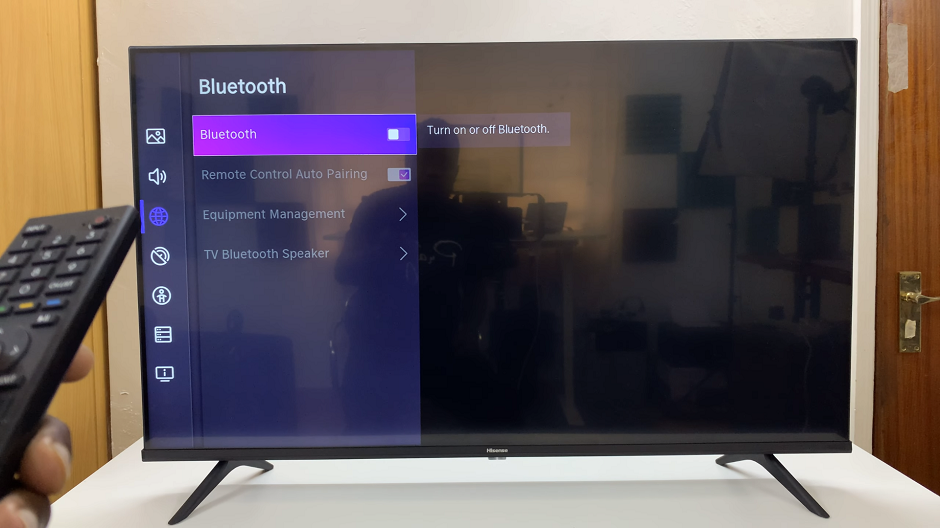
Troubleshooting and Tips
If experiencing issues with pairing devices, ensure that the target device is compatible with the Hisense VIDAA Smart TV’s Bluetooth specifications.
Check for any interference from other electronic devices that might disrupt the Bluetooth connection.
Update the TV’s firmware to the latest version to ensure optimal Bluetooth performance.
Mastering Bluetooth connectivity on your Hisense VIDAA Smart TV enhances your entertainment possibilities by enabling seamless connections with various compatible devices. Whether you’re seeking a more immersive audio experience or the convenience of wireless accessories, understanding how to turn Bluetooth on and off is a valuable skill.
Experiment with different Bluetooth-enabled devices to personalize your viewing experience and enjoy the convenience of wireless connectivity on your Hisense VIDAA Smart TV.

