Turning the AI Photo Editor on or off on your Samsung Galaxy Z Fold 7 allows you to control how your device enhances and edits images automatically. This feature uses artificial intelligence to improve photo quality, adjust lighting, and suggest edits for a more polished look.
While AI editing can save time and produce stunning results, some users may prefer to edit their photos manually for a more personalized touch. Being able to switch this feature on or off gives you complete control over your editing process.
In this guide, we’ll show you step-by-step how to turn the AI Photo Editor on / off on your Samsung Galaxy Z Fold 7 so you can choose between smart automated edits or full manual control.
READ: How To Enable Text Message Notifications On Samsung Galaxy Z Fold 7
How To Turn AI Photo Editor On / Off On Samsung Galaxy Z Fold 7
Launch Settings from your apps menu or quick settings panel.
Select Galaxy AI from the list of options.
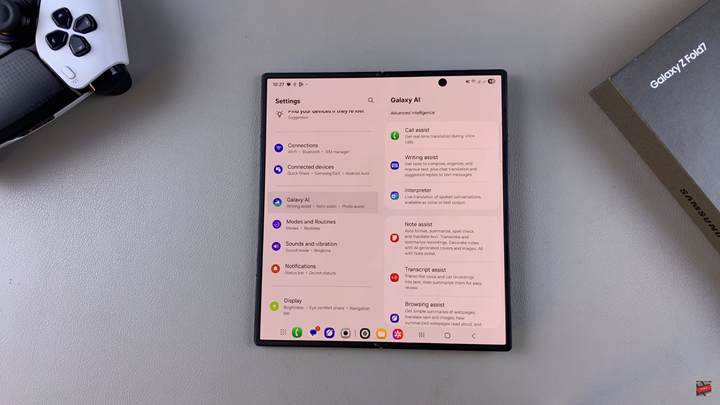
Find and select Photo Assist.
Tap on the toggle at the top to enable or disable the option.
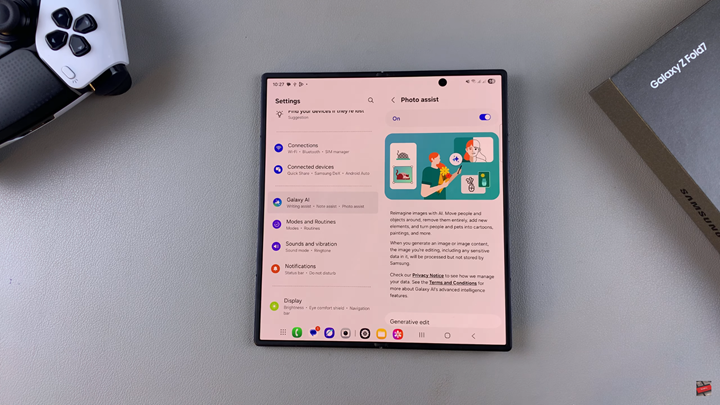
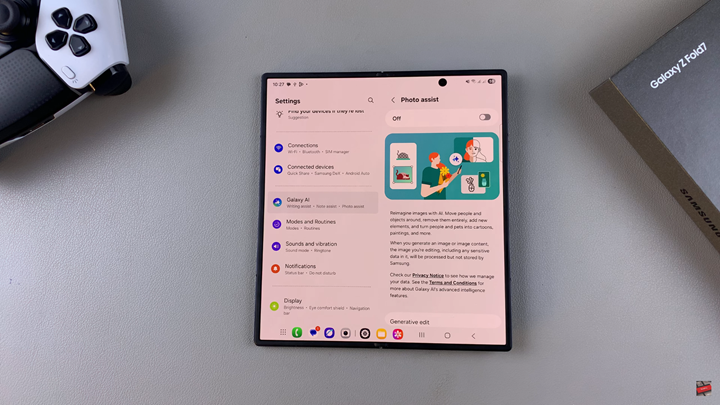
WATCH: How To Change Lock Screen Notification Style On Samsung Galaxy Z Fold 7

