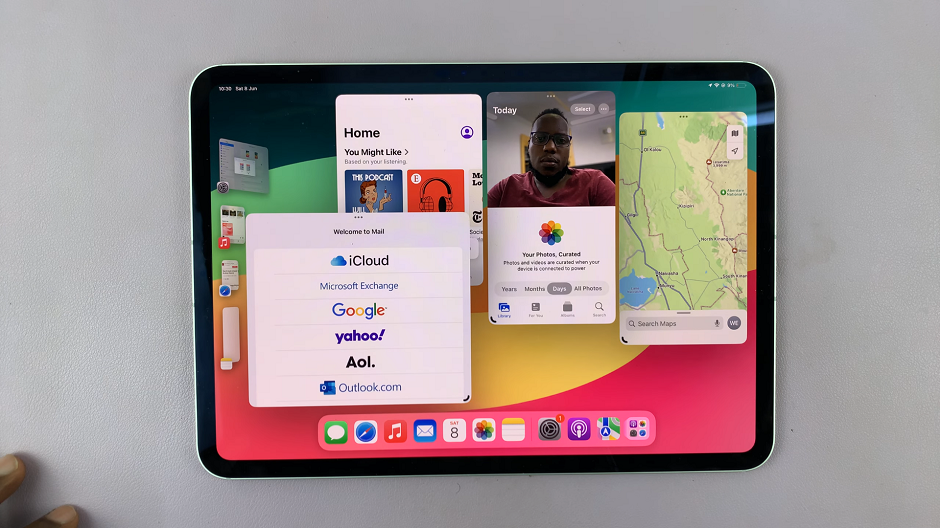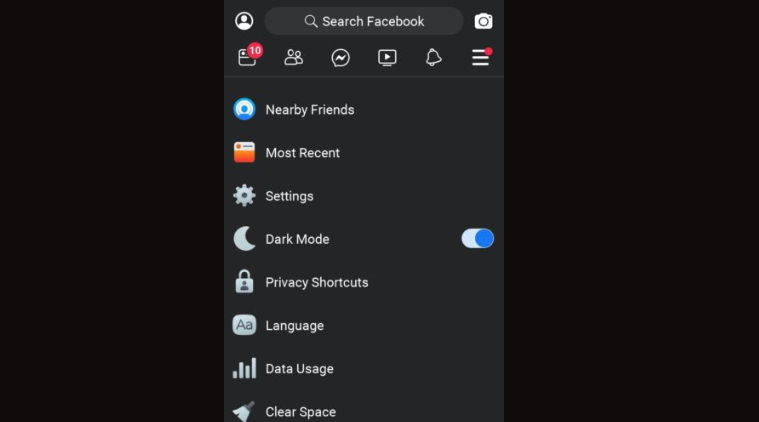In an increasingly connected world, the ability to overcome language barriers has become essential. Whether you’re traveling, studying, or simply navigating a multicultural environment, the need to understand foreign text is a common challenge.
Fortunately, with the advancements in smartphone technology, such barriers are becoming easier to overcome, and the Samsung Galaxy S24, S24+ and S24 Ultra are leading the charge with their innovative features, including the ability to translate text directly from images.
One of the standout features of the Samsung Galaxy S24, S24+ and S24 Ultra is their robust camera capabilities coupled with advanced software integration. Among the many functionalities offered, the ability to translate text on images stands out as a game-changer for users looking to effortlessly bridge language gaps.
Read: How To Remove (Delete) Contact Group On Samsung Galaxy S24 Series
Translate Text On Images On Samsung Galaxy S24 Series
There are two methods you can employ to translate text on images on the Samsung Galaxy S24 Series.
Old Method For Galaxy S23’s & Newer S24’s
To begin translating text on images, first, ensure that your Samsung Galaxy S24, S24+ & S24 Ultra is powered on and unlocked. Also, make sure the image is downloaded to your phone. Then, open the Gallery application.
Next, navigate to the image whose text you wish to translate and open it.
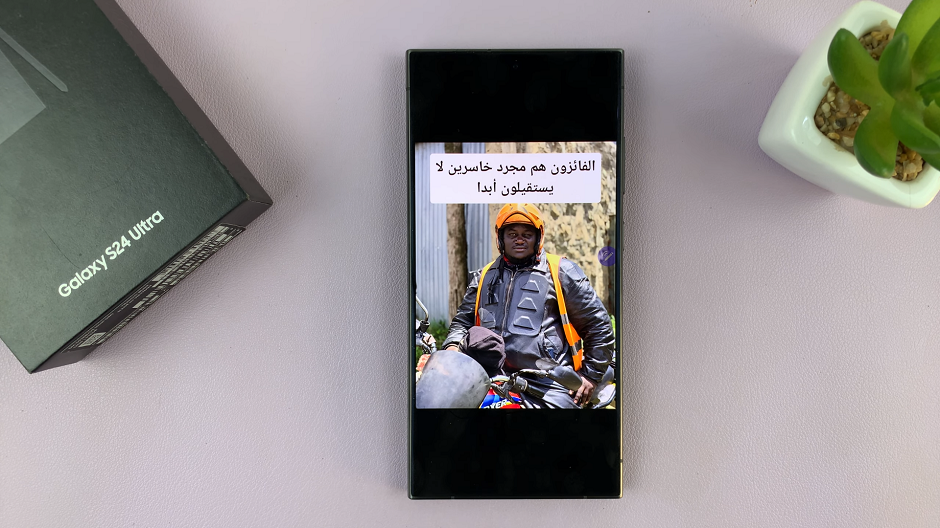
Tap on the image and you should see a T icon at the bottom-right of the image. Select the T icon to extract the text.
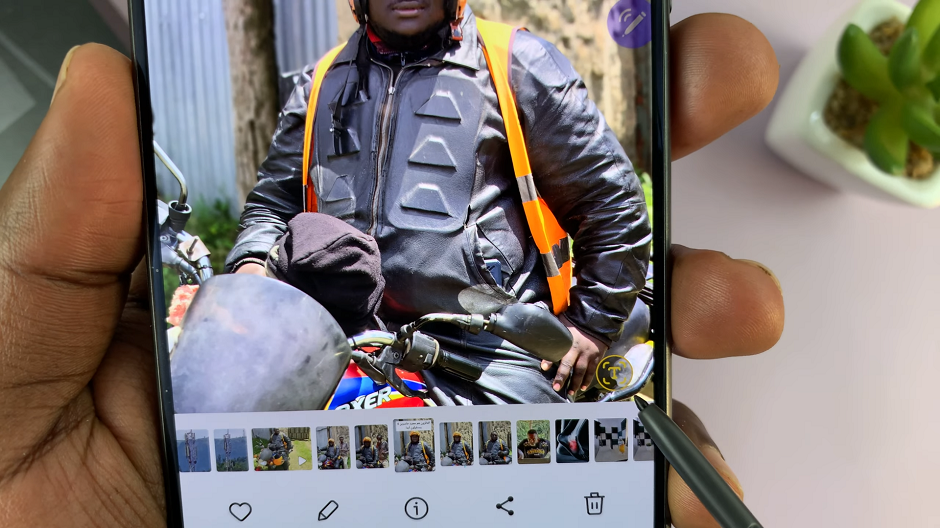
Long press the text to select it and from the menu options that appear, tap on Translate. This will bring up a Translate window which will detect the language and give you a translation in English.
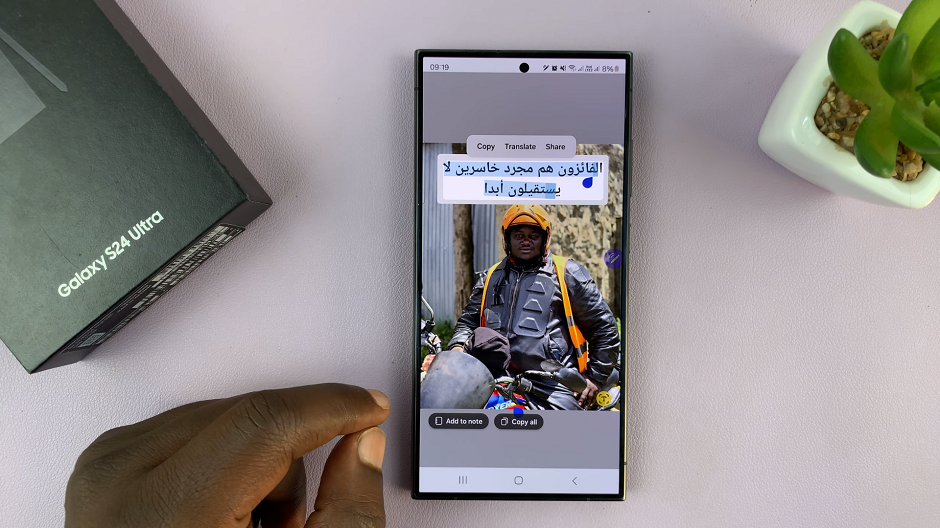
Finally, if you want the text translated into any other language, simply tap on the English drop-down arrow and select your language.
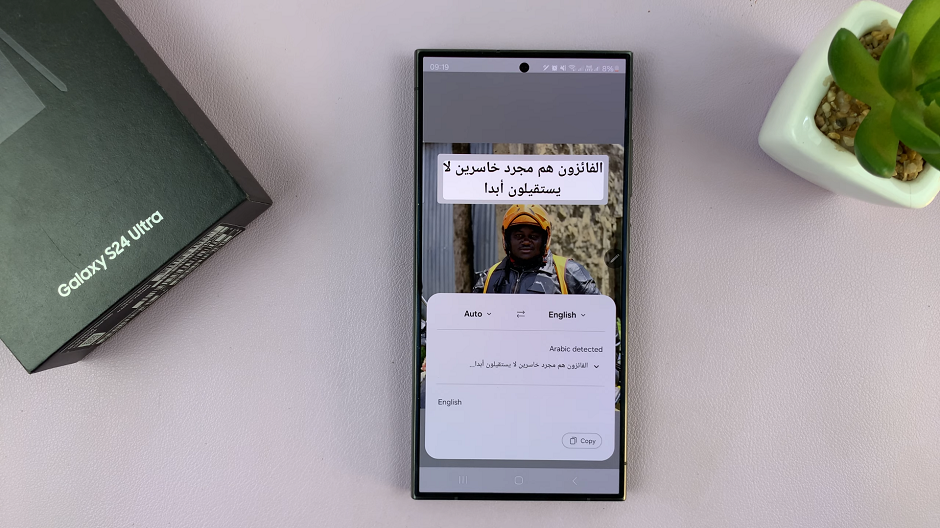
New Method For Samsung Galaxy S24’s
For this method, the image doesn’t have to be downloaded to your phone. You can translate text on images from any site.
To start, while on that image with text, long press on the home button on your Galaxy S24. This will bring up the Circle To Search feature.
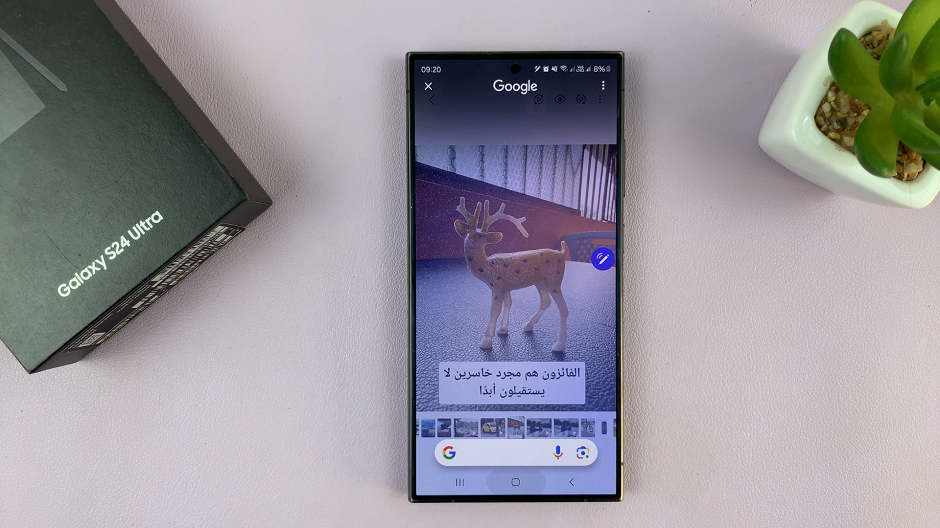
Next, use your finger to circle the text you want to translate. If you have the S24 Ultra, you can also circle with the S Pen.
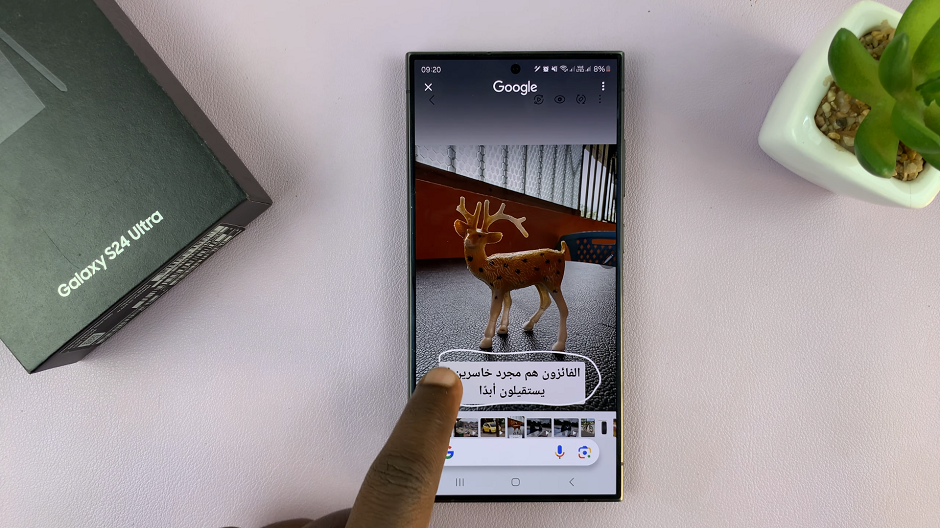
The AI will recognize that it’s text and bring up the results.
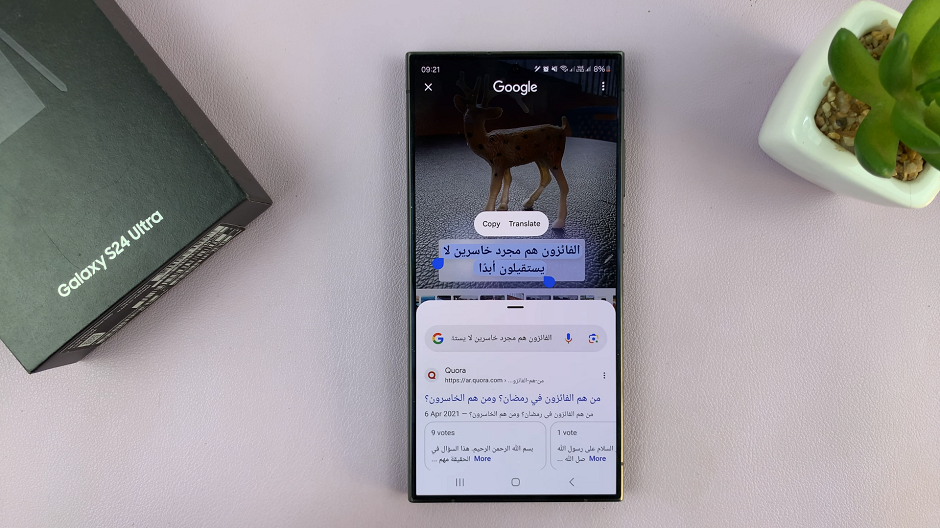
From the menu options, select Translate. This will bring up Google Translate which will detect the language and give you a translation in English.
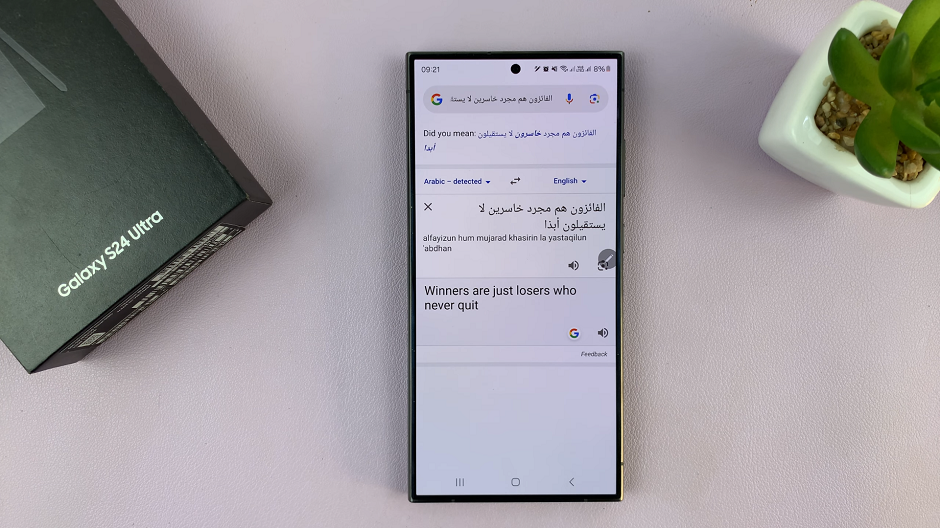
Lastly, if you want the text translated into any other language, simply tap on the English drop-down arrow and select your language.

Additional Features
Depending on the specific model and software version of your Samsung Galaxy S24, you may have access to additional features. These features include language selection, text editing, and offline translation capabilities. Explore these options to tailor the translation experience to your preferences and requirements.
The ability to translate text on images directly from your Samsung Galaxy S24 or S24 Ultra represents a significant leap forward in overcoming language barriers. With its seamless integration of advanced camera technology and intuitive software, the process of understanding foreign text has never been easier or more accessible. By following the simple steps outlined in this guide and leveraging the capabilities of your device, you can confidently navigate diverse linguistic landscapes with ease.
Watch: How To Hide Photos & Videos On Samsung Galaxy S24 / S24 Ultra