Switching to a new phone can be an exciting experience, but the thought of losing your WhatsApp chats and data in the process can be daunting.
However, transferring your WhatsApp account from your old device to a new one is a straightforward process.
With the right steps and guidance, you can seamlessly migrate your conversations, images, videos, and other data to your new phone.
Watch: GoPro HERO 12: How To Remove Battery and SD Card
Transfer WhatsApp Account & Chats From Old Phone To New Phone
Before initiating the transfer, it’s crucial to create a backup of your WhatsApp data on your old device. To do this, open WhatsApp and go to Settings. Navigate to Chats and select Chat backup.
Tap Back up to create a complete backup of your chats, media, and settings to Google Drive.
Next, download and install WhatsApp from the Google Play Store on your new device.
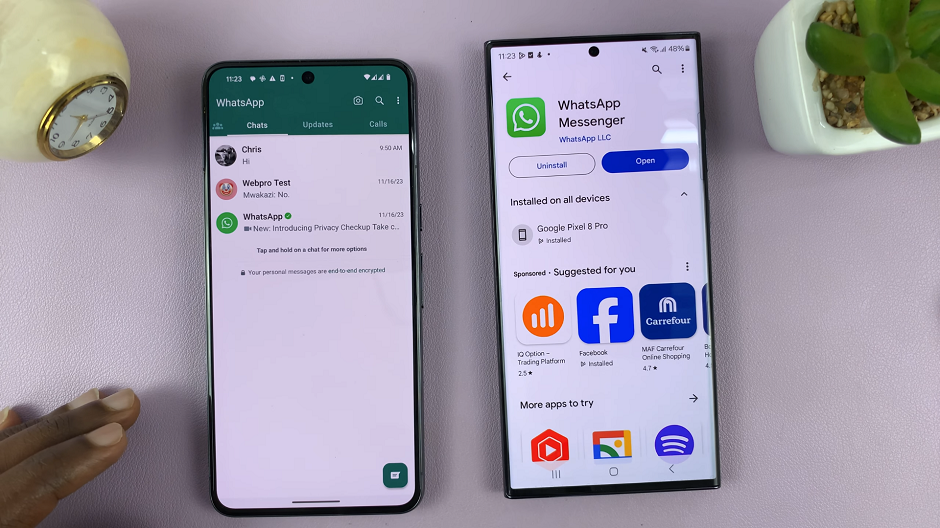
Open WhatsApp on your old device and tap on the three dots at the top of the WhatsApp page. Select Settings from the menu. Tap on the Chats option and scroll to the bottom of the page and hit the Transfer Chats option.
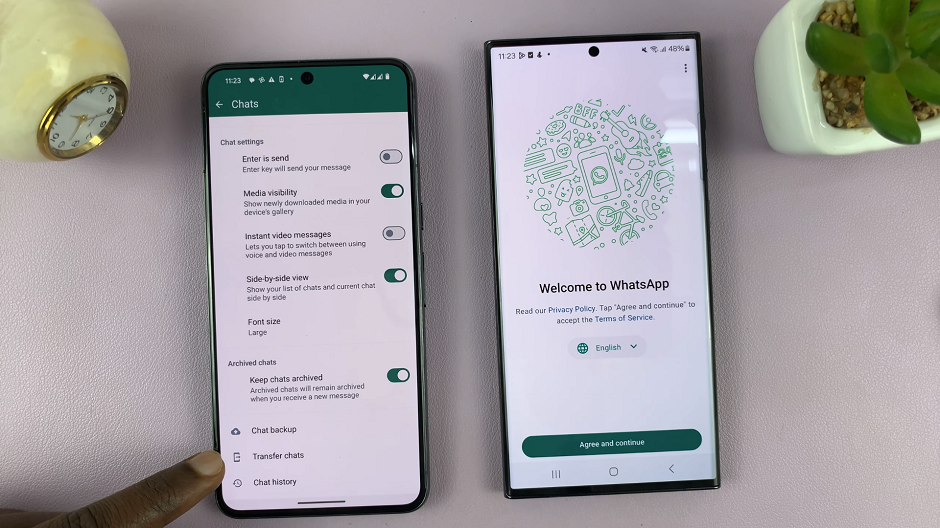
In the Transfer Chats to Android Phone page, tap on Start.
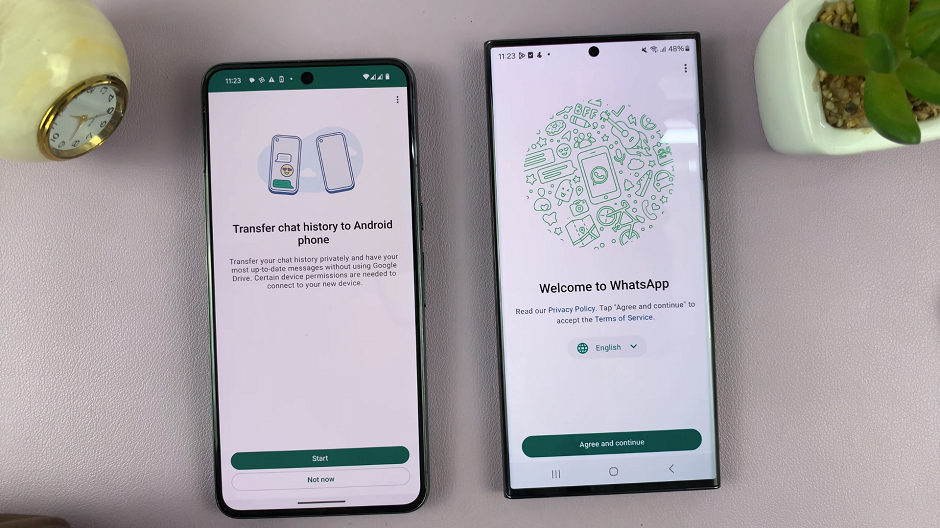
You will be prompted to give permission to access nearby Wi-Fi devices. Tap on Continue. From the pop-up, select Allow.
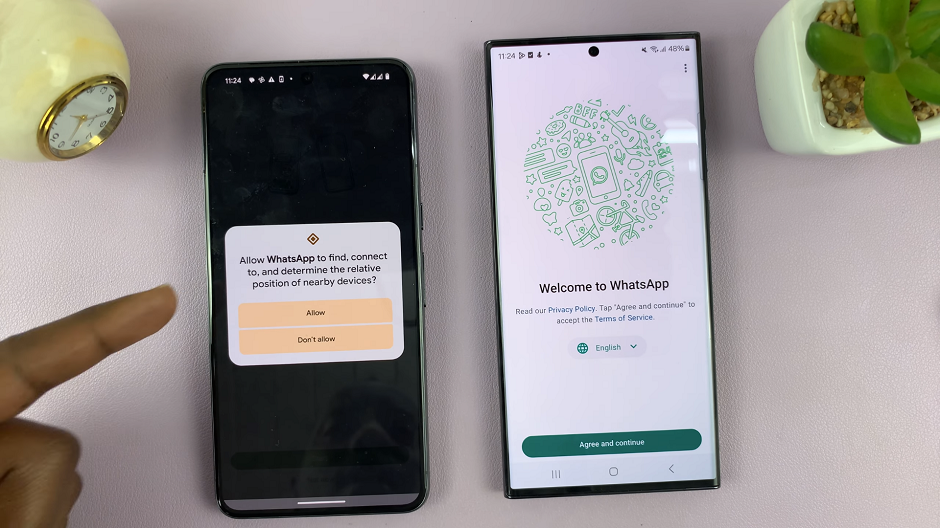
Verify Phone Number & complete Setup
Open WhatsApp on your new phone and in the Welcome to WhatsApp page, select Agree and Continue. Enter the phone number you use for WhatsApp on your old phone to set up WhatsApp.
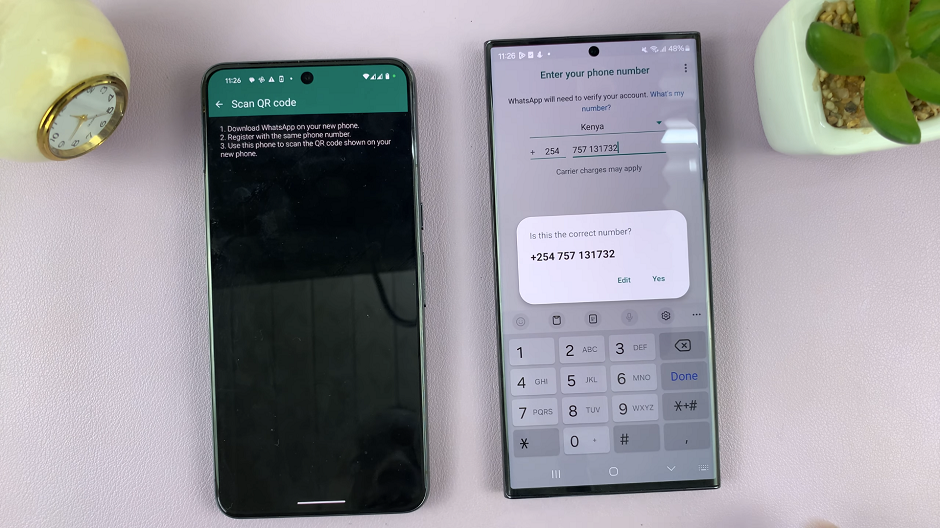
You will be instructed to verify your phone number. If your SIM card is in the new phone, tap on Continue to verify with a missed call. If it is still in the old phone, tap on Verify another way and choose Send SMS.
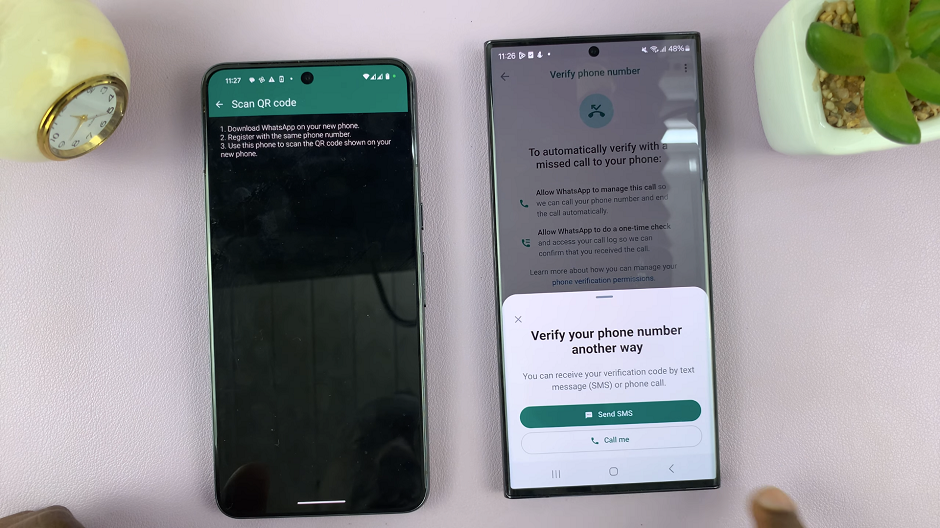
You’ll receive a verification code via SMS; enter this code to proceed.
In the next page, you’ll be asked to transfer chat history from the old phone. Tap on Continue. To give permission to access nearby Wi-Fi devices, tap on Continue. From the pop-up, select Allow.
Use the QR Code scanner provided by WhatsApp on the old phone to scan the QR Code provided on WhatsApp on the new phone. You will receive an invitation to connect on the new phone. Tap on Accept and the transfer will be completed, depending on the size of your chats.
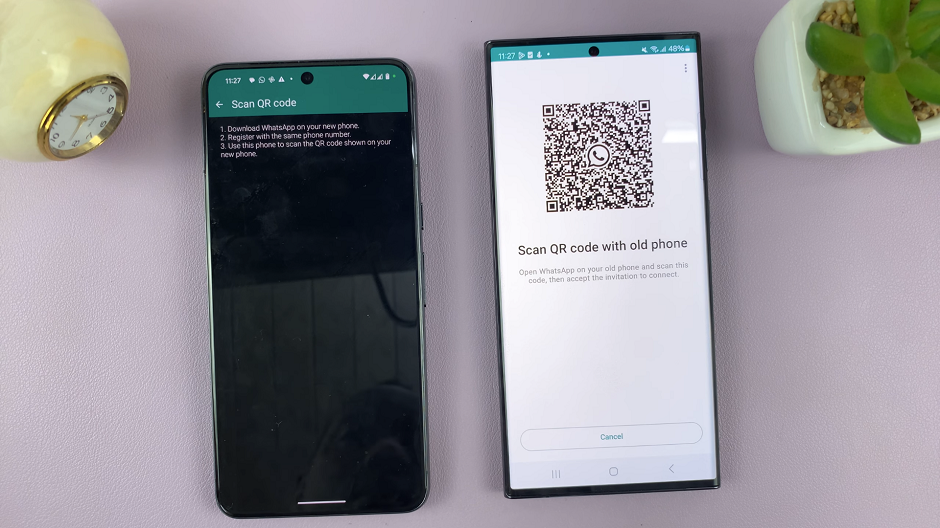
On the old phone, you will be asked to complete the set up on the new phone. tap on Done. On the new phone, tap on Next to continue with the WhatsApp set up. Follow the on-screen instructions to complete the set up.
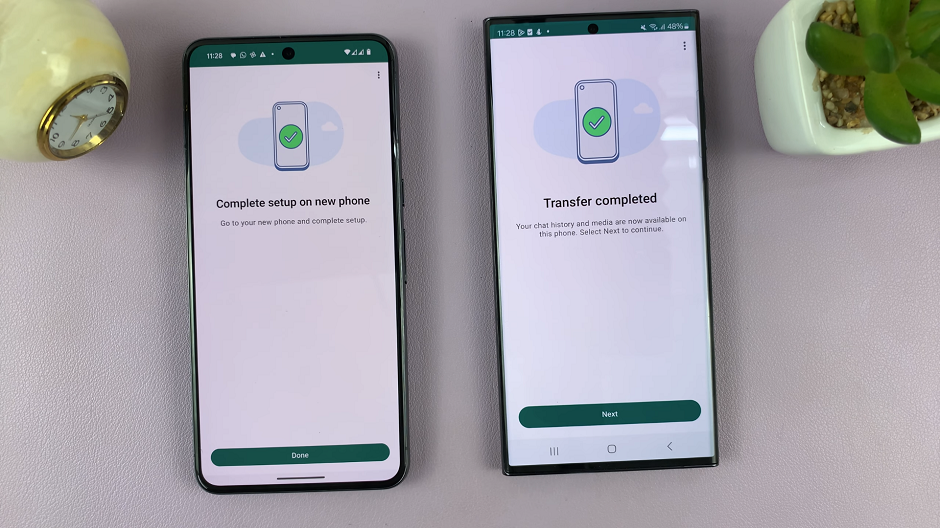
Additional Tips
Ensure that both your old and new devices are connected to a stable internet connection throughout the transfer process.
Make sure there’s enough storage space on your new phone to accommodate the WhatsApp data.
Keep your old device charged or plugged in during the backup process to prevent any interruptions.
Transferring your WhatsApp account and chats from an old phone to a new phone is a relatively simple process, thanks to the app’s built-in backup and restore functionalities. By following these steps diligently and ensuring you have a recent backup, you can effortlessly carry over your conversations and media to your new device, ensuring a continuous and uninterrupted WhatsApp experience.
Remember, always prioritize backing up your data before switching devices to prevent any potential loss of valuable conversations and media.
With these steps, you can confidently transition to your new phone while retaining your cherished WhatsApp conversations and memories.

