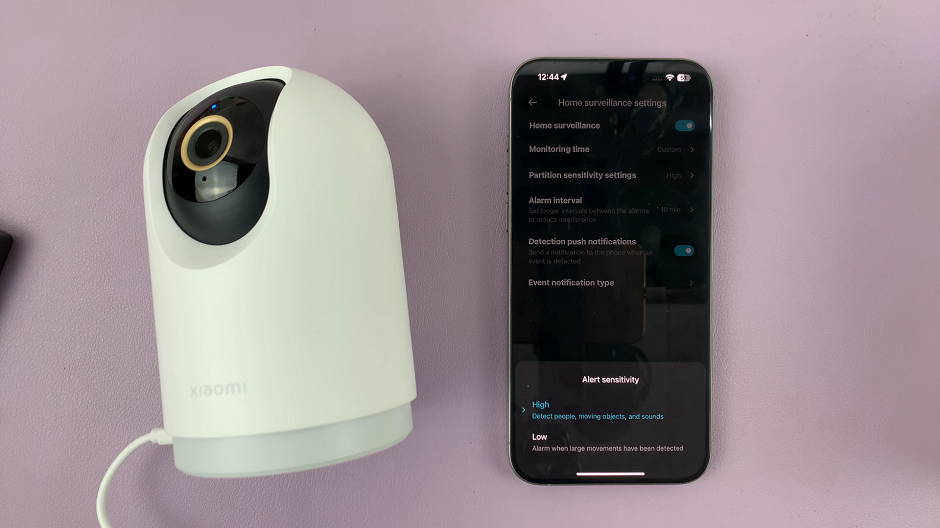In today’s digital age, smartphones have become our primary hubs for storing cherished memories, important documents, and entertainment media. The Samsung Galaxy S24 and S24 Ultra stand at the forefront of smartphone technology, offering powerful features and expansive storage capabilities.
However, despite the remarkable advancements in mobile technology, many users still find themselves grappling with the process of transferring files from external sources, such as USB flash drives, to their smartphones. Whether you’re looking to transfer a collection of photos from a recent vacation, backup important documents, or simply access media files stored on a USB flash drive, mastering the art of file transfers can significantly enhance your smartphone experience.
Fortunately, the process is more straightforward than you might think, and with a few simple steps, you can seamlessly transfer files, photos, and videos from a USB flash drive to your Samsung Galaxy S24 or S24 Ultra. Follow the steps in the article to know how.
Watch: How To Add NEW Weather Widget To Samsung S24 Lock Screen
To Transfer Files From USB Flash Drive To Samsung Galaxy S24
Firstly, you’ll need to connect your flash drive to the Samsung Galaxy S24. For this, you’ll need a USB 3.1 to Type C OTG Adapter. Connect the adapter to your device then plug your USB Flash Drive into the female connector of the OTG adapter.
At this point, open the Files app on your Samsung device to browse through your files. Ensure that you can find your USB flash drive in the USB Storage section. Following this, tap on the flash drive and find the files you want to transfer to your phone. Long-press on a file or folder to select it.
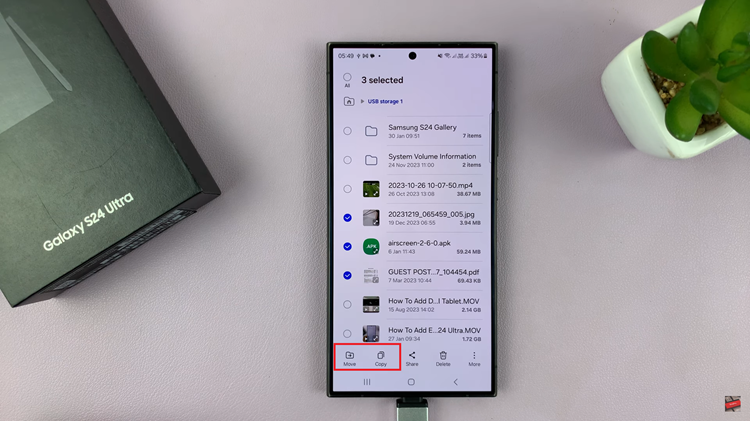
Once you’ve selected the files, tap the ‘Move‘ or ‘Copy‘ button. Choose ‘Move‘ if you want to remove the files from the flash drive after transferring, or select ‘Copy‘ to keep them on the flash drive. Then, navigate back to the desired location in your phone’s storage and tap ‘Copy Here‘ to transfer the files. Once done, safely eject the USB flash drive.
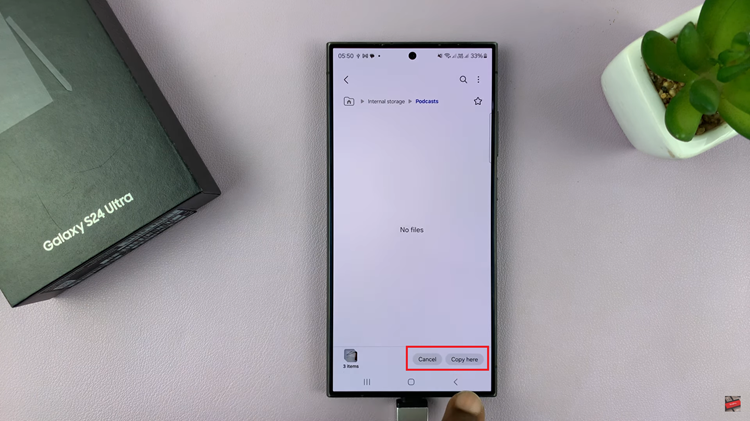
Congratulations! You’ve successfully transferred files, photos, and videos from a USB flash drive to your Samsung Galaxy S24 or S24 Ultra. You can now access and enjoy your media directly from your smartphone anytime, anywhere.
Read: How To Automatically Turn OFF Mobile Hotspot On Samsung Galaxy S24