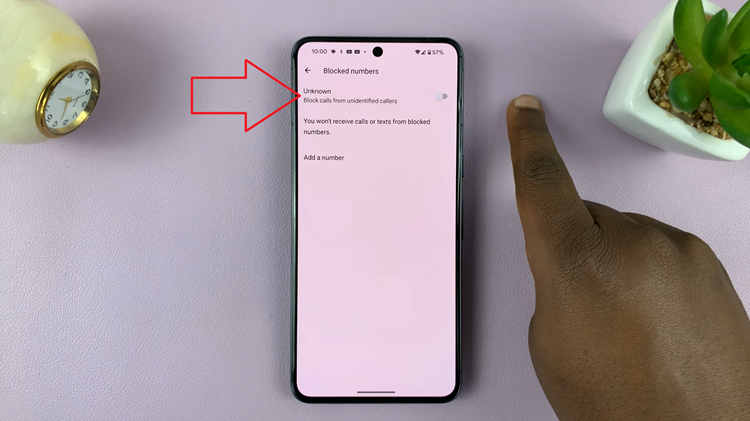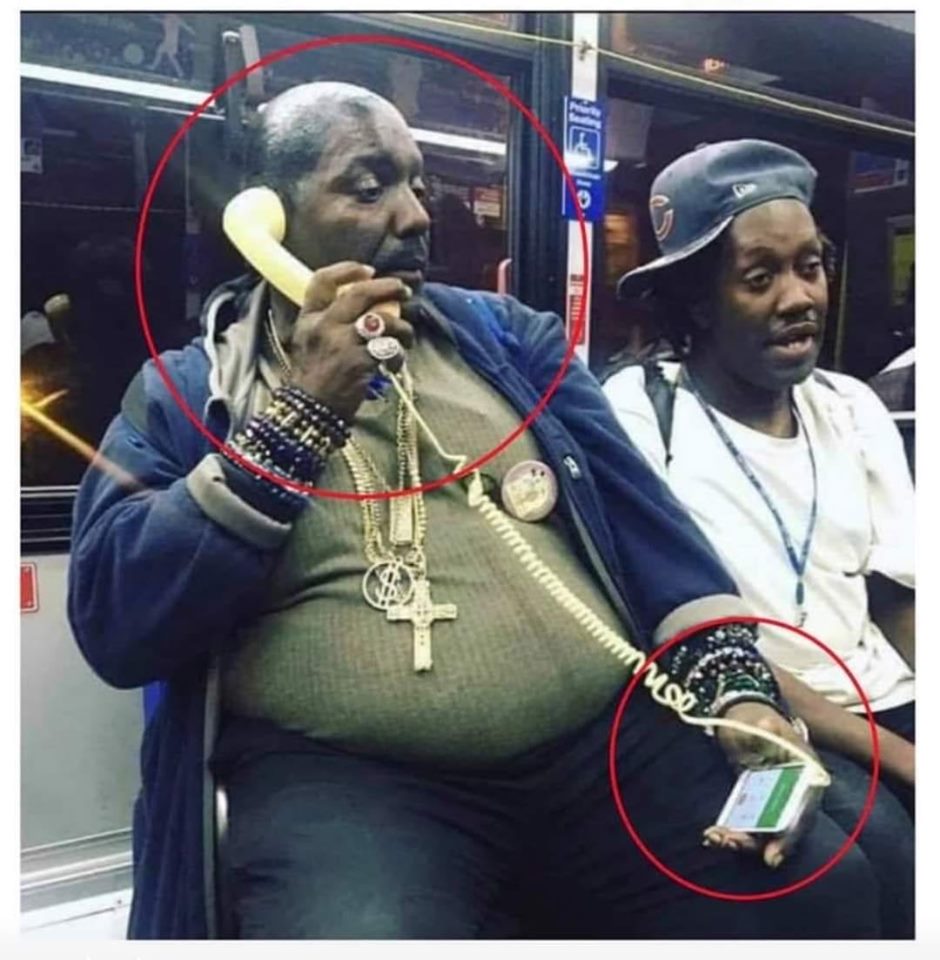In the era of rapid digital evolution, smartphones have emerged as our go-to devices for storing a plethora of data, ranging from cherished memories in the form of photos and videos to crucial work documents. While cloud storage has its perks, sometimes you just need a more tangible, hands-on solution. Enter the USB flash drive – a compact, portable storage device that bridges the gap between digital and physical storage.
If you’re a proud owner of the Samsung Galaxy A55 5G, you’re wielding a powerful tool capable of handling your digital needs with finesse. From capturing stunning images with its advanced camera to managing your documents on the go, the Galaxy A55 5G is your faithful companion. However, when it comes to transferring files to a USB flash drive, you might wonder, “Where do I begin?”
Fear not, as this guide is your roadmap to seamlessly transfer files from your Galaxy A55 5G to a USB flash drive. So, buckle up as we embark on this journey to mastering file transfers like a pro.
Watch: How To Add Calendar To Always ON Display On Galaxy A35 5G
To Transfer Files From Samsung Galaxy A55 5G To USB Flash Drive
Firstly, you’ll need to connect your flash drive to the Samsung Galaxy A55 5G. For this, you’ll need a USB 3.1 to Type C OTG Adapter. Connect the adapter to your device then plug your USB Flash Drive into the female connector of the OTG adapter.
At this point, open the Files app on your Samsung device and locate the files you wish to transfer to the USB flash drive. You can select individual files or entire folders, depending on your preferences. Long-press on a file to select it, or tap the checkbox next to multiple files to select them in bulk.
Once you’ve selected the files, tap on the appropriate option to either copy or move them. If you choose to copy the files, they will remain on your device after the transfer. If you opt to move them, they will be removed from your device after being transferred to the flash drive.
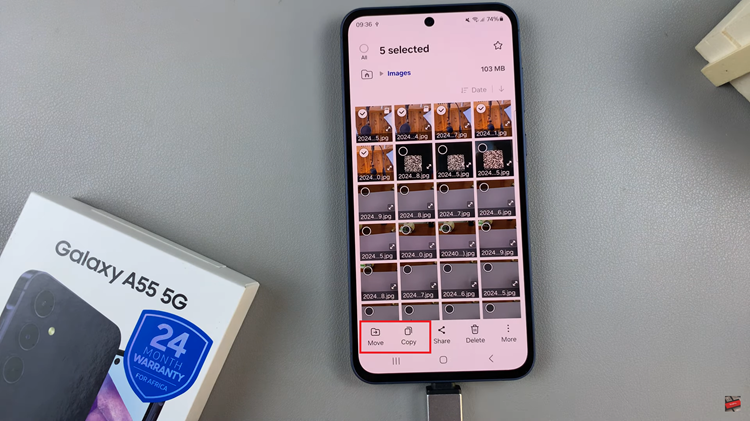
After selecting the copy or move option, navigate to the USB flash drive folder in the file manager. This folder should appear as a removable storage option. Open the folder and paste the copied files into it. If you choose to move the files, they will be automatically transferred to the flash drive.
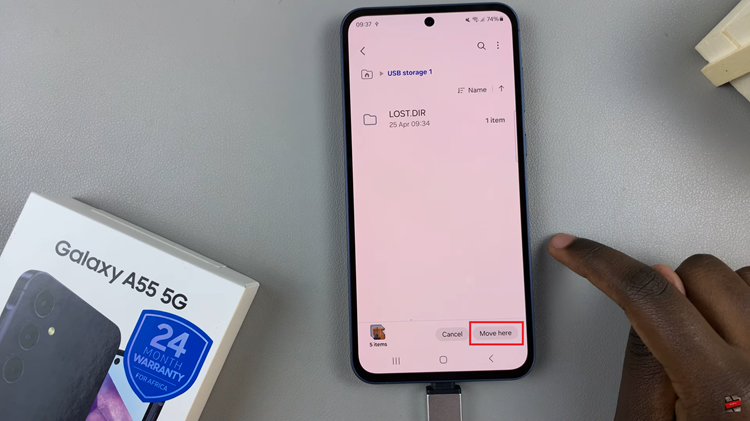
After the transfer is complete, safely eject the USB flash drive from your Samsung Galaxy A55 5G. This helps prevent data corruption and ensures that your files are safely transferred.
In conclusion, transferring files from your Samsung Galaxy A55 5G to a USB flash drive is a straightforward process with the right equipment and a few simple steps.
Read: How To Add Calendar To Always ON Display On Samsung Galaxy A55 5G