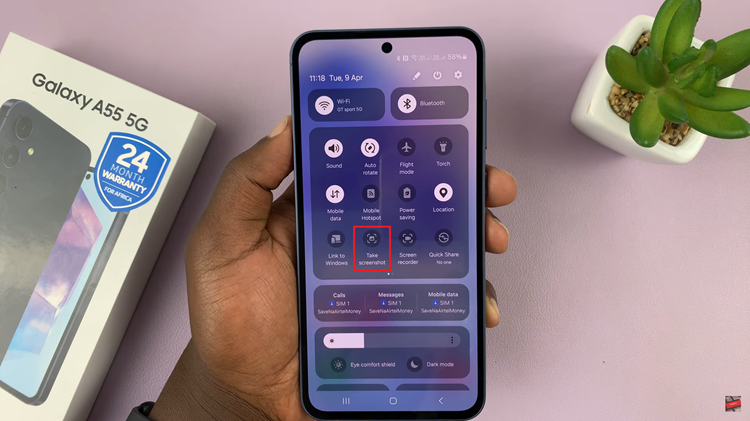In the era of digital dominance, our smartphones have evolved into portable data powerhouses, storing everything from cherished memories to essential documents. While cloud storage has its merits, sometimes you need a direct, offline solution for transferring files.
Enter the USB flash drive, a compact yet powerful tool for expanding storage and sharing data. If you’re a proud owner of the Samsung Galaxy A25 5G and seeking to harness its capabilities to transfer files to a USB flash drive, you’re in luck.
This guide will equip you with the active skills needed to effortlessly transfer your data, ensuring seamless access and backup whenever and wherever you need it. Let’s dive in and unlock the full potential of your device!
Watch: How To Test OTG Support On Samsung Galaxy A25 5G
To Transfer Files From Samsung Galaxy A25 5G To USB Flash Drive
Firstly, you’ll need to connect your flash drive to the Samsung Galaxy A25 5G. For this, you’ll need a USB 3.1 to Type C OTG Adapter. Connect the adapter to your device then plug your USB Flash Drive into the female connector of the OTG adapter.
At this point, open the Files app on your Samsung device to browse through your files. Following this, locate the files you wish to transfer to the USB flash drive. You can select individual files or entire folders, depending on your preferences. Long-press on a file to select it, or tap the checkbox next to multiple files to select them in bulk.
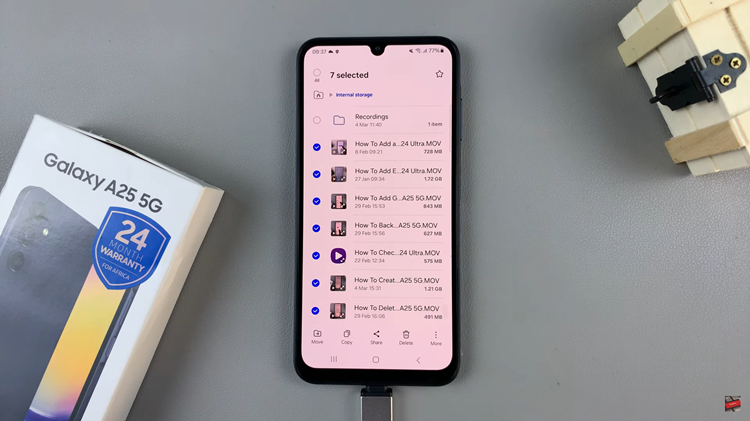
Once you’ve selected the files, tap on the appropriate option to either copy or move them. If you choose to copy the files, they will remain on your device after the transfer. If you opt to move them, they will be removed from your device after being transferred to the flash drive.
After selecting the copy or move option, navigate to the USB flash drive folder in the file manager. This folder should appear as a removable storage option. Open the folder and paste the copied files into it. If you chose to move the files, they will be automatically transferred to the flash drive.
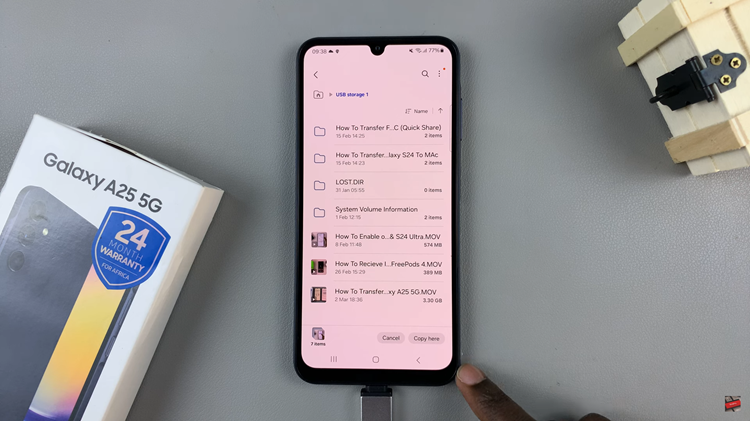
Once the transfer is complete, safely eject the USB flash drive from your Samsung Galaxy A25 5G smartphone. This ensures that no data is lost or corrupted during the removal process. By following the instructions outlined in this guide, you can easily move photos, videos, documents, and other files from your device to external storage.
Read: How To Enable Text Message Notifications On Samsung Galaxy A25 5G