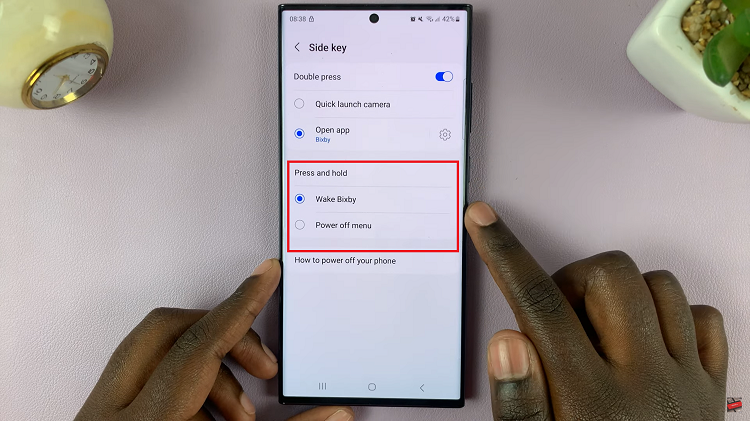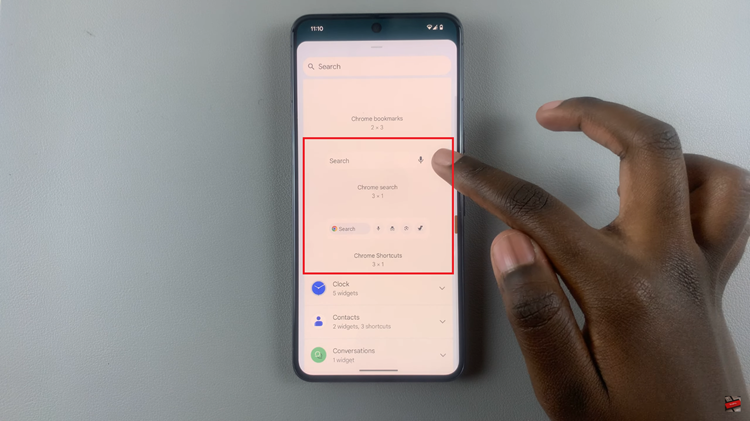Embarking on the journey of upgrading to a new smartphone, such as the Samsung Galaxy A05, is undoubtedly an exciting prospect. However, the prospect of transferring all your precious data from your old device to the new one can seem like a daunting task.
Whether you’re upgrading from another Android device or switching from a different operating system, the process of transferring your data to the Samsung Galaxy A05 is straightforward and hassle-free.
In this guide, we’ll walk you through the comprehensive step-by-step process on how to transfer data from older phone to Samsung Galaxy A05.
Also Read: How To Clear Cache Partition On Samsung Galaxy A05
How To Transfer Data From Older Phone To Samsung Galaxy A05
The first step is complete the initial setup process. This includes selecting your language, connecting to Wi-Fi, and accepting the terms and conditions. Once you reach the “Set up using another device” option, you’re ready to proceed to the next step. Now, choose the “Galaxy or Android.”
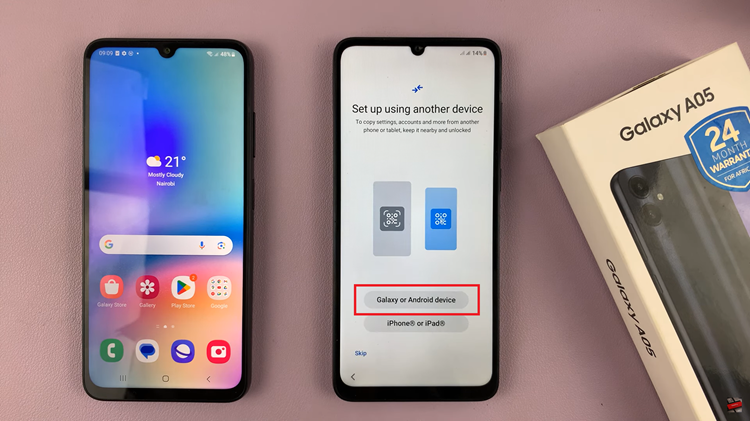
On your older phone, locate the option to set up using another device and tap on it. With both phones ready, use your older phone to scan the QR code displayed on your Samsung Galaxy A05. This QR code establishes a secure connection between the two devices and enables the transfer of data.
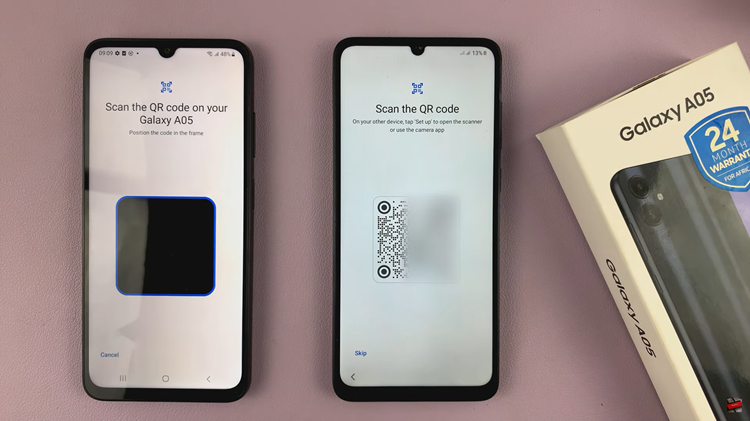
Once the QR code is scanned, the transfer process will begin automatically. The time it takes to complete will vary depending on the amount of data being transferred. During this time, ensure that both phones remain powered on and within close proximity to each other.
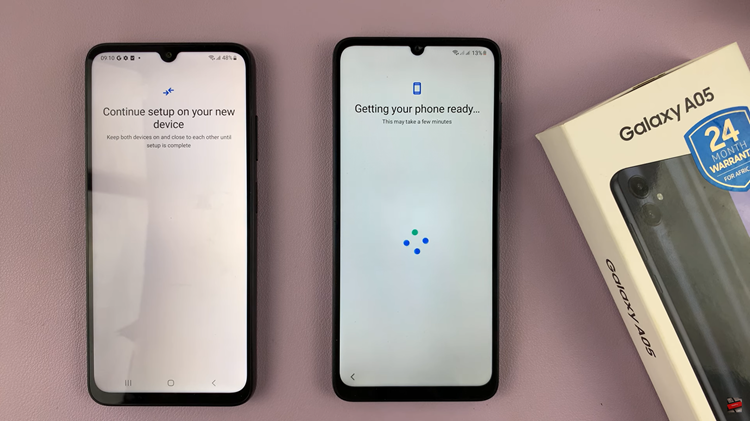
Transferring data from your old phone to the Samsung Galaxy A05 is a breeze thanks to Samsung’s intuitive transfer feature. By following these simple steps, you can ensure a seamless transition to your new device without losing any valuable data. Say goodbye to the hassle of manual data transfer and hello to your new Samsung Galaxy A05, fully loaded with all your important information.
Watch: How To Turn Off Navigation System Sounds On TCL Google TV