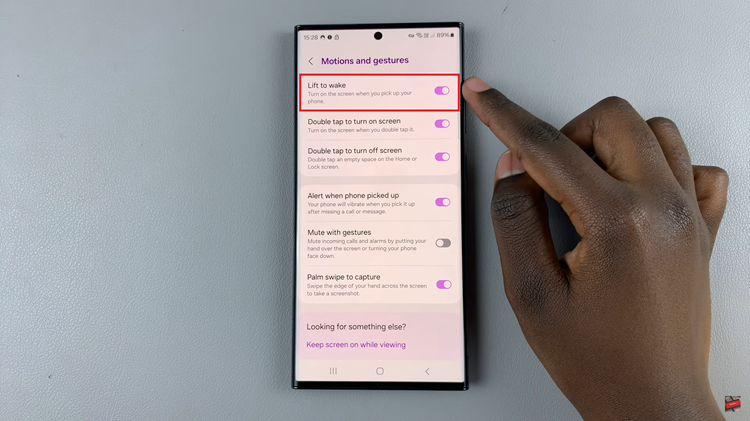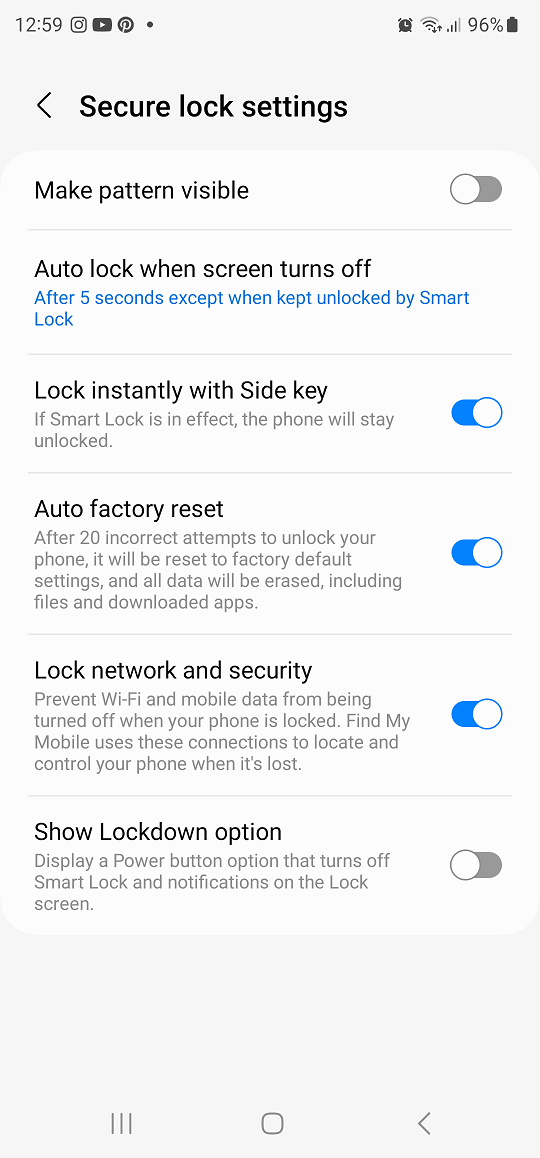Yes, you can transcribe (speech-to-text) voice recordings on the Samsung Galaxy S24’s. In today’s fast-paced world, efficiency is key, especially when it comes to managing information. Whether you’re a student, professional, or simply someone who loves staying organized, the ability to transcribe voice recordings quickly and accurately can be a game-changer.
Fortunately, with the Samsung Galaxy S24, S24+ and S24 Ultra, transcribing voice recordings has never been easier thanks to the built-in speech-to-text feature.
In this article, we’ll guide you through the process of harnessing this powerful tool to effortlessly transcribe your voice recordings.
Why Transcribe Voice Recordings?
Before we delve into the how, let’s briefly discuss the why behind transcribing voice recordings. Transcription offers several benefits:
Improved Accessibility: Transcribing voice recordings makes content accessible to individuals with hearing impairments or those who prefer reading over listening.
Enhanced Note-Taking: Transcriptions serve as detailed notes that can be referenced, searched, and organized with ease.
Time Efficiency: Instead of manually typing out lengthy recordings, speech-to-text technology automates the process, saving time and effort.
Versatility: Transcriptions can be edited, shared, and stored digitally, offering flexibility in how you manage your information.
Watch: How To FIX ‘Not Charging Beyond 80%’ On Samsung Galaxy S24 / S24 Ultra
Transcribe Voice Recordings On Samsung Galaxy S24’s
Before you can transcribe your voice recordings, you have to record the audio first.
Record Your Audio
First things first, you’ll need to record your voice using the Voice Recorder app on your Samsung Galaxy S24, S24+ or S24 Ultra. Locate and open the Voice Recorder app on your device. It’s usually pre-installed and can be found in the app drawer.
Tap the Record button to start capturing your voice. Ensure that you’re in a quiet environment for optimal results. Enunciate your words clearly and maintain a steady pace while recording to improve transcription accuracy.
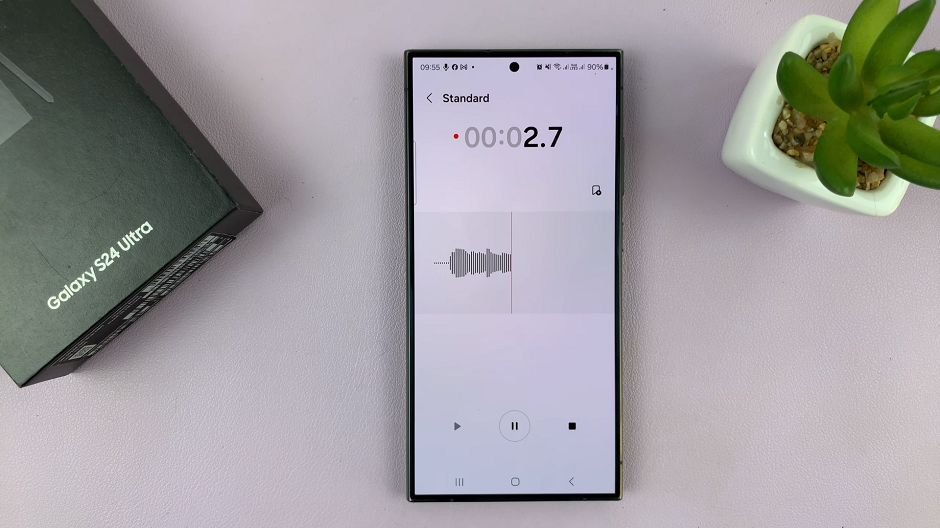
Once you’ve finished speaking, tap the Stop button to end the recording. You can then save the recording with a descriptive title for easy identification.
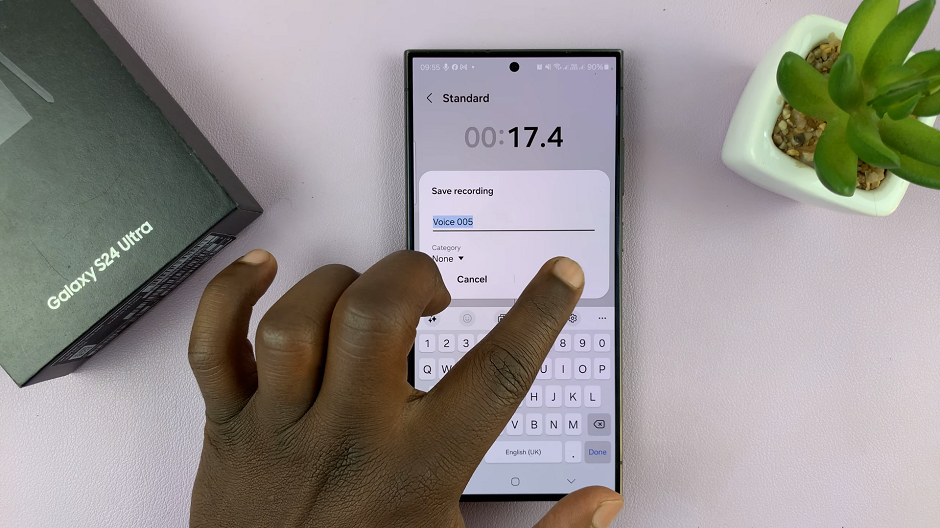
Transcribe Your Voice Recordings On Galaxy S24’s
Now that you’ve captured your voice recording, it’s time to transcribe it using the speech-to-text feature on your Samsung Galaxy S24, S24+ or S24 Ultra. Follow these steps:
Open the Voice Recorder app and locate the recording you wish to transcribe.
Tap on the recording to open it, then look for the option to transcribe the audio into text. This option is typically represented by a Transcribe button. Tap on it.
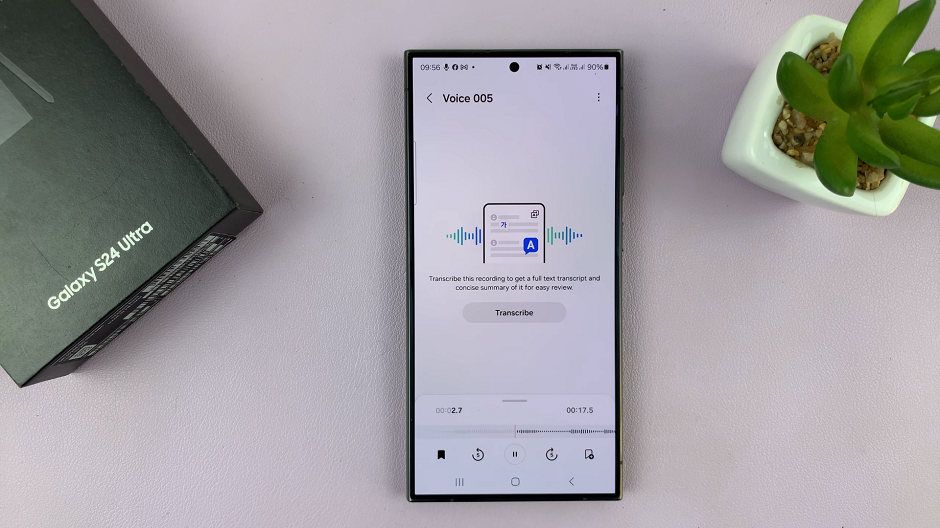
Select the language that the voice recording is in, then tap on Transcribe once again.
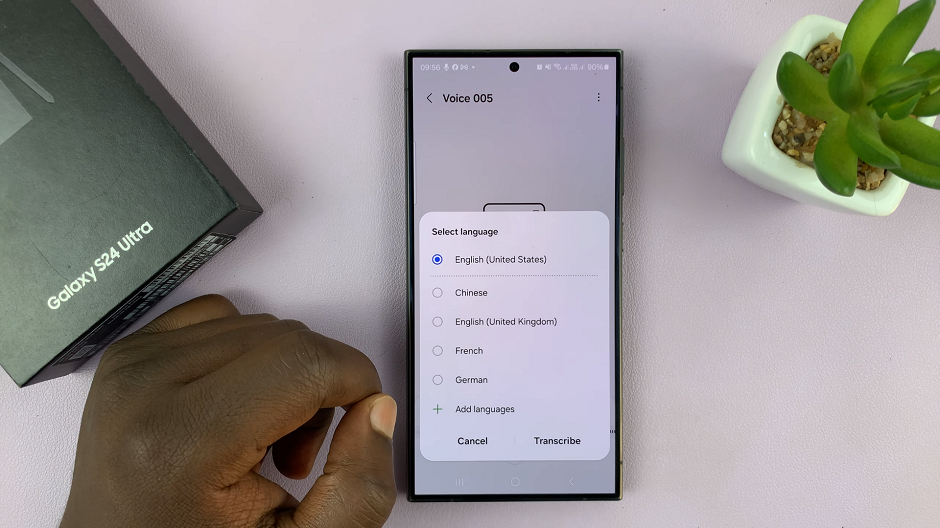
Once the transcription process is complete, review the transcript for accuracy. Speech-to-text technology is impressive but may occasionally misinterpret words, especially in noisy environments or with strong accents. Fortunately, you can edit the text manually to correct any errors.
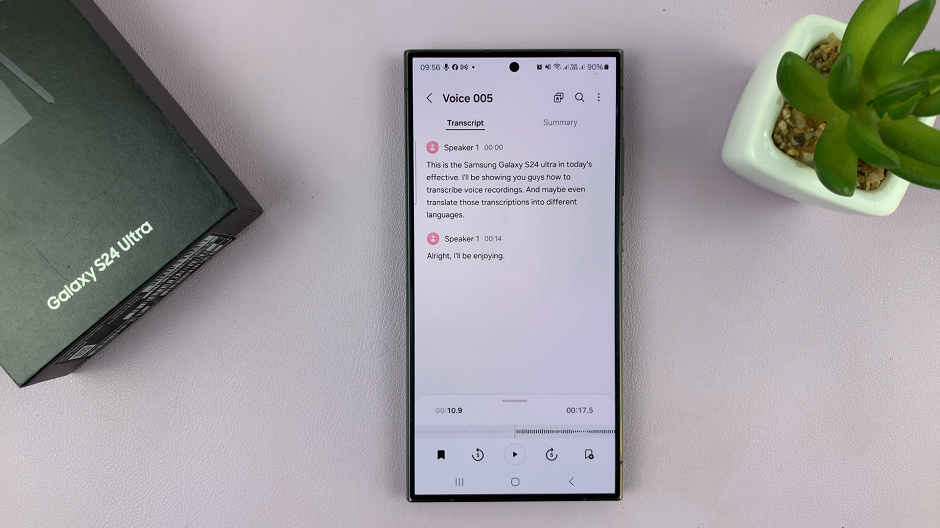
You can also tap on the A icon at the top of the page to translate the transcript to another language of your choice.
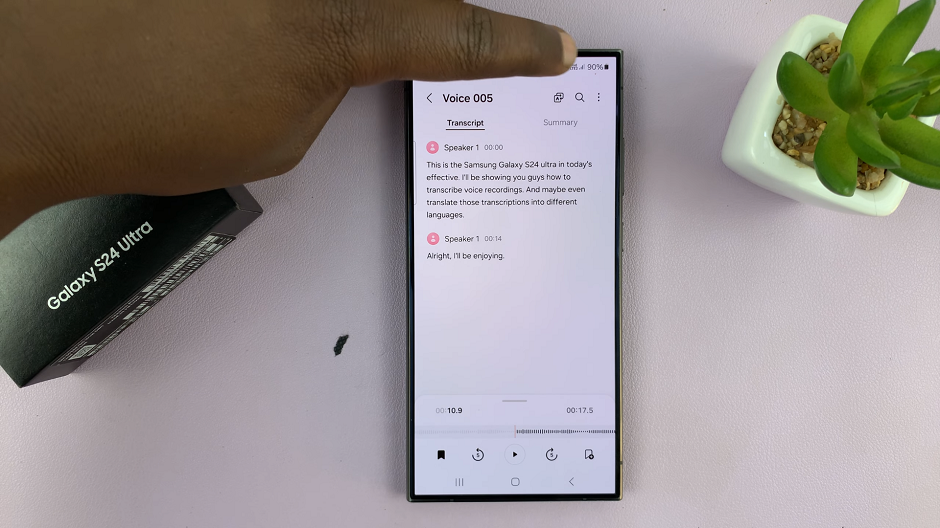
Finally, after reviewing and editing the transcription, save the text document to your device. Long press on the text, copy it, then paste it wherever you choose. You can then share it via email, messaging apps, or cloud storage services for easy access across devices.
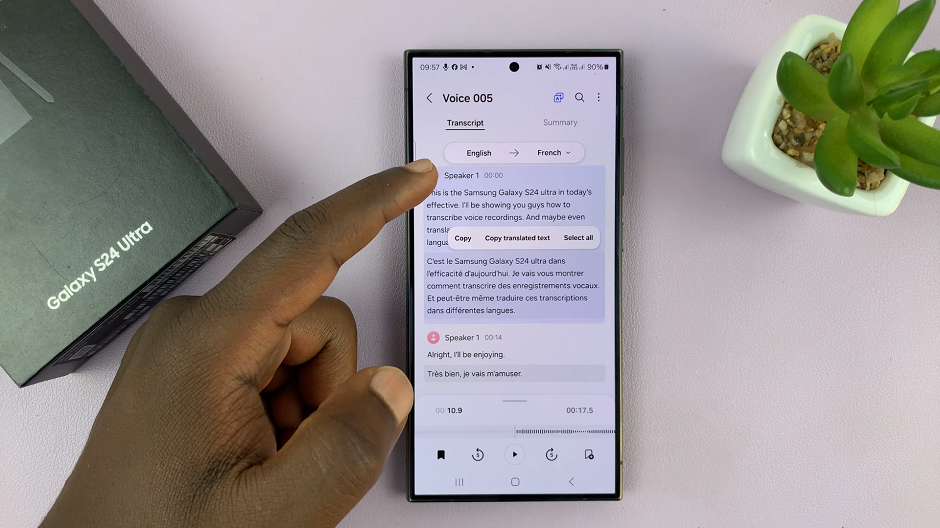
Tips for Optimal Transcription
Use High-Quality Microphones: For clearer recordings and more accurate transcriptions, consider using external microphones or headsets with built-in microphones.
Minimize Background Noise: Transcription accuracy can be affected by background noise. Whenever possible, record in a quiet environment to improve results.
Speak Clearly and Naturally: Enunciate your words clearly and avoid speaking too quickly or too softly. Speaking naturally enhances transcription accuracy.
Proofread Your Transcription: Even though speech-to-text technology is advanced, it’s still important to proofread your transcriptions for accuracy. Correct any errors or misinterpretations manually before sharing or saving the text.
Transcribing voice recordings on your Samsung Galaxy S24, S24+ or S24 Ultra is a straightforward process that can greatly enhance your productivity and organization. By leveraging the built-in speech-to-text feature, you can efficiently convert spoken words into written text, making it easier to manage and access important information.
Read: How To Turn Notifications ON/OFF For Specific Apps On Samsung Galaxy S24’s