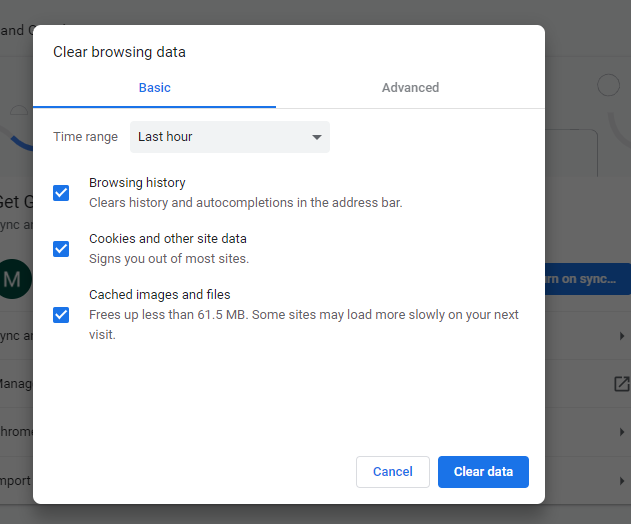Capturing moments or saving important information directly from your Samsung Galaxy Watch 8 or 8 Classic can be a handy feature, and that’s where knowing how to take screenshots comes in. Whether you want to save a workout summary, share a watch face design, or document a setting, taking a quick screenshot allows you to keep and share what matters most.
With the Galaxy Watch 8 Series offering vibrant and detailed displays, those screenshots can look just as impressive as the watch itself.Furthermore, having the ability to take screenshots quickly means you can preserve information without interrupting your workflow or activity.
From fitness stats to important notifications, the process is fast and seamless, making it a useful tool for both casual and power users. In this guide, we’ll outline the simple steps so you can capture exactly what you need on your Galaxy Watch 8 or 8 Classic whenever the moment strikes.
Watch:How To Disable Automatic Screen Brightness On Samsung Galaxy Watch 8 Classic
Take Screenshots On Samsung Galaxy Watch 8 / 8 Classic
Button Combination for Screenshots
Press the upper button and the left button at the same time, then quickly release. Do not press and hold—just one quick press.
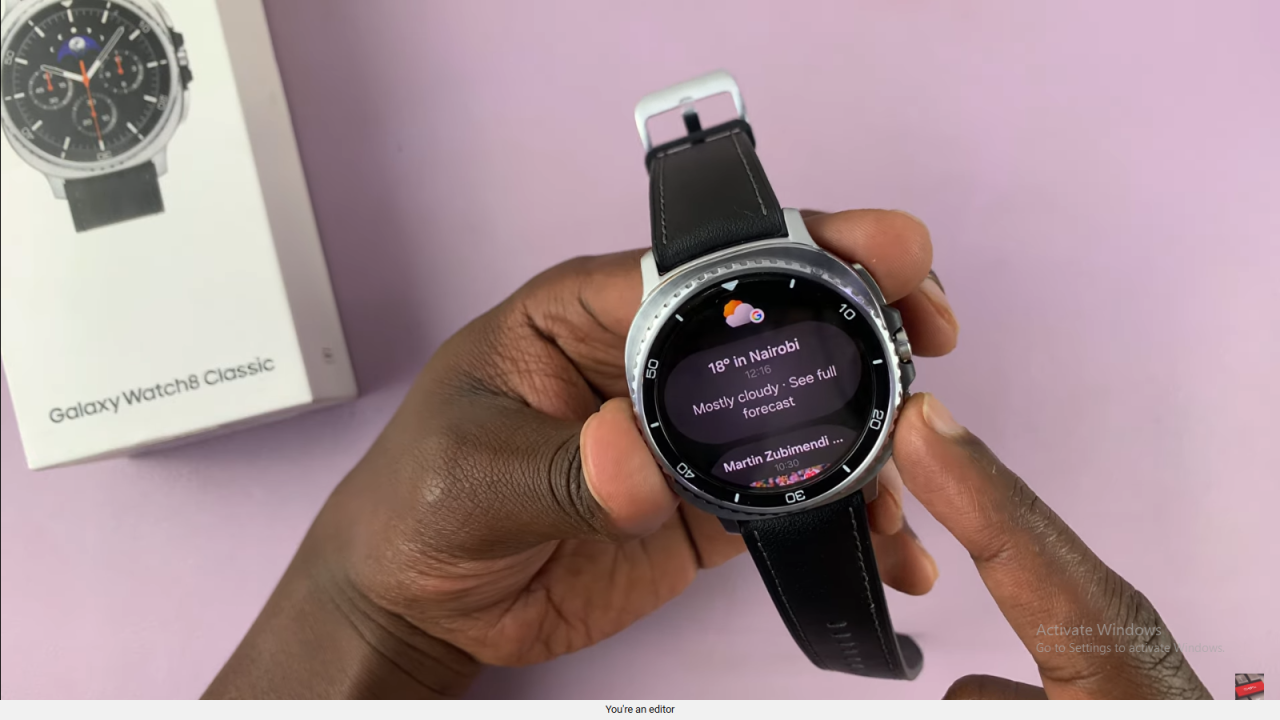
View Screenshots in Watch Gallery
Open the Gallery app on your Galaxy Watch to view all your saved screenshots.

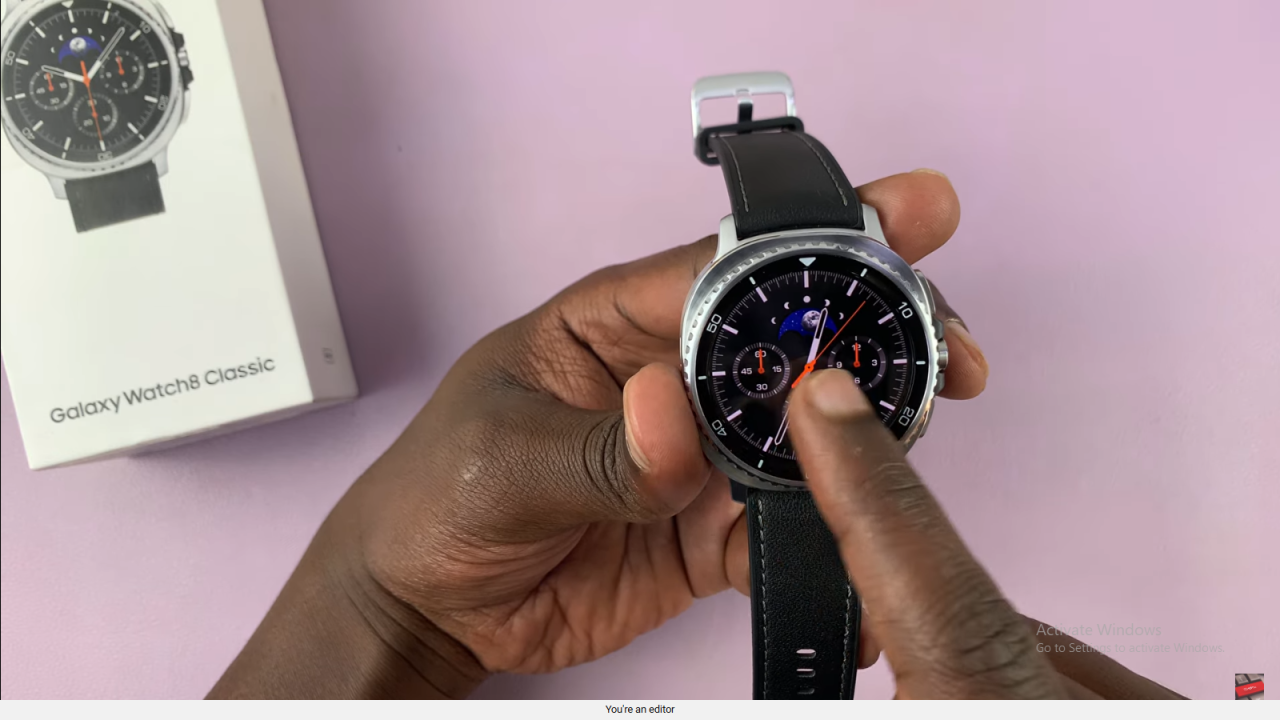
Sync Screenshots to Your Phone
Scroll down in the Gallery app, tap Add on Phone, and follow the prompt. Your screenshots will then appear in your phone’s gallery for easy access.
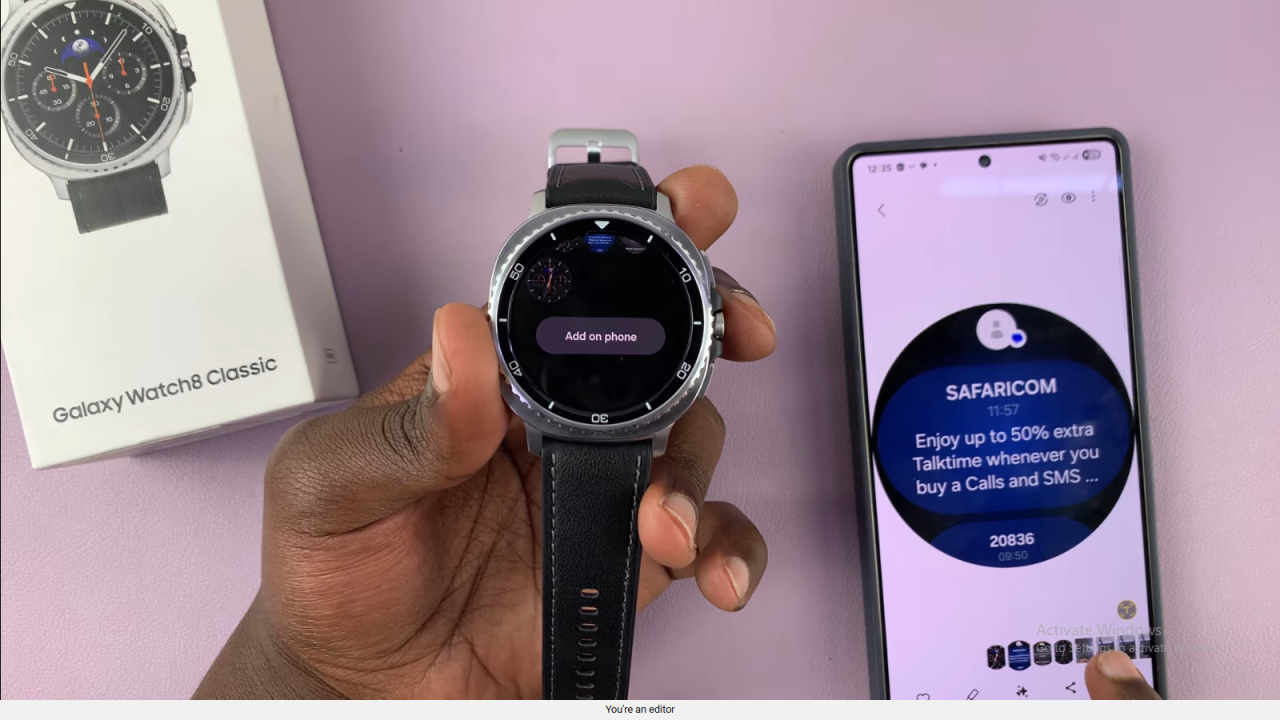
Read:How To Disable Automatic Screen Brightness On Samsung Galaxy Watch 8 Classic